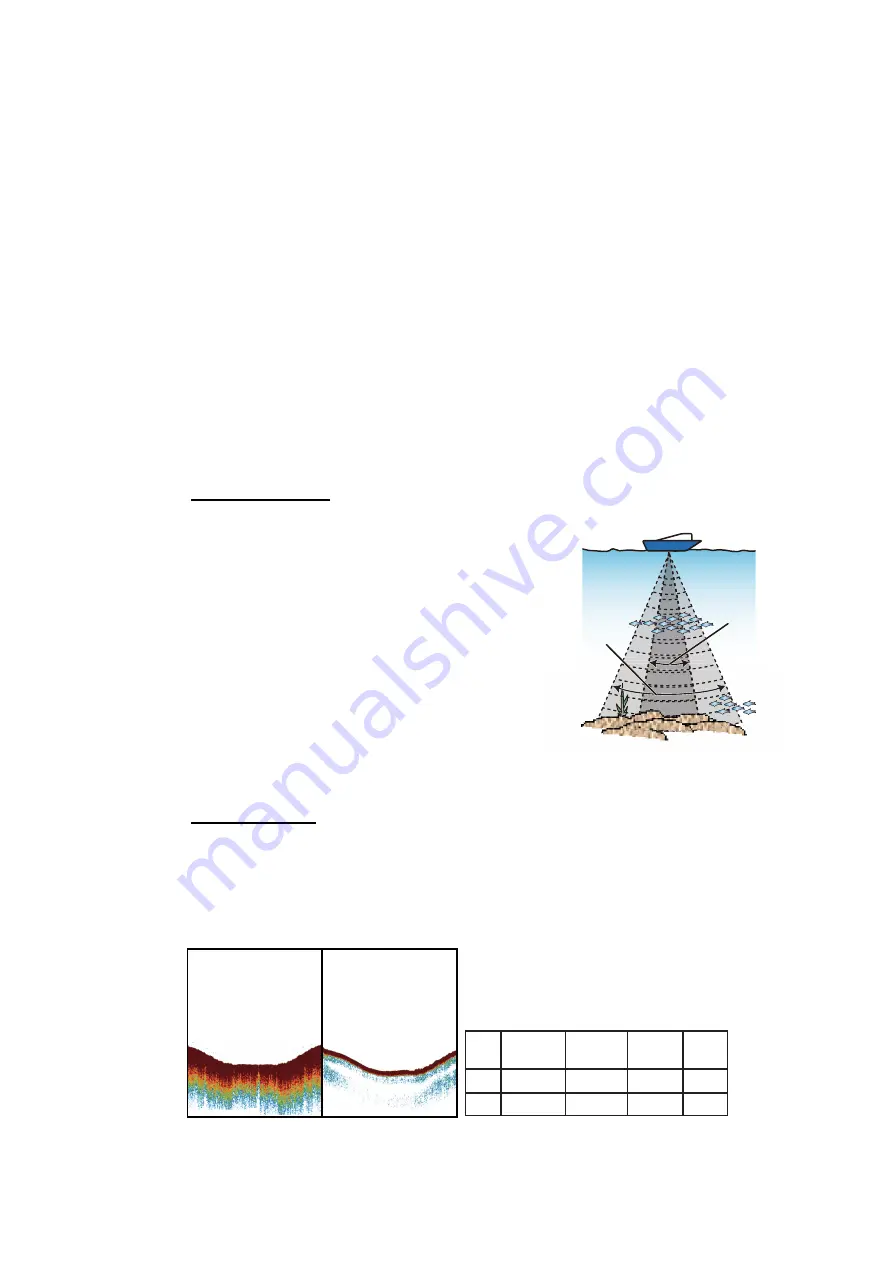
7. FISH FINDER OPERATIONS
7-3
7.3
How to Activate the Fish Finder
Select a fish finder display at the home screen. See section 1.8.
7.4
How to Start, Stop Transmission
Transmission can be controlled from the RotoKey menu. Long-push the
RotoKey
™
and select [Transmission] to start and stop transmission alternately.
7.5
How to Select a Display
Your fish finder has these display modes: single frequency (50 kHz or 200 kHz), dual
frequency (50 kHz + 200 kHz), bottom lock, bottom zoom, marker zoom, A-scope, and
bottom discrimination.
7.5.1
How to select a single frequency or dual frequency
Single frequency
The single frequency display shows either
the low-frequency or high-frequency picture
on the full screen. Select a frequency ac-
cording to your purpose.
• A low frequency gives a wide detection ar-
ea. Use the low frequency for general
search and to find bottom conditions.
• A high frequency gives better resolution.
Use the high frequency to inspect a school
of fish.
To select a single frequency display
, open
the RotoKey menu, select [Frequency] then [200 kHz] or [50 kHz].
Dual frequency
The dual frequency display provides both low- and high-frequency pictures. Use the
dual frequency display to compare the same picture with two different sounding fre-
quencies. The low-frequency picture is on the left, and the high-frequency is on the
right.
To select a dual frequency display,
open the RotoKey menu then select [Frequen-
cy] and [Dual].
High
frequency
Low
frequency
Low
frequency
High
frequency
Freq.
(kHz)
Low
High
Beamwidth Resolution
Detection
range
Bottom
tail
Wide
Narrow
Low
High
Deep
Shallow
Long
Short
Summary of Contents for GP-1870F
Page 1: ......
Page 44: ...1 OPERATIONAL OVERVIEW 1 28 This page is intentionally left blank...
Page 118: ...9 MEMORY CARD OPERATIONS 9 6 This page is intentionally left blank...
Page 142: ...11 CUSTOMIZING YOUR UNIT 11 6 This page is intentionally left blank...
Page 172: ...13 INSTALLATION 13 24 This page is intentionally left blank...
Page 186: ...APPENDIX 3 JIS CABLE GUIDE AP 14 This page is intentionally left blank...
Page 188: ...APPENDIX 4 INSTALLATION OF TEMPERATURE SENSORS AP 16...
Page 189: ...APPENDIX 4 INSTALLATION OF TEMPERATURE SENSORS AP 17...
Page 190: ...APPENDIX 4 INSTALLATION OF TEMPERATURE SENSORS AP 18...
Page 191: ...APPENDIX 4 INSTALLATION OF TEMPERATURE SENSORS AP 19...
Page 196: ...6 Apr 2012 H Maki D 1...
Page 197: ...6 Apr 2012 H Maki D 2...
Page 198: ...6 Apr 2012 H Maki D 3...
Page 199: ...6 Apr 2012 H Maki D 4...
Page 200: ...D 5...
Page 208: ......
Page 209: ......
















































