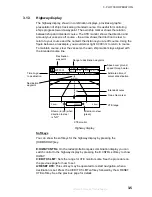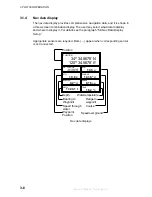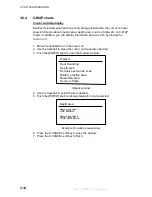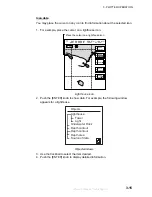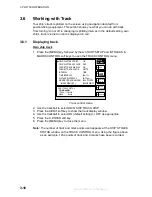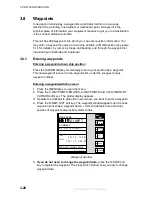3. PLOTTER OPERATION
3-14
3.5.4 C-MAP
charts
Cursor and data display
Besides its fundamental functions of providing position data, the cursor can also
show information about caution area, depth area, source of data, etc. on C-MAP
charts. In addition, you can display information about an icon by placing the
cursor on it.
1. Move the trackball to turn the cursor on.
2. Use the trackball to place the cursor on the position desired.
3. Push the [ENTER] knob to open the Objects window.
Objects
Spot Sounding
Depth area
Exclusive economic zone
Military practice area
Restricted area
Source of data
Objects window
4. Use the trackball to select the item desired.
5. Push the [ENTER] knob to display details for object selected.
Depth area
Depth range value1
0.00 Meters
Depth range value2
1829.00 Meters
Example of caution area window
6. Press the E:CANCEL soft key to close the window.
7. Press the E:CANCEL soft key to finish.
offered by Busse-Yachtshop.de
Summary of Contents for 1823C-BB
Page 235: ...APPENDIX AP 11 World Time Chart offered by Busse Yachtshop de ...
Page 238: ...This page is intentionally left blank offered by Busse Yachtshop de ...
Page 250: ...offered by Busse Yachtshop de ...
Page 251: ...offered by Busse Yachtshop de ...
Page 252: ...offered by Busse Yachtshop de ...