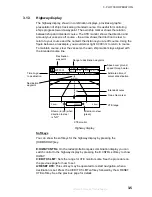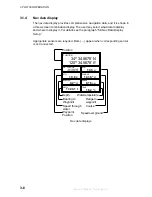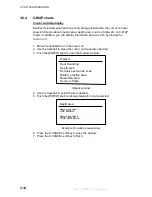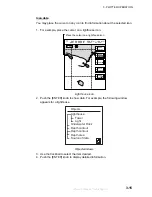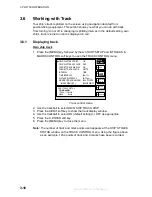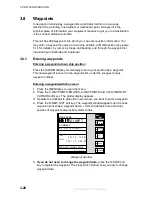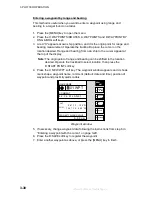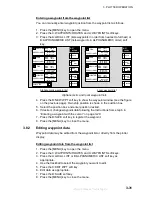3. PLOTTER OPERATION
3-18
3.6
Working with Track
Your ship’s track is plotted on the screen using navigation data fed from
position-fixing equipment. This section shows you what you can do with track,
from turning it on or off to changing its plotting interval. In the default setting, own
ship’s track is turned on and is displayed in red.
3.6.1 Displaying
track
Own ship track
1. Press the [MENU] key followed by the A:CHART SETUP and B:TRACKS &
MARKS CONTROL soft keys to open the TRACK CONTROL menu.
TRACK
CONTROL
OWN SHIP TRACK DISP
ON
OWN SHIP TRACK COLOR RED
TARGET TRACK DISPLAY
ON
TARGET TRACK COLOR
WHITE
INTERVAL
TIME
TIME INTERVAL
00m10s
DISTANCE INTERVAL
00.10nm
MEMORY(TRACK & MARK) 2000 POINTS
(MARK MEMORY)
(6000)POINTS
SHIP’S TRACK STATUS
TRACKING
TRACK: 1234/2000
MARK : 9/6000
RETURN
E
EDIT
A
MARK
SETUP
D
ERASE
T & M
C
B
TRACK
RESUME
Track control menu
2. Use the trackball to select OWN SHIP TRACK DISP.
3. Press the A:EDIT soft key to show the track display window.
4. Use the trackball to select ON (default setting) or OFF as appropriate.
5. Press the C:ENTER soft key.
6. Press the [MENU] key to close the menu.
Note:
The number of track and mark points used appears at the SHIP’S TRACK
STATUS window on the TRACK CONTROL menu. Using the figure above
as an example, 1234 points of track and 9 marks have been recorded.
offered by Busse-Yachtshop.de
Summary of Contents for 1823C-BB
Page 235: ...APPENDIX AP 11 World Time Chart offered by Busse Yachtshop de ...
Page 238: ...This page is intentionally left blank offered by Busse Yachtshop de ...
Page 250: ...offered by Busse Yachtshop de ...
Page 251: ...offered by Busse Yachtshop de ...
Page 252: ...offered by Busse Yachtshop de ...