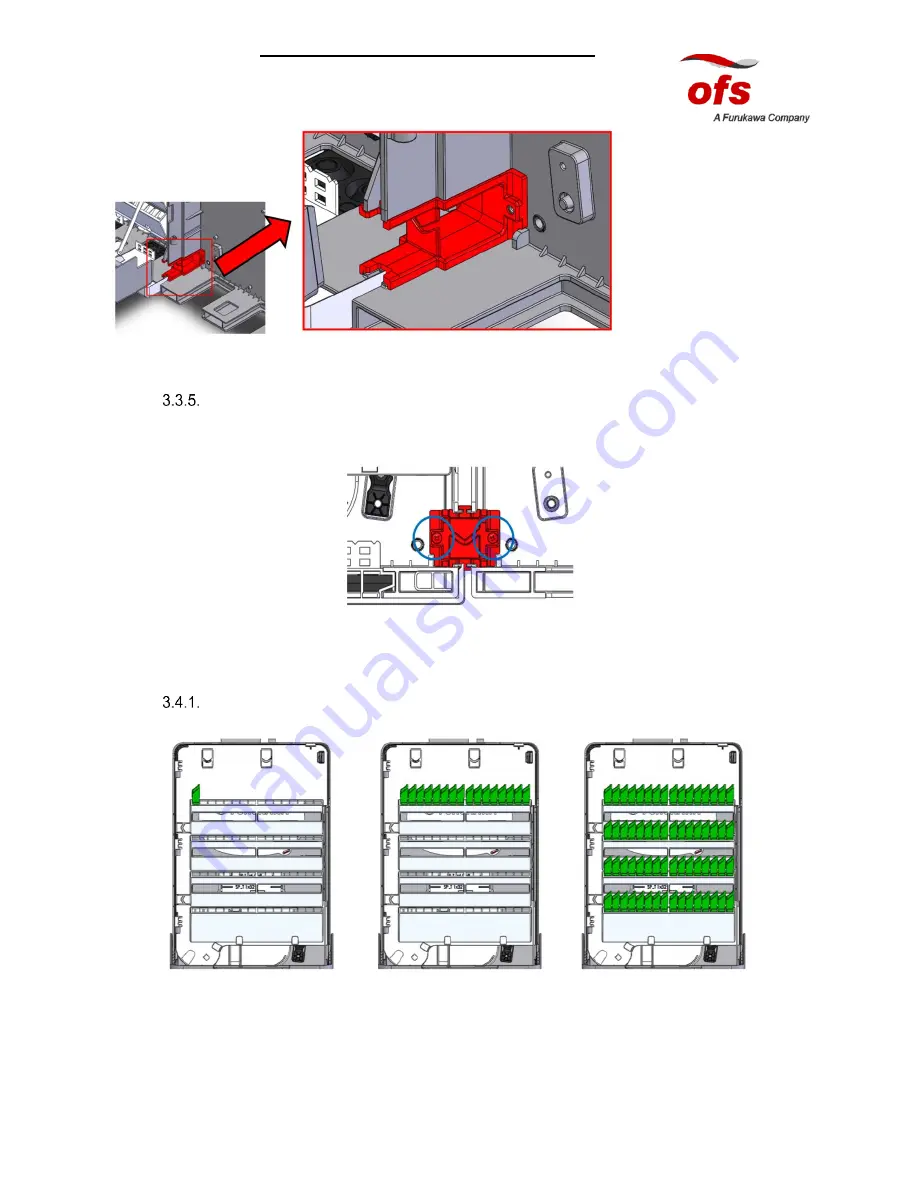
1/25/2016
Page | 9
DGOI-C 64 ASSEMBLY INSTRUCTIONS
C16AK0001, Issue 1
Fig. 10
Screw the plastic expansion bracket with two M3X6 mm screws (Fig. 11)
Fig. 11
3.4. Adapter Installation
Install adapters. Fill the adapter plate from left to right and top to bottom (Fig. 12).
Fig. 12
NOTE: Install optical adapters in the direction with the smaller side to the left. Observe the same position
of the adapter slot.










































