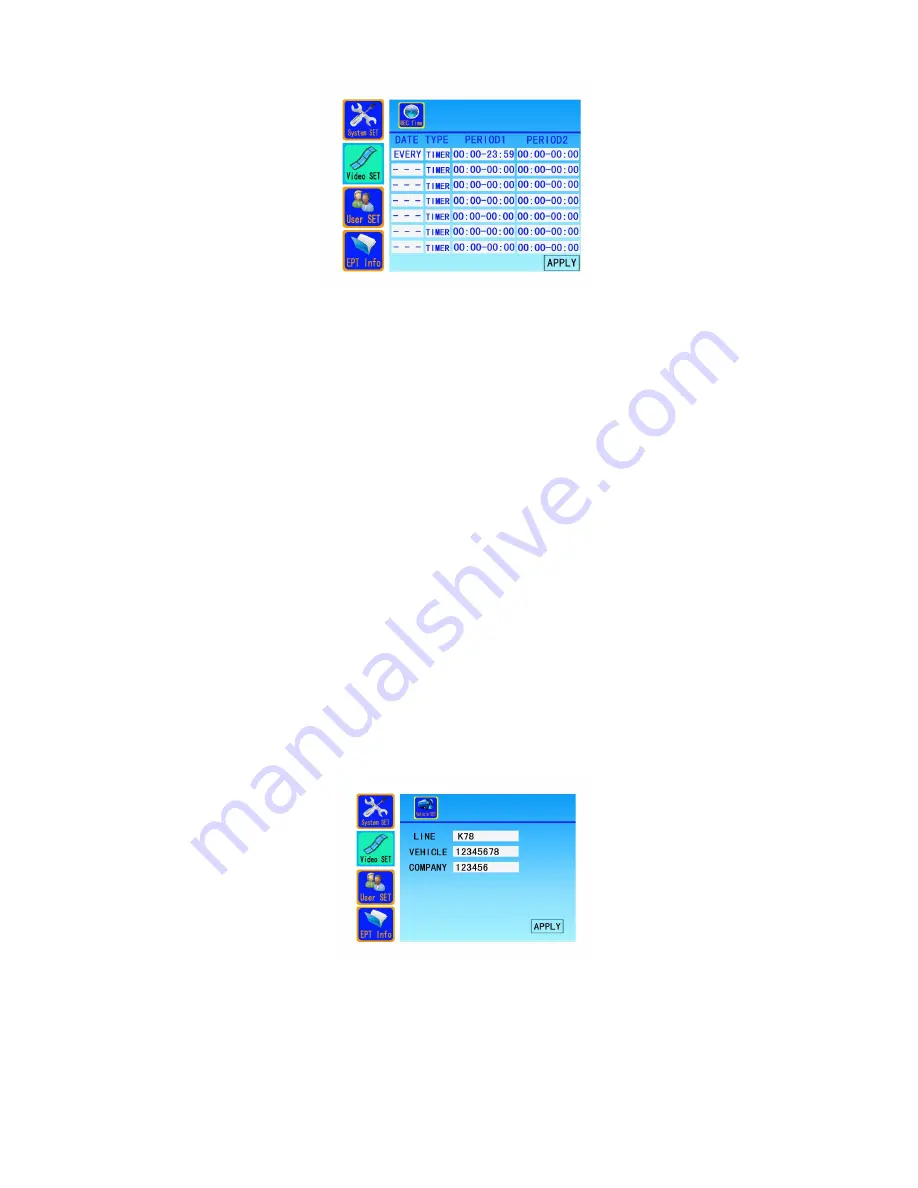
l
Move arrow keys to appropriate position, if the color changes, setting can work.
l
Date:
【
Enter
】
to select "every day" "Monday" "Tuesday" "Wednesday" "Thursday"
"Friday" "Saturday" "Sunday".
l
Type:
【
Enter
】
to select "Timer" "Alarm," "Mobile".
l
PERIOD 1: Use number keys to start and stop recording time.
l
PERIOD 2: Use number keys to start and stop recording time.
l
Enter: Press [Enter] on remote control or "Apply" on the screen to save setting and
return to previous menu.
l
Exit: In the setup process, pressed remote control "Exit" button at any time, system will
not save setting and return to previous menu.
3.3.2.4 Vehicle SET
Go to "Video SET" with up and down arrow keys, then go to "Vehicle SET" with left and right
arrow keys, then click on
【
Enter
】
, into the following interface:
l
Move arrow keys to appropriate position, if the color changes, setting can work.
l
Line: Enter vehicle line by remote control. (English and Chinese are available)
l
Vehicle: Enter vehicle license plate number by remote control. (English and Chinese
are available)
l
Company: Enter company name by remote control. (English and Chinese are available)






































