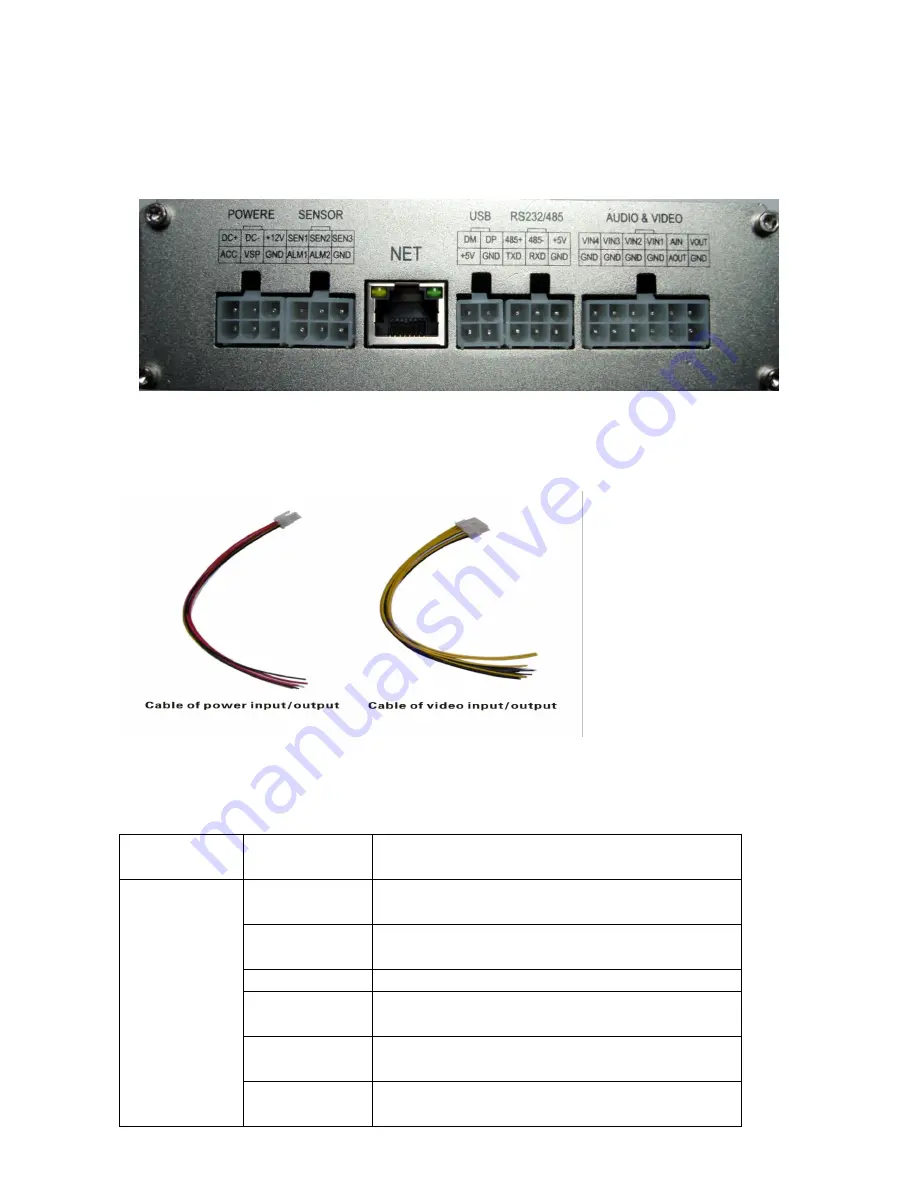
1.
Product appearance and cable diagram
2.1 Cable diagram
Back view panel
Cable
Interface function
Interface
Name
Description
DC+
Positive power input
:
-9V~54V connects with
vehicle battery positive
DC-
Negative power input connects with vehicle power
negative
ACC
Video control line connects with car key ACC
+12V
Positive power output connects with camera and
voice recorder
GND
Negative power output connects with camera and
voice recorder
Power
VSP
Speed signal input connects with car speed sensor
signal wire





































