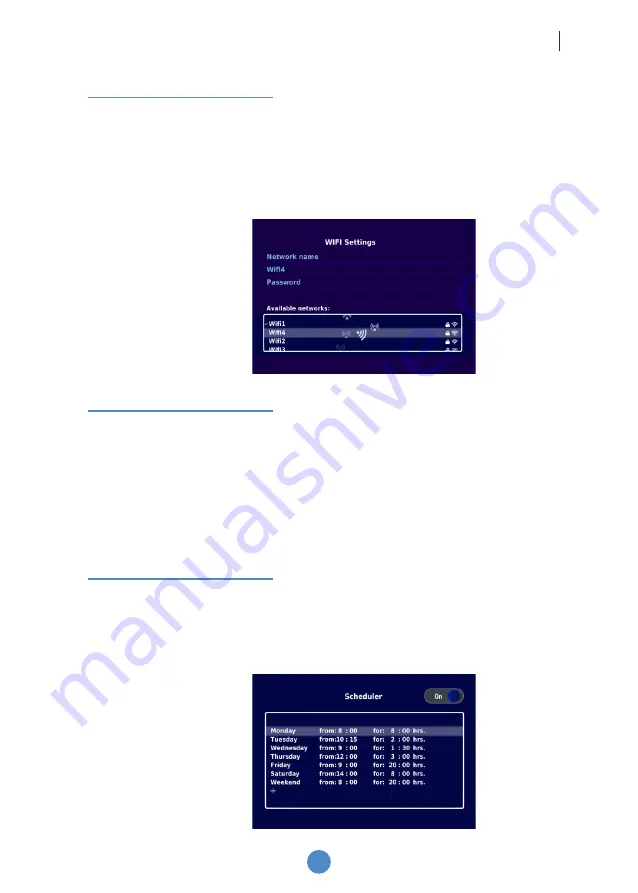
www.funtronic.eu
13
The NETWORK option
allows you to connect your device to a Wi-Fi network. Use the
remote control to select the desired network from the list of “Available networks” or enter
the name of the network if it is a hidden network, then enter the password in the “Password”
field (a virtual keyboard appears) and finally confirm with OK. The network connection
status is always shown in the bottom right-hand corner of the displayed image.
The SCHEDULE OPTION
allows you to set the date and time for automatically switching
the device on and off. To activate the Schedule, select the “On” option. Next, set day of the
week, switch on time and working time in the selection panel.
3.4.4
3.4.5
3.4.6
The AUTOMATIC GAME SWITCH option
after entering options menu and enabling
„Automatic game switch” and proceed to game of chosen set, the device will be detecting
any movement on the field. If the device will not detect any movement after one minute it
will automaticaly change to next game (from same set which was chosen). This option
is useful on events, exhibitions or any place that profits from activated device for long
period of time and is usefull to showcase different games. Enabling this option will block
screensaver display.
ONEVO FLOOR
Use
Summary of Contents for OnEvo Floor
Page 1: ...User Manual ALL RIGHTS RESERVED ...
Page 2: ......























![NEC MT800[1].PART1 User Manual preview](http://thumbs.mh-extra.com/thumbs/nec/mt800-1-part1/mt800-1-part1_user-manual_250403-1.webp)










