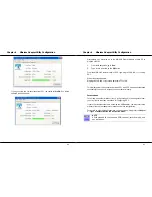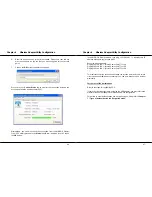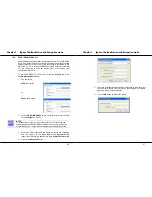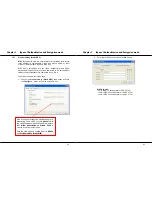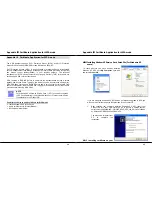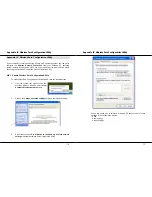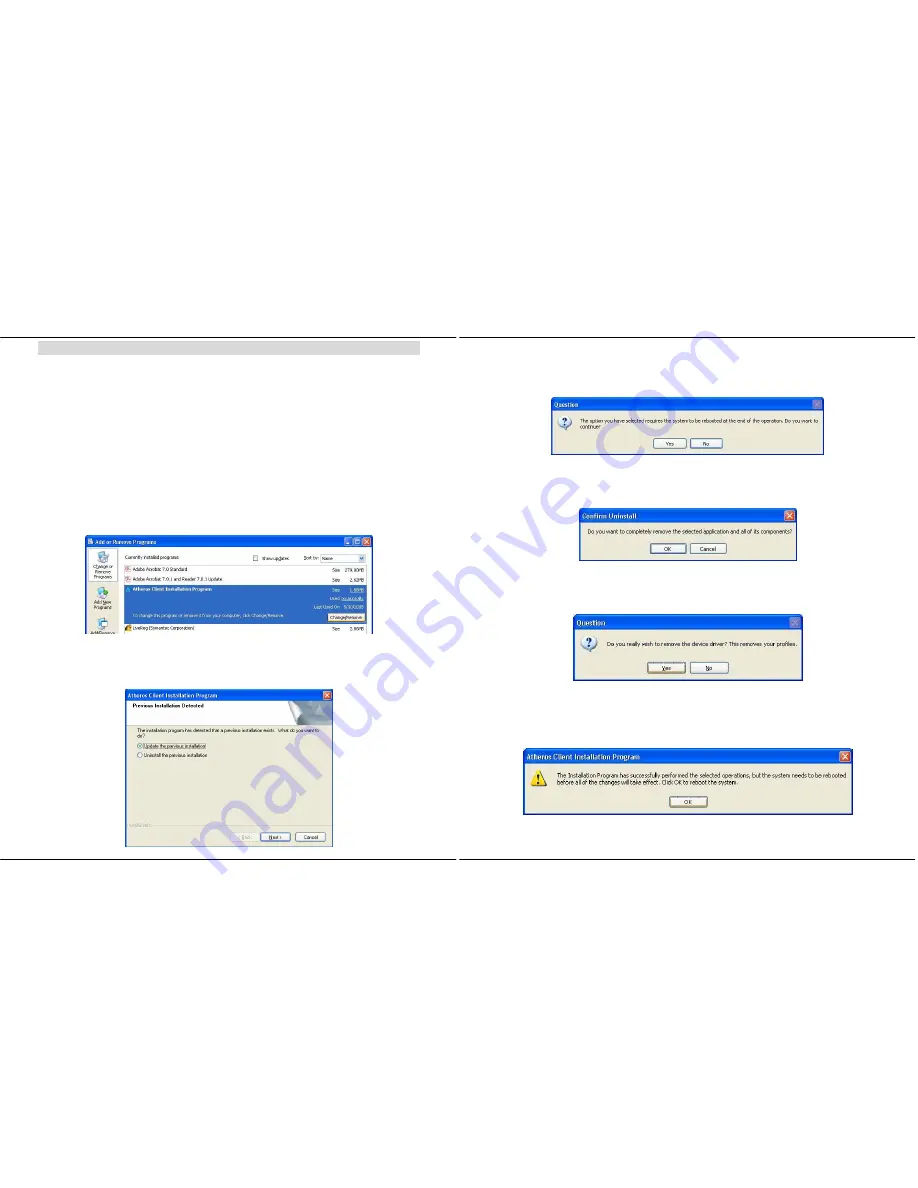
Appendix II Un-install Wireless Adapter
66
Appendix II Un-install Wireless Adapter
Please note that in case there is a software upgrade for the wireless adapter, you will
need to un-install the current software version before installing the new software.
When you un-install the USB adapter’s software, any existing profiles will be removed.
If you want to re-use your profiles, please refer to
Section 5.2 Profile Management
Tab
for further details on how to export a profile to disk. You are advised to close all
programs and to leave the USB adapter in the USB slot of your PC/notebook before
un-installing your USB adapter.
1. From
your
Start
menu, go to
Settings, Control Panel
and then click on the
Add
or Remove Programs
icon.
2. Highlight
the
Atheros Client Installation Program
and click on the
Change/Remove
button.
3.
Wait until you see the
Atheros Client Installation Program
screen. Select
Uninstall the previous installation
. Then click on the
Next>
button to proceed.
Appendix II Un-install Wireless Adapter
67
4.
The prompt screen appears to notify you that the uninstall option requires the
system to be rebooted at the end of the uninstall process. Click on the
Yes
button
to proceed.
5. Your system will prompt you to confirm whether you want to remove the
application completely. Click
OK
to proceed.
6.
You will be asked to decide whether to remove the device driver or not. Click on
the
Yes
button to accept.
7. The uninstall process will then begin. Soon the prompt screen will appear
informing you that the uninstall process is successful, and that your system needs
to be rebooted.
8. Click
OK
to reboot the system.