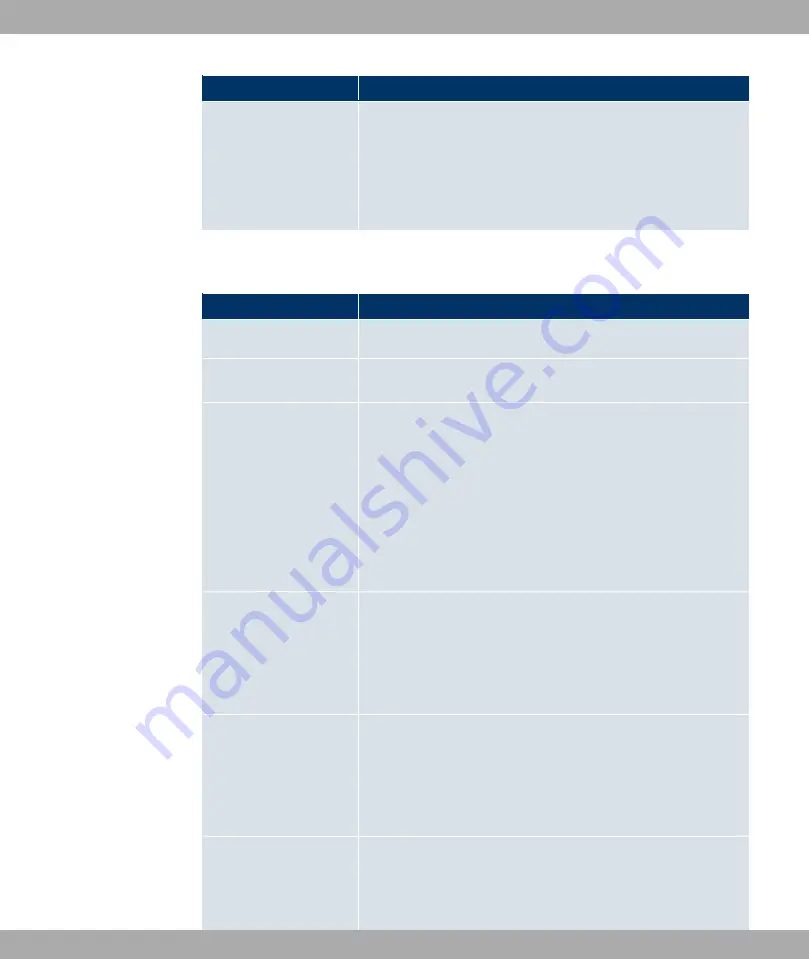
Field
Description
with the selected interface, a queue is generated automatically
and displayed here (only for data traffic classified as outgoing
and for data traffic classified as moving in both directions).
Add new entries with Add. The Edit Queue/Policy menu
opens.
The menu Edit Queue/Policy consists of the following fields:
Fields in the Edit Queue/Policy menu
Field
Description
Description
Enter the name of the queue/policy.
Outbound Interface
Shows the interface for which the QoS queues are being con-
figured.
Priorisation queue
Select the queue priority type.
Possible values:
•
4/&& >&
(default value): Queue for data classified as
“normal”.
•
@$ )
: Queue for data classified as “high priority”.
•
1 /
: Queue for data that has not been classified or data
of a class for which no queue has been configured.
Class ID
Only for Priorisation queue =
4/&& >&
.
Select the QoS packet class to which this queue is to apply.
To do this, at least one class ID must be given in the Network-
ing->QoS->QoS Classification menu.
Priority
Only for Priorisation queue =
4/&& >&
.
Choose the priority of the queue. Possible values are
$
,)"
to
/ ,)"
.
The default value is
.
Weight
Only for Priorisation algorithm =
:$ ; ;#
or
:$ 5 D$
Choose the priority of the queue. Possible values are
to
.
Funkwerk Enterprise Communications GmbH
14 Networking
bintec Rxxx2/RTxxx2
215
















































