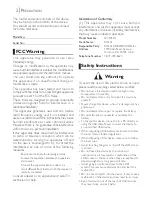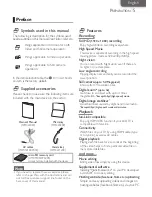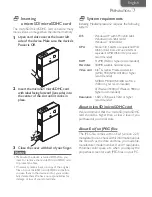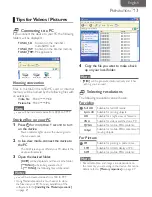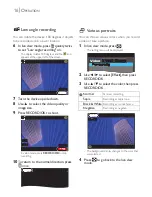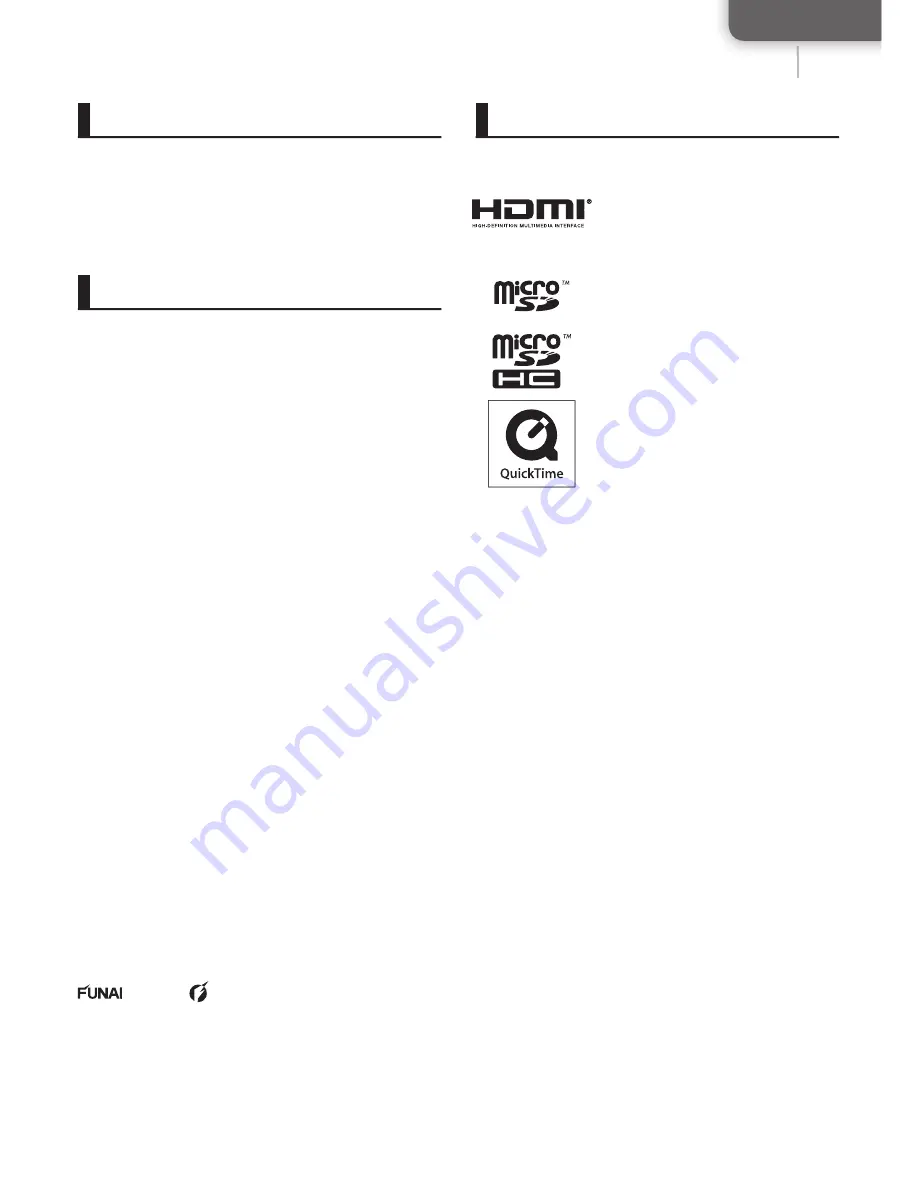
English
33
Caution
Dispose of used batteries according to
instructions.
Risk of explosion if battery is replaced by an
incorrect type.
Product Care
• Do not dispose of this device by throwing it into
the trash. Please dispose of this device properly
by taking it to a local recycler in your area and in
accordance with local laws and rules in your area.
• Operating and storage temperatures 41°F (5°C) to
+ 104°F (40°C).
• Do not drop this device or subject it to excessive
shock or vibration.
• After cleaning the unit with a soft, slightly damp
cloth, wipe it thoroughly with a dry cloth.
Never use the chemicals such as thinner, benzine,
alcohol, chemical cleaner, etc. since it damages the
surface, nor touch the unit with the hands smudged
by those chemicals.
Do not leave the unit touched to the rubber or
vinyl product for a long period of time.
• Keep these instructions for future reference.
© 2010 Funai Electric Co., Ltd.
All rights reserved. No part of this manual may be reproduced,
copied, transmitted, disseminated, transcribed, downloaded
or stored in any storage medium, in any form or for any purpose
without the express prior written consent of Funai. Furthermore,
any unauthorized commercial distribution of this manual or any
revision hereto is strictly prohibited.
Information in this document is subject to change without
notice. Funai reserves the right to change the content herein
without the obligation to notify any person or organization of
such changes.
with the design is a registered trademark of
Funai Electric Co., Ltd. and may not be used in any way
without the express written consent of Funai. All other
trademarks used herein remain the exclusive property of
their respective owners. Nothing contained in this manual
should be construed as granting, by implication or otherwise,
any license or right to use any of the trademarks displayed
herein. Misuse of any trademarks or any other content in this
manual is strictly prohibited. Funai shall aggressively enforce
its intellectual property rights to the fullest extent of the law.
Trademark Information
HDMI, the HDMI Logo, and
High-De
fi
nition Multimedia
Interface are trademarks or
registered trademarks of HDMI
Licensing LLC in the United
States and other countries.
microSD Logo is a trademark of
SD-3C, LLC.
microSDHC Logo is a trade-
mark of SD-3C, LLC.
QuickTime and the QuickTime
logo are trademarks of Apple Inc.,
registered in the U.S. and other
countries.
Microsoft, Windows, Windows Vista, Windows
7 and DirectX are either registered trademarks
or trademarks of Microsoft Corporation in the
United States and/or other countries.
Facebook is a registered trademark of Facebook, Inc.
Flickr and Flickr logo are the trademarks of Yahoo! Inc.
Media Impression2 developed by ArcSoft, Inc.
(C)2010, ArcSoft. All rights reserved.
ArcSoft and ArcSoft logo are trademarks of
ArcSoft Inc.
• In addition, system and product names used in this
manual are, in general, trademarks or registered
trademarks of their respective developers or
manufacturers.
However, not all system and product names are
necessarily accompanied by "™" or "®".
P
RECAUTION