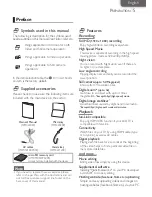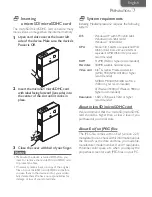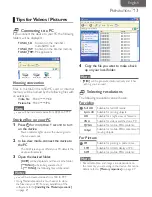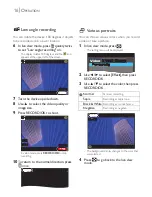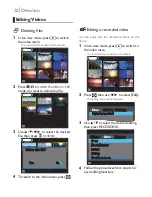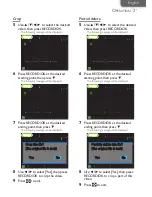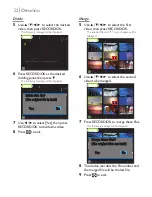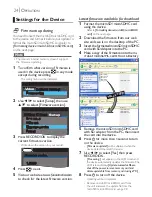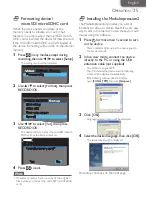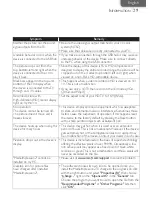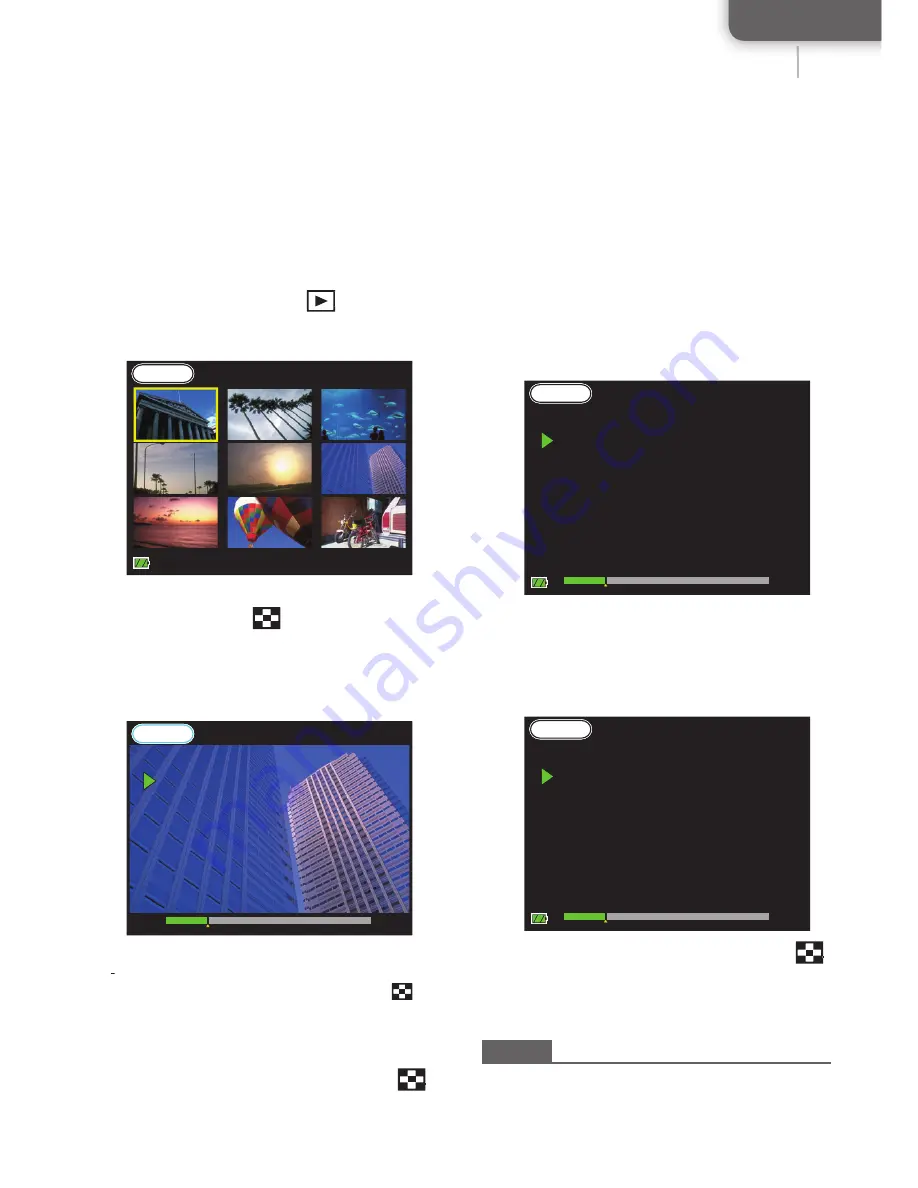
English
19
19
O
PERATION
Digest playback
You can check the contents of
fi
les for 2 seconds
at either chapter mark points and the beginning
of the all recorded video
fi
les.
1
In live view mode, press
to switch
the index menu.
- The recorded
fi
les are listed as thumbnails.
Rec
PreRec
2010/09/14
2010/09/14 HiSpd
HiSpd 05:37
05:37
[002/004]
[002/004]
100-0019
100-0019
Video
Video
2
Use
▲
/
▼
/
◄
/
►
to select the desired
video, then press
.
3
Use
◄
/
►
to select [Play], then press
yy
RECORD/OK.
4
Device starts digest playback.
Rec
PreRec
Full HD
Full HD
00h12m
00h12m
100-0024
100-0024
01:21
01:21
M:01
M:01
Digest
Digest
All recorded video
fi
les are playing back for 2
seconds until you press
RECORD/OK
or
K
.
5
To cancel the digest playback and return to
the normal playback, press RECORD/OK.
6
To return to the index menu, press
.
Adding chapter marks in video
Chapter marks can be added at specific points
when recording or playing back. You can recall
them later when the file plays back and these
marks are effective when using digest playback.
1
Press
▼
during recording or playback.
- The number beside "
M:
" shows the number of
marks.
Rec
PreRec
Full HD
Full HD
00h12m
00h12m
100-0024
100-0024
01:21
01:21
M:01
M:01
Video
Video
2
When the video plays back, use
◄
/
►
to select the desired chapter mark.
- The video goes to the next chapter if you press
►
.
You can also go back to a previous chapter if you
press
◄
.
Rec
PreRec
Full HD
Full HD
00h12m
00h12m
100-0024
100-0024
01:21
01:21
M:01
M:01
Video
Video
3
To return to the index menu, press
.
Notes
• Chapter marks may have up to 20 in one
fi
le.
• If you press
▲
when the video is paused during
playback, all marks can be deleted at one time.