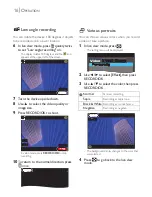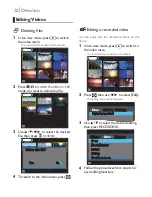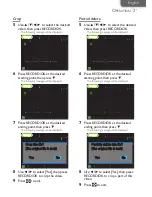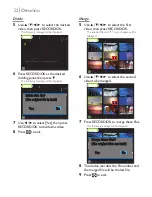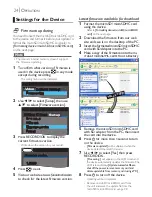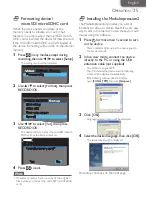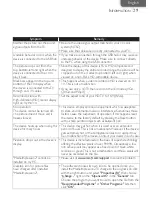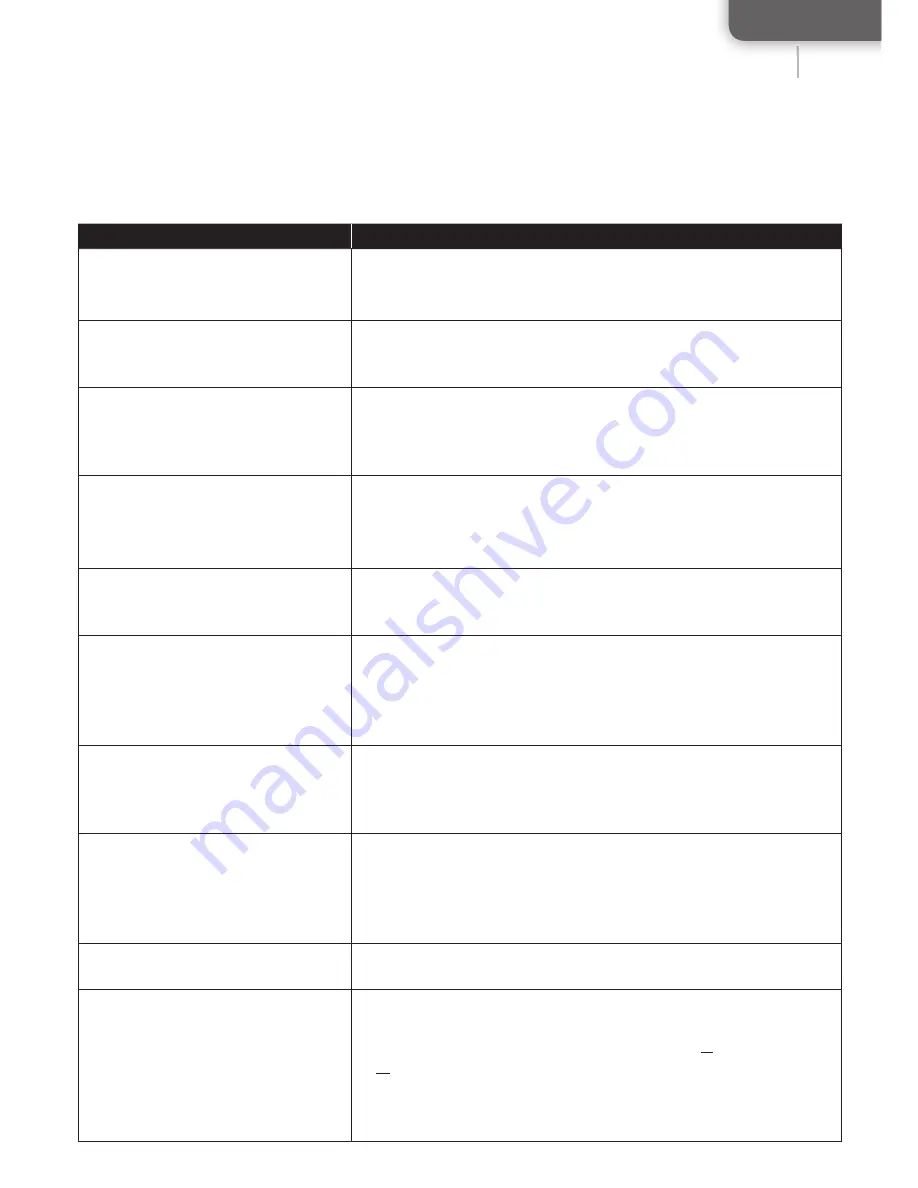
English
29
29
I
NFORMATION
Symptom
Remedy
Neither the picture nor the sound
signal outputs from the TV.
• Be sure the video signal output matches to your TV color
system (NTSC).
• Make sure the cables are correctly connected to your TV.
Unstable behavior occurs when the
device is connected to the USB hub.
• If you make a connection through the USB hub, it may cause an
unstable behavior of the device. Make sure to connect directly
to the PC when using the USB connector.
The picture crops out from the
top, bottom, left and right when the
device is connected to the TV to
play it back.
• Since the display of this device is FULL HD compatible and
designed to display the entire recorded range, the picture will be
cropped out on the 4 sides (top, bottom, left and right) when
viewed on a non-FULL HD-compatible device.
Black bars appear on the top and
bottom of the TV display when
the device is connected to the TV
through an A / V cables.
• This happens when a video recorded in HD is viewed on 4:3
TV. This is not a malfunction.
• If you use only a 4:3 TV, then record in the 4:3 modes (VGA,
QVGA and HiSpd).
Recorded picture with
High-de
fi
nition (HD) cannot display
right on my HD TV.
• Set the aspect ratio of your HD TV to 16:9 (Wide).
No operation.
The device cannot be turned off.
The picture doesn't move and it
freezes forever.
• This device employs precision equipment which is susceptible
to static, environmental noise or interference. Sometimes those
factors cause the suspension of operation. If this happens, reset
the device to the factory default by pressing the Reset button
with a sharp pointed object such as ballpoint pen.
The device heats up when using this
device for many hours.
• This device may get hot when it is used over an extended
period of hours. This is not a malfunction. However, if the device
gets extremely hot or the temperature rises too rapidly, it may
be a malfunction of the device. Contact your dealer in such case.
Pixelation drops out in the device's
display.
• This device is manufactured on the basis of super-hi-technology
offering the effective pixels of over 99.99%. Occasionally a few
non active pixels may appear as a
fi
xed point of black, white,
red, blue or green. This is not a malfunction, and those pixels will
never be recorded on the
fi
le.
"MediaImpression2" cannot be
installed on my PC.
• Please visit at
www.arcsoft.com/support
to solve the problem.
t
Desktop icon for picture
fi
les
have changed after I installed
"MediaImpression2".
• The software chooses its own icon to be opened once you
install the MediaImpression2. To change to the original icon, click
with the right button and select
"Properties ((R)"
R
R
, then choose
"Change..."
right on the
"Opens with:"
in the
"General"
tab.
Choose the program you want to use to open the
fi
le from the
"Recommended Programs:"
or
"Other Programs:"
lists, then
click
"OK"
.