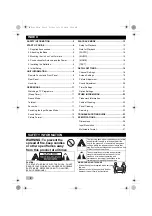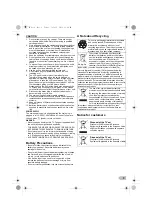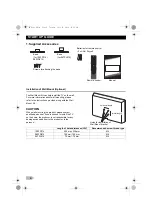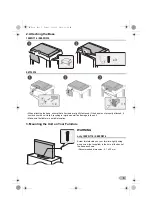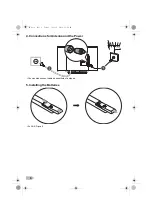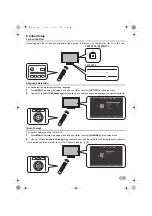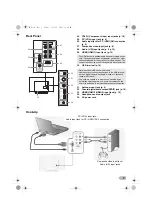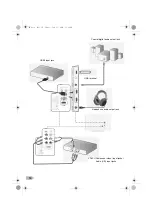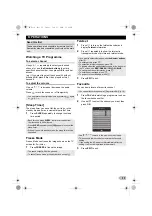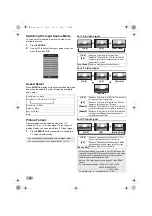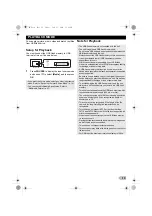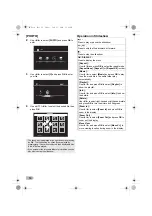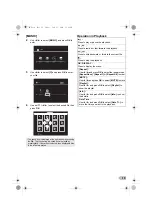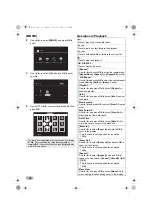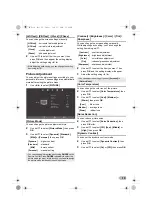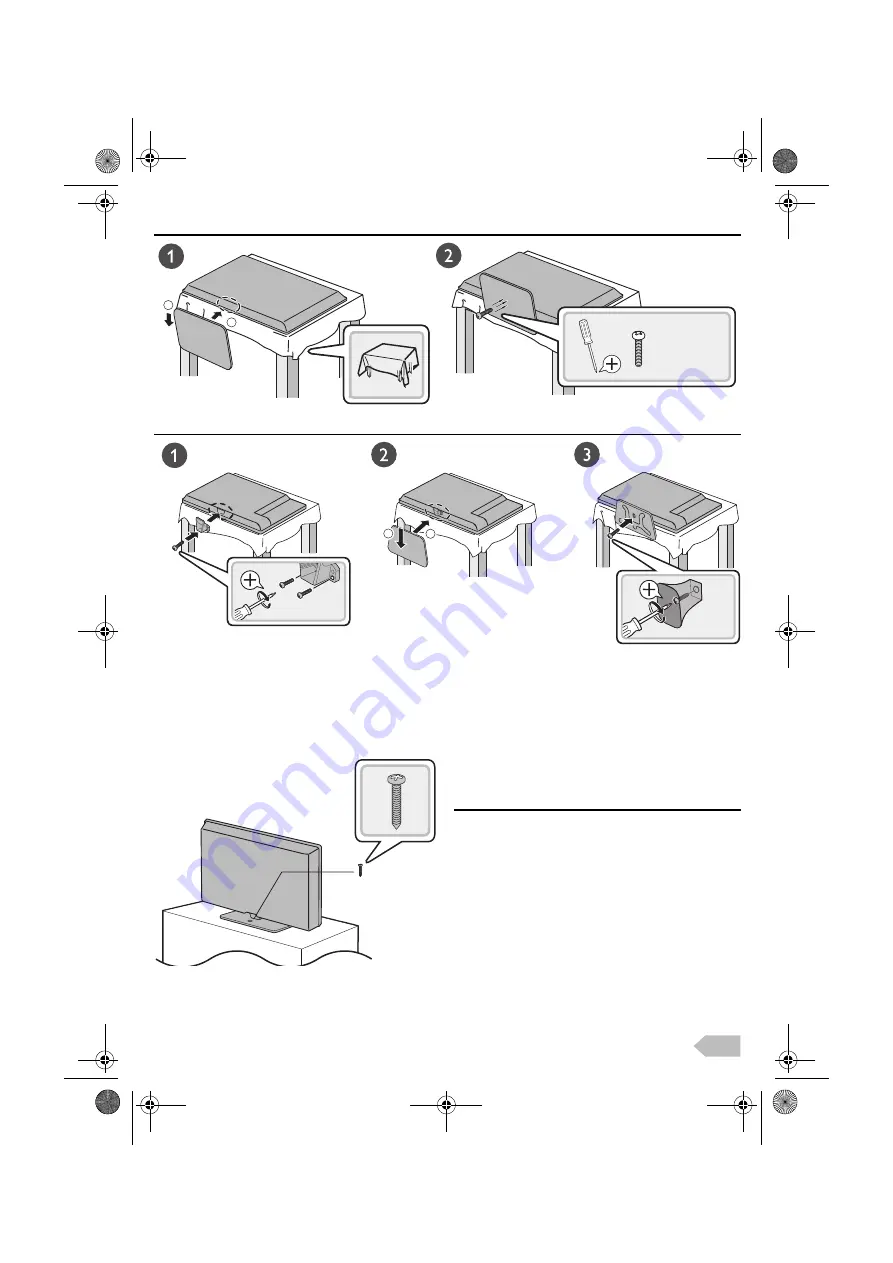
5
2. Attaching the Base
100FD714 / 080FD514
047FL514
3. Mounting the Unit on Your Furniture
WARNING
only 100FD714 / 080FD514
Screw this television on your furniture tightly using
wood screw (not supplied) in the hole at the back of
the base as shown.
• Recommended dimension : 5.1 x 20 mm
• When attaching the base, ensure that all screws are tightly fastened. If the base is not properly attached, it
could cause the unit to fall, resulting in injuries as well as damage to the unit.
• Make sure the table is in a stable location.
1
2
x 3
2
1
× 1
× 2
OM.book Page 5 Friday, July 11, 2014 11:42 AM