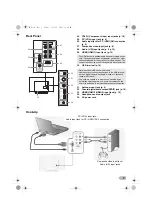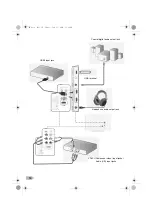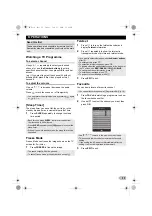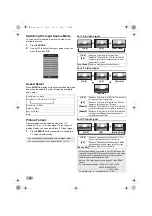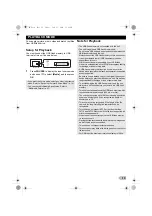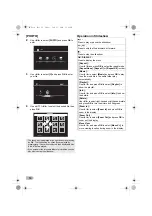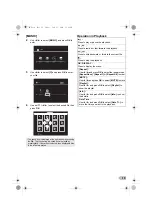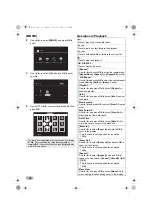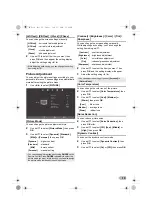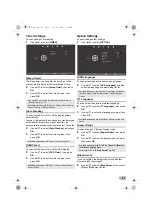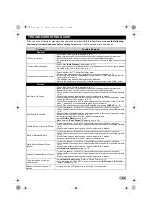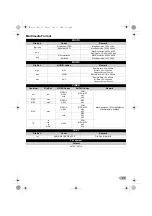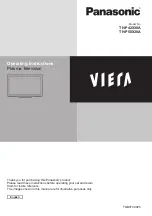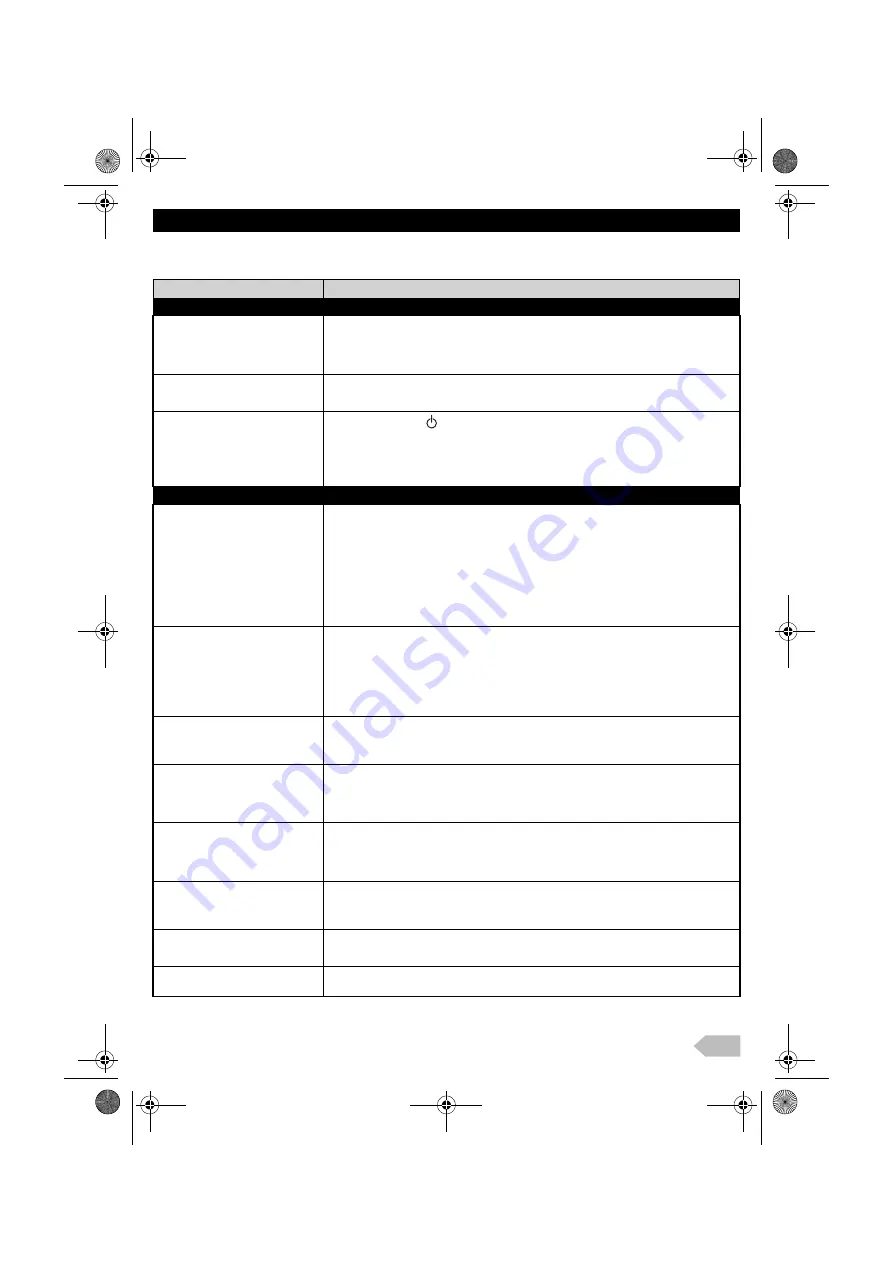
23
TROUBLESHOOTING GUIDE
If the unit does not perform properly when operated as instructed in this User Manual,
check the following
chart and all connections once before calling for service
. It could save you time and money.
Problem
Possible Remedy
General
•
TV does not turn on.
•
Check the AC power cord is plugged in. (p. 6)
•
Make sure that the AC outlet supplies the proper voltage, plug another electrical
appliance into the AC outlet to ensure that AC outlet operates normally.
•
If a power failure occurs, unplug the AC power cord for 1 minute to allow the unit to reset
itself.
TV turns off automatically.
•
Check if the
[Auto Standby]
is activated. (p. 21)
•
If you do not connect any terminal and no user operation for 15 minutes, check whether
the cable to the TV are connected. (p. 6, 9)
The remote control does not work.
•
Check whether the
(Power) indicator is red.
•
Re-insert the batteries with their polarities (+/- signs) as indicated. (p. 6)
•
When there is an infrared-equipped device near this unit, it may interrupt the remote
control signal of this unit.
•
The batteries may be dead. Replace the new batteries.
•
Refer to the instruction manual of the universal remote control for the FUNAI code.
Picture
•
No Picture, No Sound
•
Check the AC power cord is plugged in. (p. 6)
•
Make sure that the AC outlet supplies the proper voltage, plug another electrical
appliance into the AC outlet to ensure that AC outlet operates normally.
•
Check whether the connection of the antenna or cable receiver is connected correctly.
(p. 6)
•
If the outside antenna is being used, check whether wire is broken.
•
Check whether all the cables to the unit are connected to the correct output jack of your
device like Blu-ray / DVD recorder. (p. 9, 10)
•
Check if your computer is NOT in sleep mode when the input mode of this TV is in PC
mode. Tap any key on the keyboard to wake up your computer.
•
Check if the correct input source mode is selected by pressing
SOURCE
. (p. 12)
Poor Picture, Sound OK
•
Try another channel, if that is OK, then possibly due to poor channel reception.
•
Check whether the connection of the antenna or cable receiver is connected correctly.
(p. 6)
•
Check whether all the cables to the unit are connected to the correct Output jack of your
device like Blu-ray / DVD recorder. (p. 9, 10)
•
Surrounding temperature is too low, wait until the warms up.
•
Adjust
[Picture Mode]
setting. (p. 19)
•
Make sure the
[Color System]
is properly set. (p. 18)
Double Picture or ghost in Picture
•
Try another channel, if that is OK, then possibly due to poor channel reception.
•
Check whether the connection of the antenna or cable receiver is connected correctly.
(p. 6)
•
If the outside antenna is being used, check whether wire is broken.
Blurry or Distorted Picture
•
Try another channel, if that is OK, then possibly due to poor channel reception.
•
Check whether the connection of the antenna or cable receiver is connected correctly.
(p. 6)
•
If the outside antenna is being used, check whether wire is broken.
•
Surrounding temperature is too low, wait until the warms up.
White Spot or Shadow Picture
(Noise)
•
Try another channel, if that is OK, then possibly due to poor channel reception.
•
Check whether the connection of the antenna or cable receiver is connected correctly.
(p. 6)
•
If the outside antenna is being used, check whether wire is broken.
•
Adjust
[Noise Reduction]
setting. (p. 19)
Lines or Streaks or Bars in Picture
•
Try another channel, if that is OK, then possibly due to poor channel reception.
•
Check whether the connection of the antenna or cable receiver is connected correctly.
(p. 6)
•
If the outside antenna is being used, check whether wire is broken.
The picture crops out the top
and/or bottom.
•
Adjust
[Aspect Ratio]
setting. Refer to “Picture Format” (p. 12)
•
If you are using the TV as a PC monitor, make sure that
[H-Offset]
and
[V-Offset]
in
“Screen Settings” (p. 18)
Black or Luminous point on TV
screen
•
It is quality of the LCD Panel, this is not a sign of a malfunction.
OM.book Page 23 Friday, July 11, 2014 11:42 AM