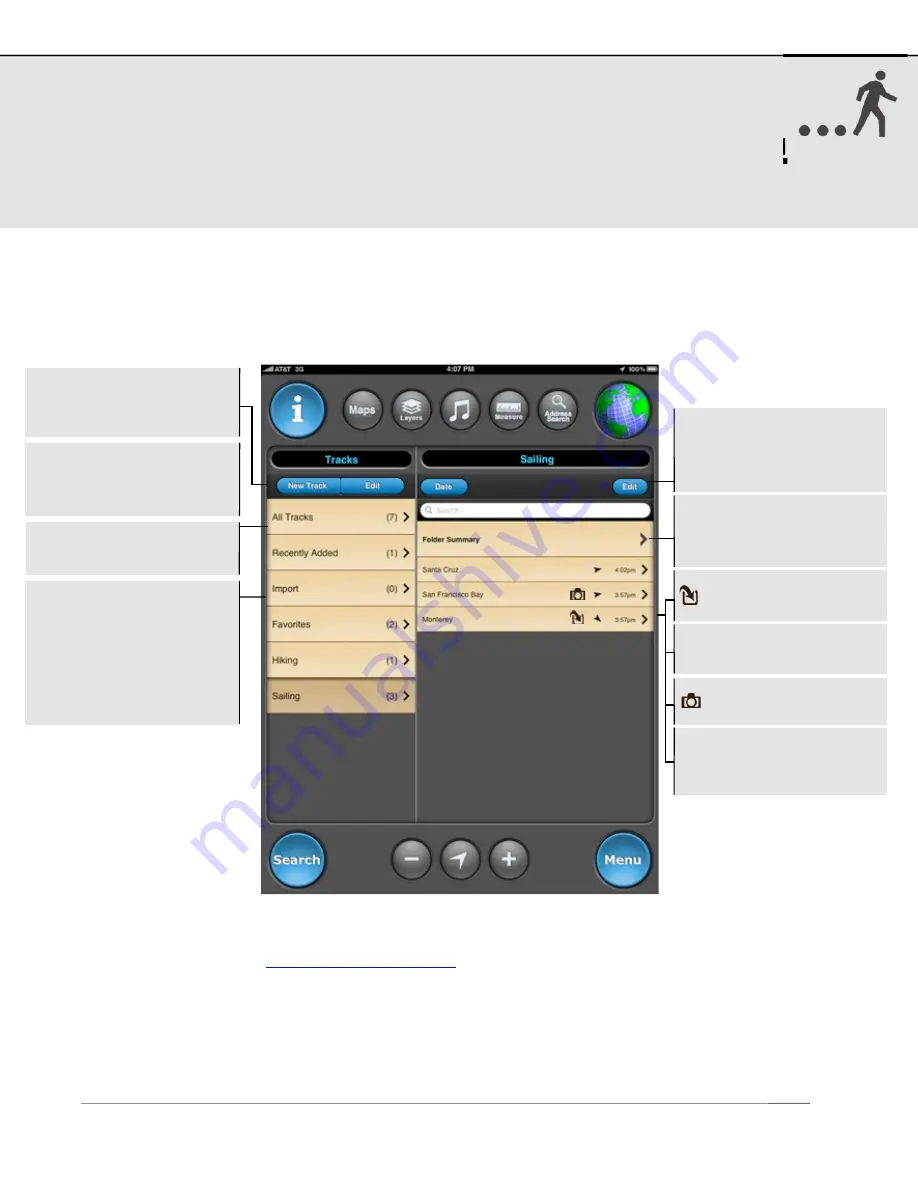
10. Tracks
A track is a compilation of samples or “breadcrumbs” taken over a period of time. To
record and save your tracks, use the Track Recorder. The list can be sorted by name,
date, or proximity. Save up to 101 tracks.
New track recordings are added to the All Tracks directory. Track folders allow you to
group tracks from a specific region, activity, or trip together. Included are folders for
Recently Added, Import, and Favorites, or you can create your own custom folders.
1. To import tracks, use iTunes Drag & Drop (see details in the Setup section of this manual),
OR send an email to
from your Mac or PC with one or more GPX
files attached. Import emails are limited to 12 waypoint GPX files or one track GPX file per
email.
2. You will receive an email, which should be viewed from your iPad Mail app.
3. Select the link in the email. MotionX-GPS HD will launch and provide a summary of the
number of items that will be imported.
4. Select "Import Now" and the waypoints or track will be imported.
US and Foreign Patents Granted and Pending.
Fullpower®, MotionX®, TapTap®, and ShakeShake® are registered trademarks of Fullpower Technologies, Inc.
All other trademarks remain the property of their respective owners. © Copyright 2003-2012 Fullpower Technologies, Inc. All rights reserved.
22
Import:
This folder
contains the tracks
you've imported into
MotionX-GPS HD. When
no tracks are present,
import instructions (listed
below) are displayed.
All Tracks:
Contains all
tracks you've recorded
Camera icon indicates
a photo is attached
Directional arrow points
to the start of the track
Track was imported
from a GPX file
Select a track to see
details, statistics, notes,
etc., and other options
New Track:
Create a
new track using the Track
Recorder
Edit:
Select a track or a
group of tracks to move
into a folder, export via
email, or to delete
Edit:
Create a new tracks
folder or change the
folder order
Folder Summary:
View
summary statistics for all
tracks in a folder





























