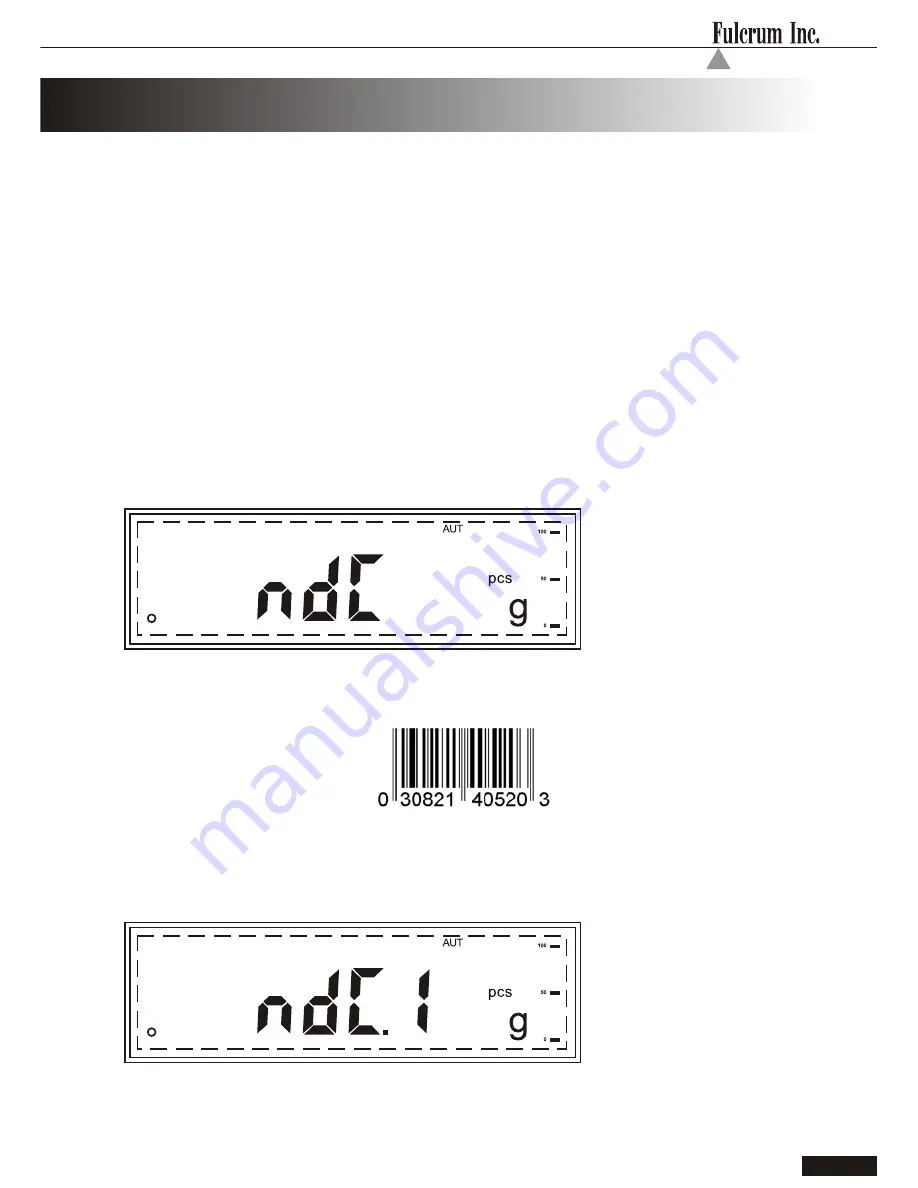
23
NDC Verification*
I n s t r u c t i o n M a n u a l M o d e l D R X - 4 C
C H A P T E R 1 4
1. Enter the counting mode by pressing the F button.
2.
The display will read NDC and “pcs” will appear to indicate the scale is
ready for counting.
Note:
Once NDC Verification has been enabled, anytime performing the counting
operation two NDC codes must be scanned to allow the scale to check whether
there is a match between the two codes.
The counting feature may be used with NDC verification, which allows you to
compare two NDC codes and check for a match. Usually an Rx label bar code
is compared to the stock bottle bar code.
The DRX-4C is pre-set with the NDC verification function disabled. To enable
NDC verification, follow the steps below.
3.
Before proceeding with the counting procedure, simply scan the bar code
below.
4.
Once the bar code has been scanned, the display will read NDC-1 to
indicate the verification feature has been enabled. To disable the feature
simply scan the above barcode again.
*Note
: When using the scale independent of your Rx PC software, the verification
feature may be performed only if a 10- or 11-digit NDC barcode is printed on the
Rx label in a format compatible with the scanner. Please contact customer
Service to learn if the scale can be customized to verify against the other
codes that may be printed by your Rx software, such as the transaction
(Tx#) or the prescription number (Rx#).
Summary of Contents for DRX-4C
Page 2: ......
Page 44: ...N O T E S ...






























