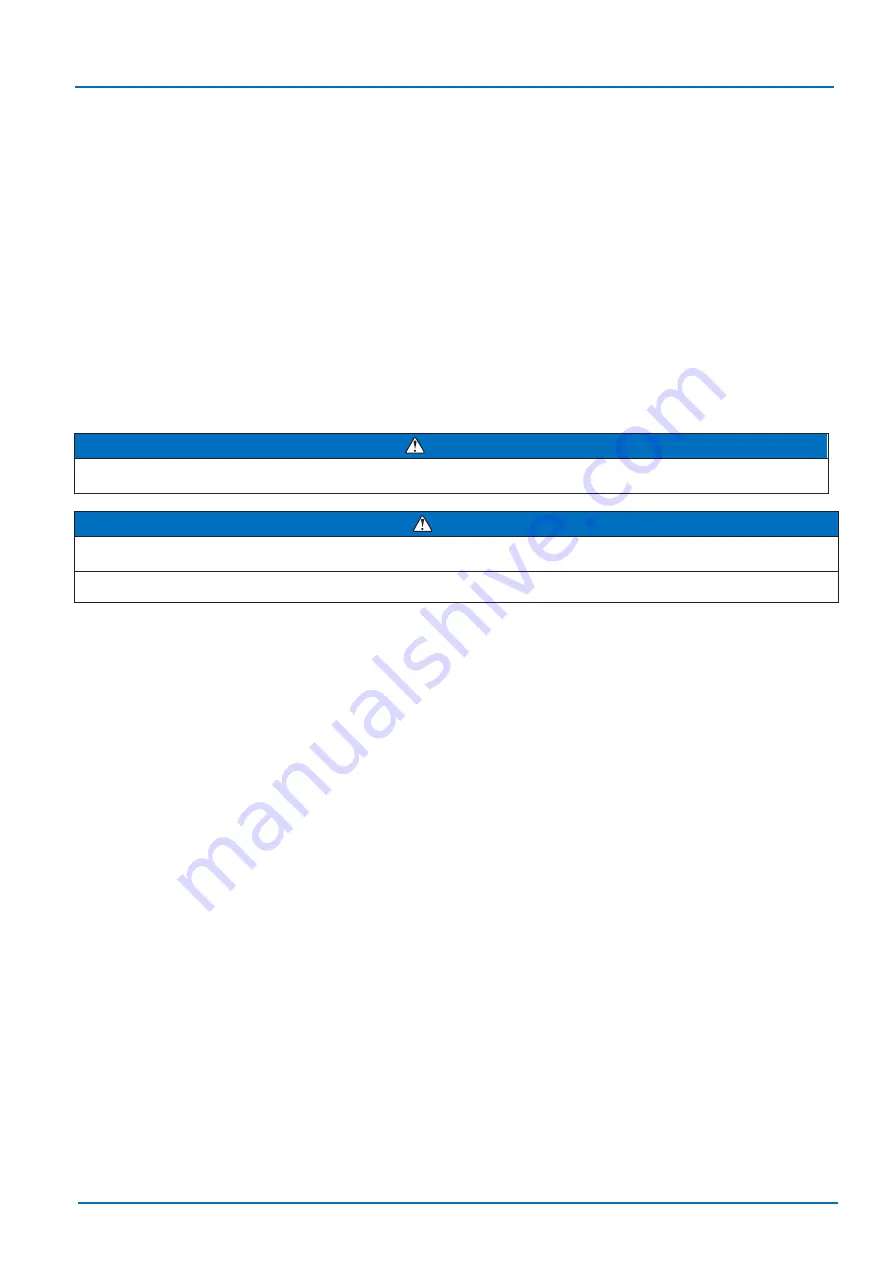
BACnet Gateway for VRF System
INSTRUCTION MANUAL r1.4.0 eng
140/159
Copyright© 2021 Fujitsu General Limited - All rights reserved
6.3 Power device
The first step to perform is to power up the device. To do so, a power supply working with any of the voltage range
allowed is needed (check section 10). Once connected the ON led will turn on.
Notes:
(1) Connect the cables to the correct terminals. Take care that the cables do not get shortened. The stripped end
of the cables are preferably be tinned.
(2) Secure the cable to the terminals using an appropriate tool so that the cables do not come loose.
(3) Use the specified cables, connect them securely, and fasten them so that there is not stress placed on the
terminals.
(4) Use an appropriate screwdriver to tighten the terninal screws.
Do not use a screw dirver that is too small or big. Otherwise, the screw heads may be damaged and prevent the
screw from being properly tightened.
(5) Do not tighten the terminal screw too much. Otherwise, the screw may break.
(6) Apply an appropriate tightening torques for the terminal screw. Otherwise, abnormal overheating may occur
and possibly cause heavy damage inside the unit,.
(7) Do not fix 2 or more power supply cables with 1 screw/terminal.
WARNING
Apply an appropriate tightening torques for the terminal screw. Otherwise, abnormal overheating may occur and possibly
cause heavy damage inside the unit,.
CAUTION
Check that the power supply voltage is within the specified range. If the power supply voltage outside the specification is input,
it will causetrouble.
Recheck the wiring. Incorrect wiring will cause trouble.
6.4 Connect to BACnet
Connect the communication cable coming from the network hub or switch to the Ethernet port (Figure above) of the
gateway. The cable to be used depends on where the gateway is connected:
•
Connecting directly to a BACnet/IP device: a straight Ethernet UTP/STP CAT5 cable
•
Connecting to a hub or switch of the LAN of the building: a straight Ethernet UTP/STP CAT5 cable
In case there is no response from the BACnet devices to the frames sent by gateway, check that they are operative
and reachable from the network connection used by the gateway. Check the gateway Ethernet interface sending
Pings to its IP address using a PC connected to the same Ethernet IP network. If the problem persists
communicating through the LAN of the building, contact the network administrator and make sure traffic on the port
used is allowed through all the LAN path.
The BACnet Gateway for VRF System comes with DHCP functionality enabled by default.






























