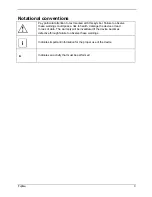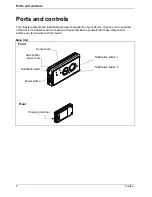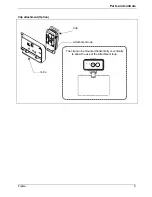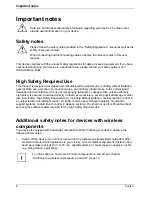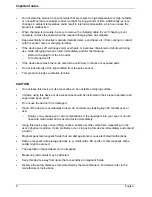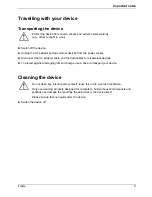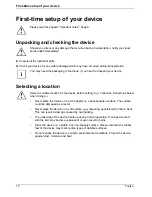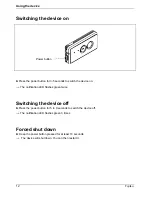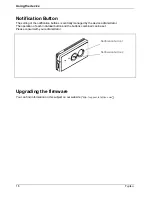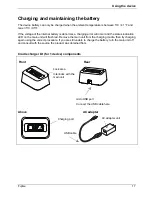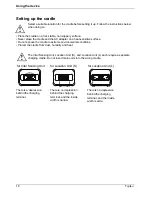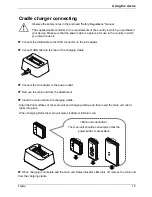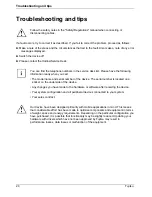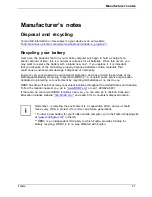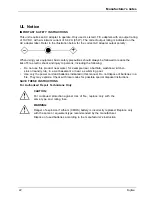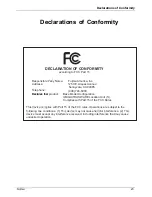Using the device
16
Fujitsu
Notification Button
SNyomtifibcoalstionLEDs
The setting of the notification buttons is centrally managed by the device administrator.
The operation of each individual button and the buttons combined can be set.
Please consult with your administrator.
Upgrading the firmware
You can find information on this subject on our website (“
http://support.ts.fujitsu.com
“)
Notification button 1
Notification button 2
Summary of Contents for UBIQUITOUSWARE
Page 3: ......