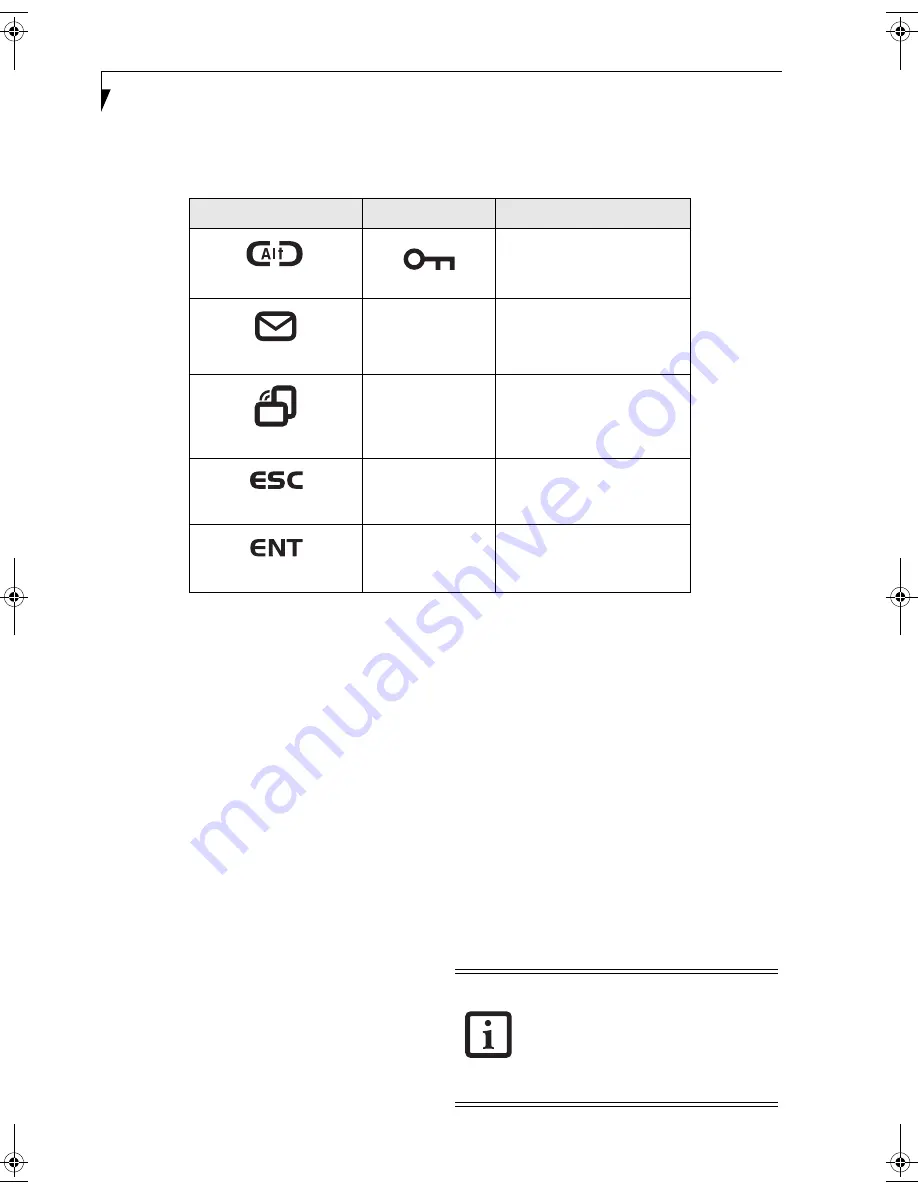
14
S t y l i s t i c S T 5 0 0 0 S e r i e s T a b l e t P C U s e r ’ s G u i d e – S e c t i o n O n e
SECURITY FUNCTIONS OF APPLICATION BUTTONS
Five buttons are used when implementing security functions. Four of the buttons are used to enter the password, and
the fifth is used as an Enter button. Instructions for using the security feature follow the table.
Table 1-6. Security Functions of Application Buttons
SETTING UP THE SECURITY PANEL
When you receive your Tablet PC, the security panel
application is pre-installed without any passwords. The
following sections provide detailed information on your
security panel, how to set, change or remove passwords.
Numbered Buttons
Use these buttons to enter your password.(Figure 1-6)
Enter Button
After entering the button strokes, push this button to
enter the password into the Tablet PC. (Figure 1-6)
PASSWORDS
The user and supervisor password may be set on this
Tablet PC. A supervisor password is typically the same
for all Tablet PC’s and notebooks in a work group, office,
or company to allow for system management. Individual
computers in a group environment should not use a
common password. A password consists of one to five
button strokes plus the enter button. A valid stroke
consists of pushing one or up to four buttons simulta-
neously.
The following are valid button strokes:
■
Pushing [4] by itself
■
Pushing [2] and [3] at the same time
■
Pushing [1], [2], and [4] at the same time
■
Pushing [1], [2], [3], and [4] at the same time
The following are valid passwords. The numbers within
braces ({ }) are button strokes using more than one
button.
■
{[2]+[3]}, [1], [Enter]
■
[4], [enter]
■
{[1]+[3]}, {[2]+[3]+[4]}, [1], [4], [2], [Enter]
Setting Passwords
When shipped from the factory, no passwords are set.
You have a choice of having no password or setting a
supervisor and user password. You must set the super-
visor password before the user password.
Button Icons
Security Icons
Security Purpose
Ctl-Alt-Del Button
Security Enter Button
EMail Button
1
Security Button 1
Orientation Button
2
Security Button 2
Escape Button
3
Security Button 3
Enter Button
4
Security Button 4
■
The purpose of supervisor password is to
be able to bypass the user password in
case the user password is forgotten. The
supervisor password alone will not lock
the system.
■
You must set the supervisor and user
passwords for the security panel to work.
Ocampa3_UG.book Page 14 Monday, August 23, 2004 9:25 AM
Summary of Contents for ST5020D - Stylistic - Pentium M 1.1 GHz
Page 2: ...S t y l i s t i c S T 5 0 0 0 S e r i e s T a b l e t P C U s e r s G u i d e ...
Page 5: ...Preface ...
Page 6: ...S t y l i s t i c S T 5 0 0 0 S e r i e s T a b l e t P C U s e r s G u i d e P r e f a c e ...
Page 8: ...S t y l i s t i c S T 5 0 0 0 S e r i e s T a b l e t P C U s e r s G u i d e P r e f a c e ...
Page 9: ...1 Getting Started with Your Stylistic ST5000 Series Tablet PC ...
Page 29: ...19 2 Using Your Stylistic ST5000 Series Tablet PC ...
Page 41: ...31 3 Care and Maintenance ...
Page 47: ...37 4 Specifications ...
Page 51: ...41 5 Agency Notices ...
Page 57: ...47 Appendix A Wireless LAN Bluetooth User s Guide Optional devices ...
Page 77: ...67 Appendix B Security Device User s Guide Optional devices ...
Page 92: ...82 S t y l i s t i c S T 5 0 0 0 S e r i e s T a b l e t P C ...






























