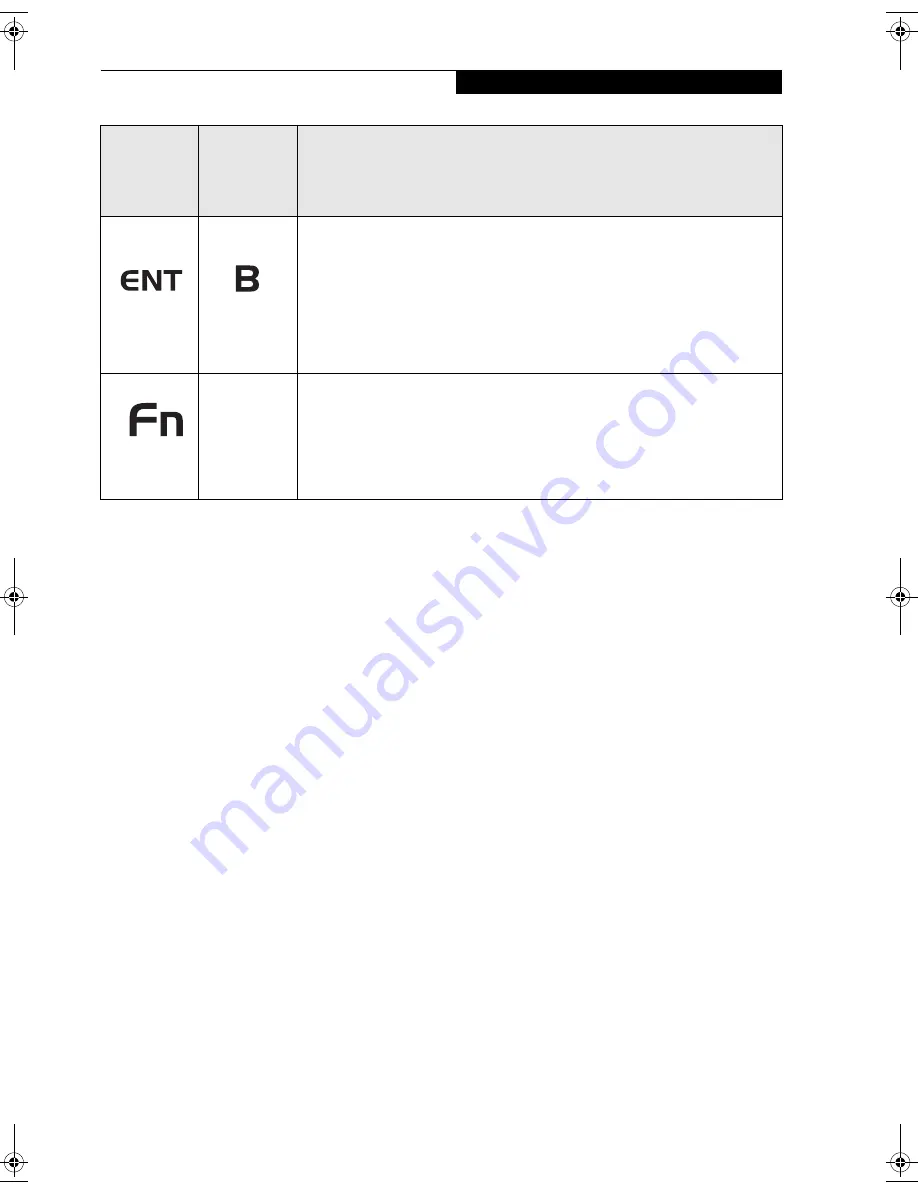
11
G e t t i n g S t a r t e d
Table 1-3. Application Buttons - Primary and Secondary Functions
* The
Fn
button has a handy “sticky” feature that allows you to press two buttons in immediate succession, rather
than at exactly the same time. After pressing the
Fn
button, you have a short time (2 to 3 seconds) to press the
second button.
Enter
Button
Application
B Button
The Enter application button acts the same way as an Enter key on a keyboard.
Pressing the Fn + Ent buttons at the same time*, acts to invoke a pre-determined
application or keystroke combination, as assigned in the Tablet Button Settings
utility. (You can change the settings in Control Panel -> Tablet Button Settings).
By default, pressing the Fn + Ent combination acts the same as if you had pressed
Alt on a keyboard: it selects a main menu in the typical Windows application.
Function
Button
Fujitsu
Menu
Utility
The Function button works in conjunction with the other application buttons to
provide additional functionality for the buttons. Refer to specific details above.*
Pressing the Fn button twice in succession (within the “sticky” time*), causes the
Fujitsu menu to appear on your screen, allowing you to modify certain system
settings.
Button Icon
and Name
(Primary)
Tablet Icon
(Fn +
Button)
(Secondary)
Description
Ocampa3_UG.book Page 11 Monday, August 23, 2004 9:25 AM
Summary of Contents for ST5020D - Stylistic - Pentium M 1.1 GHz
Page 2: ...S t y l i s t i c S T 5 0 0 0 S e r i e s T a b l e t P C U s e r s G u i d e ...
Page 5: ...Preface ...
Page 6: ...S t y l i s t i c S T 5 0 0 0 S e r i e s T a b l e t P C U s e r s G u i d e P r e f a c e ...
Page 8: ...S t y l i s t i c S T 5 0 0 0 S e r i e s T a b l e t P C U s e r s G u i d e P r e f a c e ...
Page 9: ...1 Getting Started with Your Stylistic ST5000 Series Tablet PC ...
Page 29: ...19 2 Using Your Stylistic ST5000 Series Tablet PC ...
Page 41: ...31 3 Care and Maintenance ...
Page 47: ...37 4 Specifications ...
Page 51: ...41 5 Agency Notices ...
Page 57: ...47 Appendix A Wireless LAN Bluetooth User s Guide Optional devices ...
Page 77: ...67 Appendix B Security Device User s Guide Optional devices ...
Page 92: ...82 S t y l i s t i c S T 5 0 0 0 S e r i e s T a b l e t P C ...






























