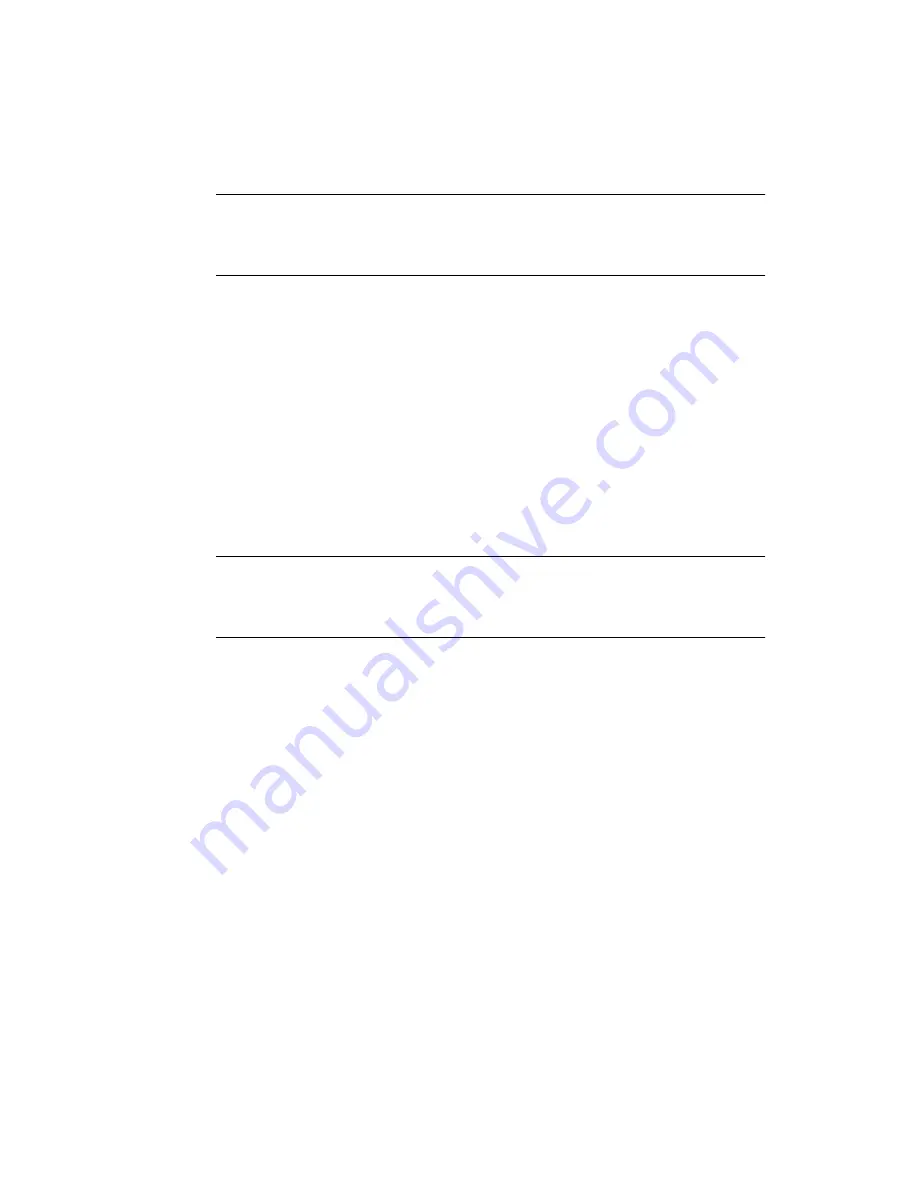
34
SPARC Enterprise T2000 Server Installation Guide • April 2007
Note –
To see these status and error messages, connect a terminal or terminal
emulator to the serial management port (SERIAL MGT). For a basic procedure to
connect a terminal or terminal emulator, see
“To Power On the System for the First
For a more detailed discussion on configuring the system console and connecting
terminals, refer to the
SPARC Enterprise T1000 Server Administration Guide
.
ALOM CMT System Controller
After the system console finishes its low-level system diagnostics, the ALOM CMT
system controller initializes and runs a higher level of diagnostics. When you access
the ALOM CMT system controller using a device connected to the serial
management port, you see the output of the ALOM CMT diagnostics.
By default, the network management port is configured to automatically retrieve
network configuration using Dynamic Host Configuration Protocol (DHCP) and to
allow connections using Secure Shell (SSH).
Note –
If you are unable to use DHCP and SSH on your network, you must connect
to the ALOM CMT system controller using the serial management port to
reconfigure the network management port. See
“To Configure the System Controller
Network Management Port” on page 39
Once the network management port (NET MGT) has been assigned an IP address,
you can connect to the ALOM CMT system controller using Telnet or SSH.
Passwords
There is no default password when connecting to the ALOM CMT system controller
for the first time using the serial management port. To set the
admin
password, see
“To Log Into the System Controller Using the Network Management Port” on
page 43
When connecting to the ALOM CMT system controller using the network
management port for the first time, the default password is the last eight digits of
the chassis serial number. The serial number is located on the rear of the server. It is
also printed on the system information sheet that shipped with the server.
Summary of Contents for SPARC Enterprise T2000
Page 1: ......
Page 2: ......
Page 6: ......
Page 10: ...viii SPARC Enterprise T2000 Server Installation Guide April 2007 ...
Page 14: ...xii SPARC Enterprise T2000 Server Installation Guide April 2007 ...
Page 24: ...xxii SPARC Enterprise T2000 Server Installation Guide April 2007 Reader s Comment Form ...
Page 26: ...xxiv SPARC Enterprise T2000 Server Installation Guide April 2007 ...
Page 76: ...50 SPARC Enterprise T2000 Server Installation Guide April 2007 ...
Page 86: ...60 SPARC Enterprise T2000 Server Installation Guide April 2007 ...
Page 87: ......
Page 88: ......






























