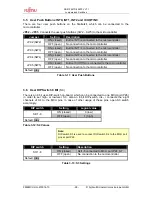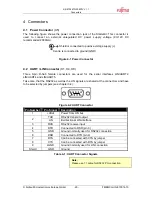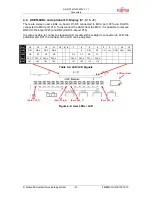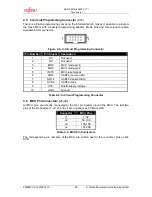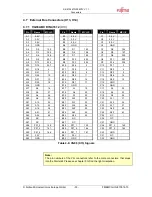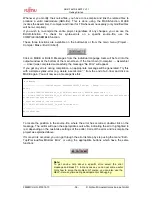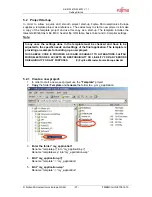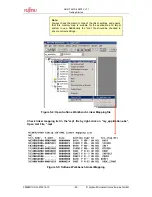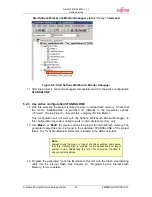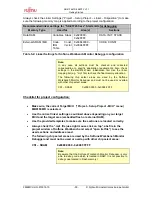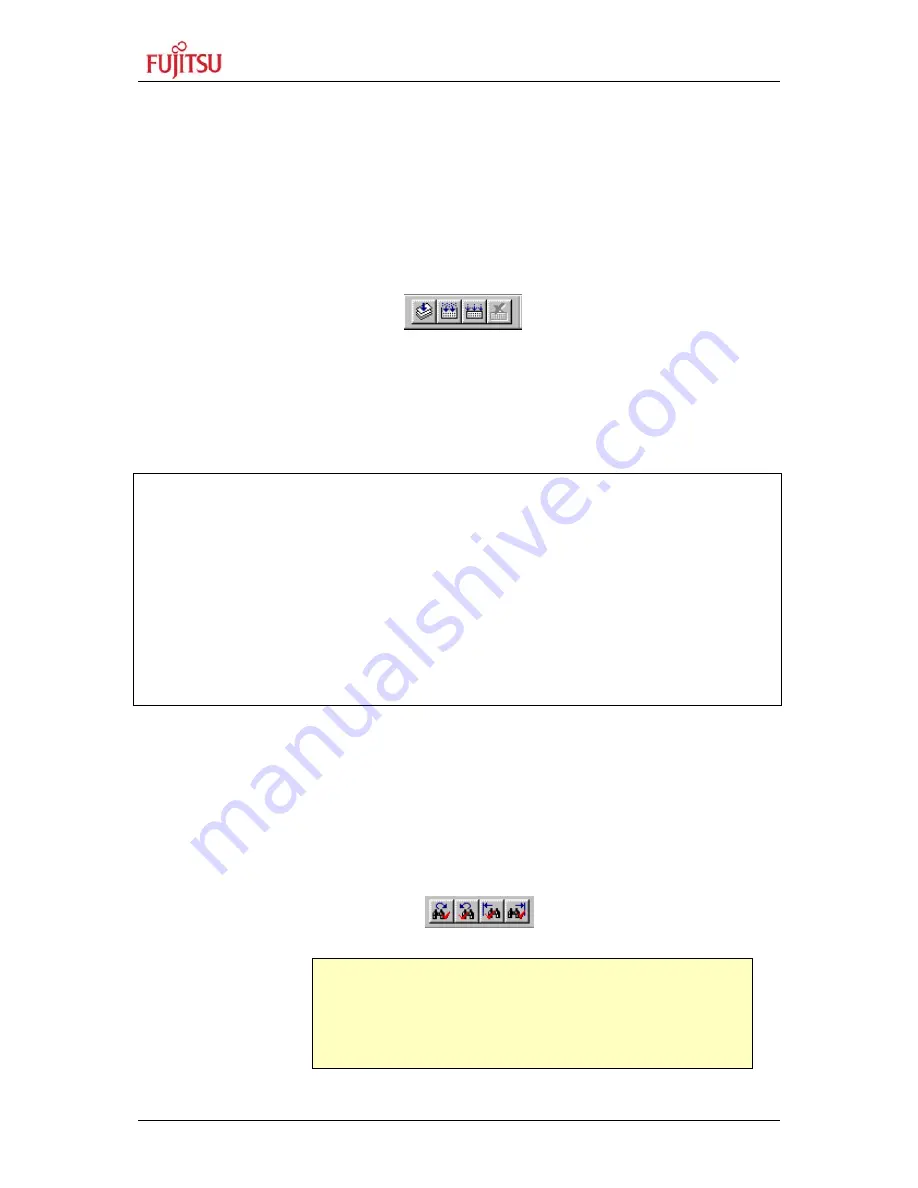
SK-91F467D-208PFV V1.1
Getting Started
FMEMCU-UG-910014-10
- 36 -
© Fujitsu Microelectronics Europe GmbH
Whenever you modify the source-files, you have to re-compile and link the related files to
produce a valid loadmodule (ABS-file). This is done using the MAKE-function. MAKE
invokes the assembler, C-compiler and linker for FR whenever necessary (only modified files
will be re-compiled).
If you wish to re-compile the entire project regardless of any changes, you can use the
BUILD-function. To check for syntax-errors on a specific source-file, use the
COMPILE/ASSEMBLE function.
These three functions are available on the button-bar or from the main menu (Project –
Compile / Make / Build / Abort).
Click on MAKE or BUILD. Messages from the individual language tools will be fed into the
output window at the bottom of the main screen. If the tool chain (C-compiler
→
Assembler
→
Linker) was completed successfully, the message “No Error” will appear.
If you get any errors during compilation, an appropriate message will be generated. Try this
with a simple syntax-error (e.g. delete a semicolon “;” from the end of a C-line) and click on
MAKE again. You will now see a message like this:
Now Making...
--------------------Configuration: Starterkit91302_Test.prj - Debug--------------------
main.c
*** C:\SK-91F467-208PFV\91460_io_91467d\Src\main.c(81) E4065B: expected a ";"
*** C:\SK-91F467-208PFV\91460_io_91467d\Src\main.c(104) W1012B: warning: parsing restarts here
after previous syntax error
1 error detected in the compilation of
"C:\ SK-91F467-208PFV\91460_io_91467d\Src\main.c".
------------------------------
Error detected.
------------------------------
To locate the position in the source-file, where the error has occurred, double-click on the
message. The editor will open the appropriate source-file, indicating the error highlighted in
red, depending on the customise settings of the editor. Correct the error and re-compile the
project as explained above.
If more errors occurred, you can go through the error list step by step using the menu “Edit –
Top/Previous/Next/Bottom Error” or using the appropriate buttons which have the same
functions:
Note:
To get on-line help about a specific error, select the error
message and press F1. In many cases, you can get some useful
hints how to solve the problem. Of course, you can also use the
HELP-menu anytime during development or debugging.