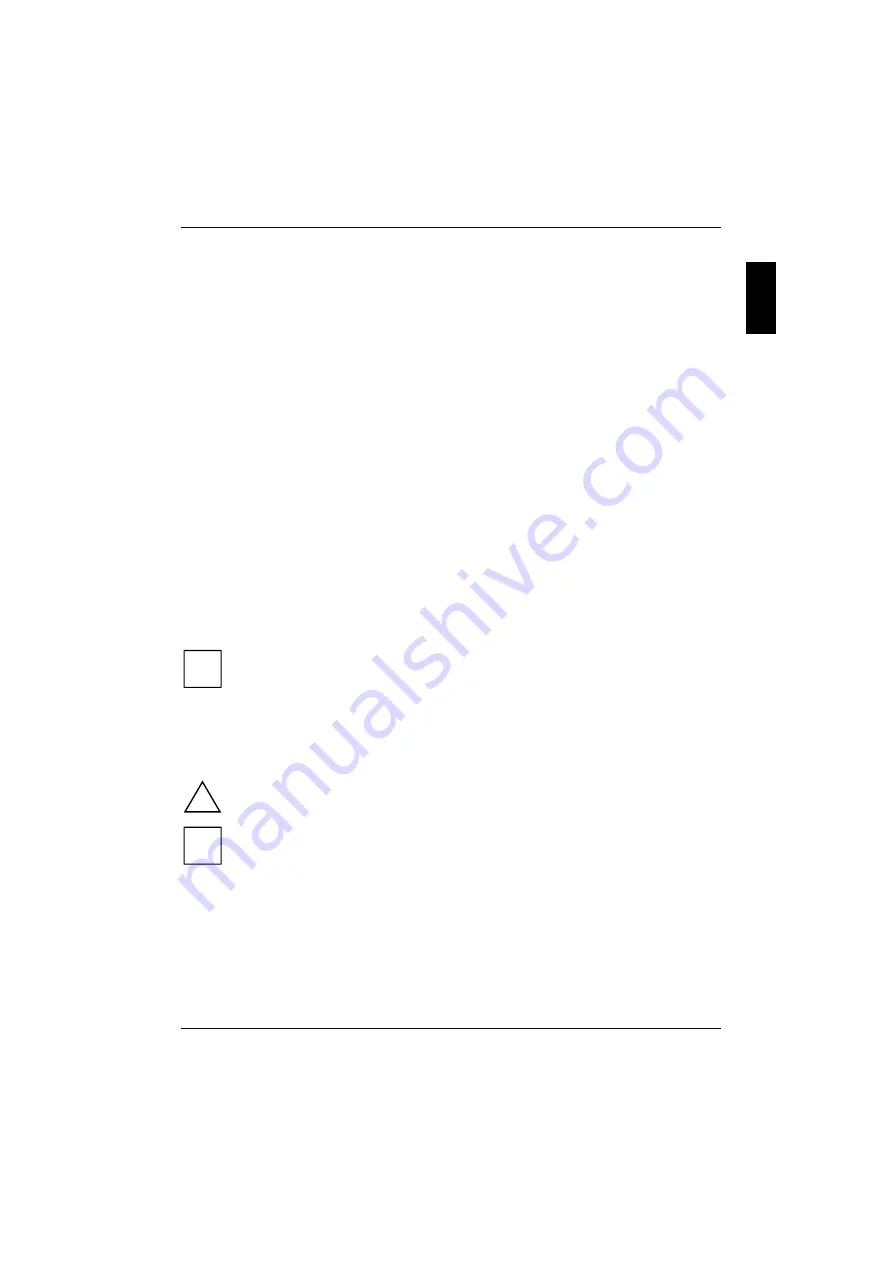
A26361-K547-Z400-1-7419
English - 1
Introduction
Your CELSIUS is a high-end workstation for the most demanding applications - from 3D-CAD
applications to 3D-Studio applications, right up to numerical simulations and real-time animations of
textured objects.
This operating manual shows you how to set up the workstation, how to operate it and how to carry
out system extensions.
Your workstation is available in various configuration levels, which differ in hardware and software
equipment. In addition, you can install accessible drives (e.g. DAT drive) and hard disks, as well as
other boards.
Depending on the workstation, the operating system, drivers and software utilities are pre-installed
on the hard disk to facilitate the procedure when you use your workstation for the first time.
Your workstation has a number of security features to ensure that no unauthorised persons can
access your data. For example, you can activate a screen saver with password protection. The
security functions in the
BIOS Setup
also allow you to protect your data by means of passwords. In
addition, you can also lock your workstation mechanically using the casing lock.
Additional information on this workstation is also contained in:
·
in the "Safety, Warranty and Ergonomics" booklet
·
in the manual "First Steps - Windows NT 4.0 Setup"
·
in the operating manual for the monitor
·
in the Technical Manual for the system board
·
in the "BIOS Setup" manual
·
in the information files (e.g.
*.TXT
,
*.DOC
,
*.WRI
,
*.HLP
)
·
in the manuals of the built-in boards (SCSI controller, graphics card, network adapter)
i
Some of the manuals listed can be found on the "Drivers & Utilities" CD provided with
your computer. These manuals can be read and printed with the programme
Acrobat Reader
contained on the CD.
Notational conventions
The following symbols are used in this manual:
!
Pay particular attention to texts marked with this symbol. Failure to
observe this warning endangers your life, destroys the workstation, or may
lead to loss of data.
i
Supplementary information, remarks, and tips follow this symbol.
Ê
Text which follows this symbol describes activities that must be performed
in the order shown.
This font
indicates screen outputs.
This font
indicates commands or menu items.
"Quotation marks"
indicate names of chapters and terms that are being emphasised.










































