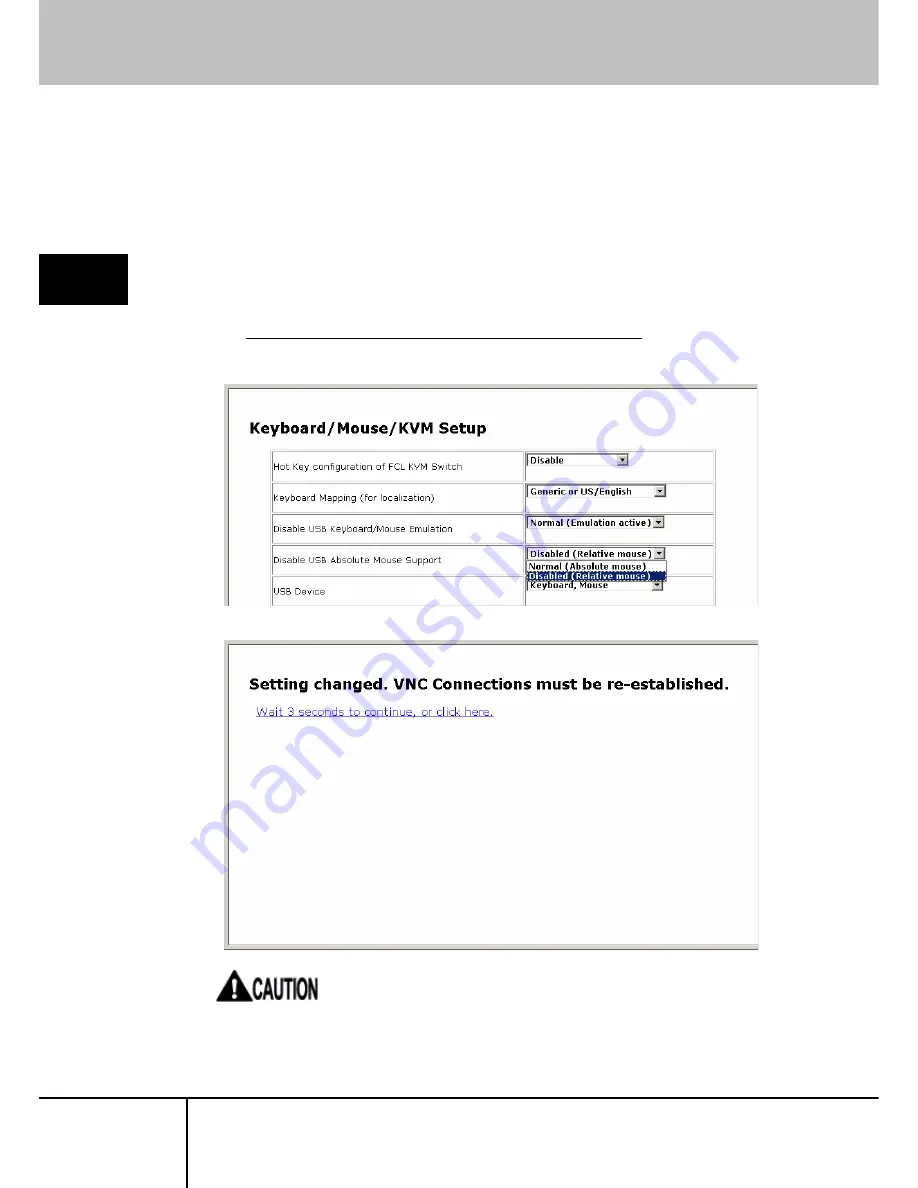
3.3 VNC Operation Setting
3.3.3.4 Disable USB Absolute Mouse Support
Select enabled/disabled the absolute mouse when this product and host server
is connected with USB.
Absolute mouse: The mouse pointer does not move anywhere but the
specified position (absolute-value).
Relative mouse: The mouse pointer will move more than the specified value.
Click mouse pointer correction button in the VNC menu bar to
re-synchronize the cursor.
The USB absolute mouse is disabled by the default settings.
Select enabled/disabled from the list to change the absolute mouse setting as
follows. The selected setting is reflected immediately.
3
Function Det
a
ils
If the USB absolute mouse setting is enabled, mouse pointer correction button
and AutoSync setting display is displayed in gray.
SERVIS IP-KVM
1p Converter
User’s Guide
88
















































