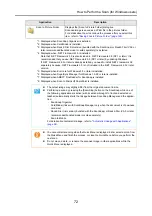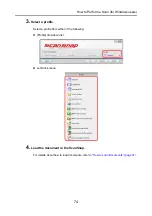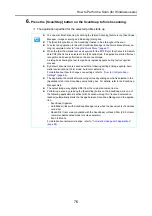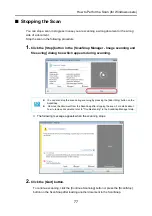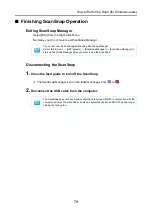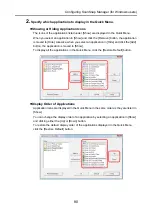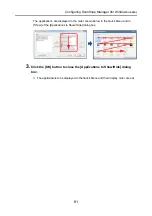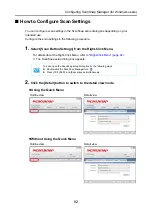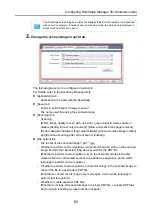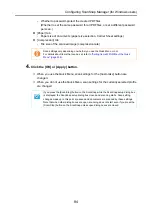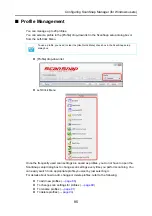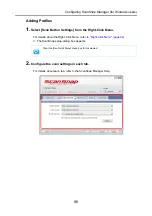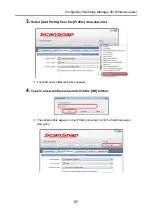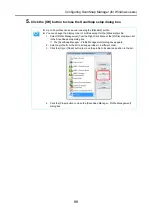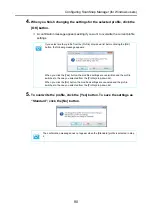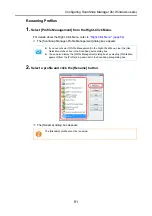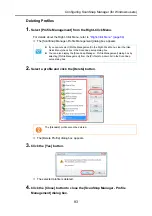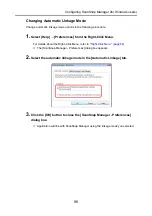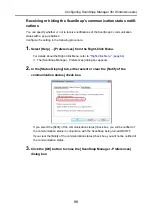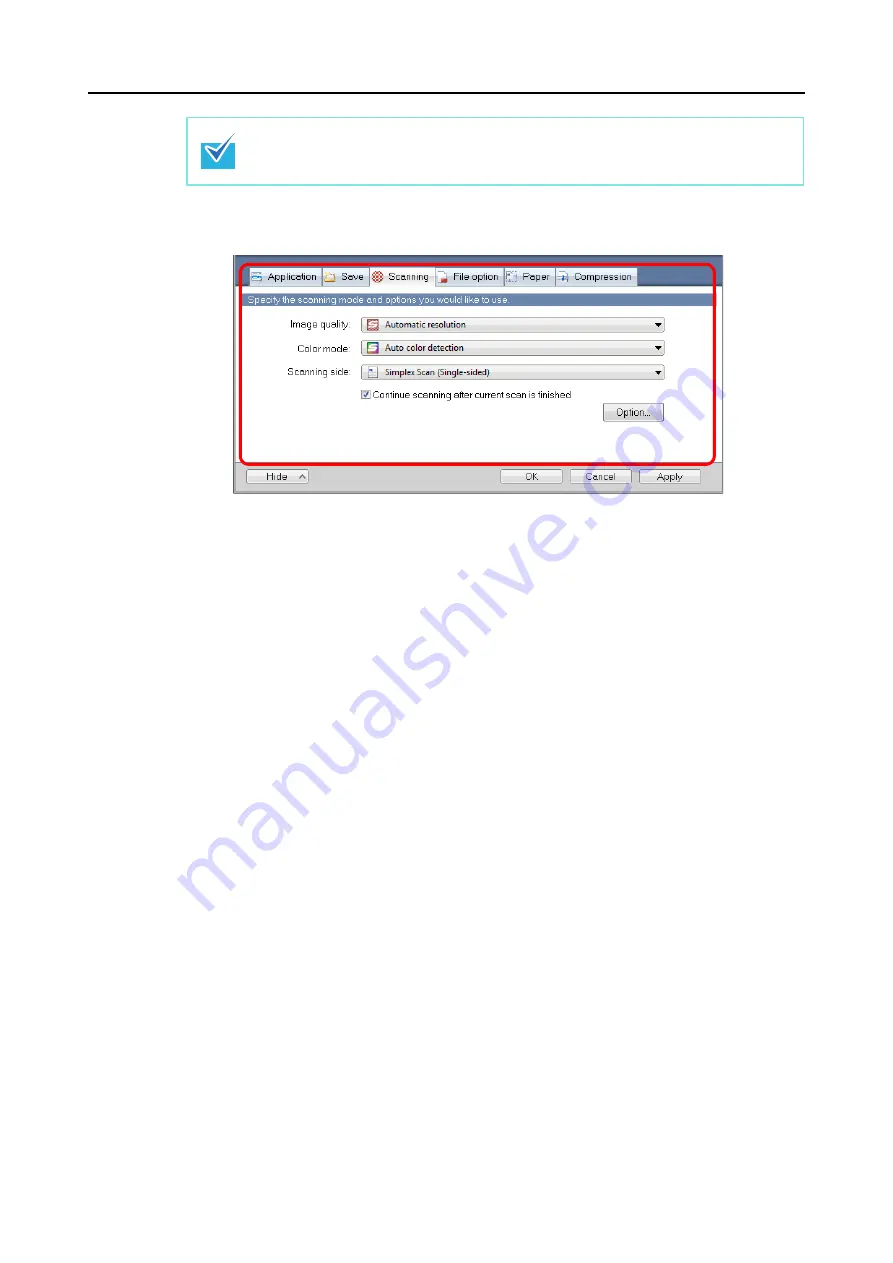
Configuring ScanSnap Manager (for Windows users)
83
3.
Change the scan settings in each tab.
The following items can be configured in each tab:
For details, refer to the ScanSnap Manager Help.
z
[Application] tab
- Application to be used with the ScanSnap
z
[Save] tab
- Folder in which scanned image is saved
- File name used for saving the scanned image
z
[Scanning] tab
- Scanning
(Which image quality to scan with, use color, gray or black & white, enable or
disable [Setting for text only document], [Allow automatic blank page removal],
[Correct skewed character strings automatically], [Allow automatic image rotation]
and [Continue scanning after current scan is finished].)
z
[File option] tab
- File format of the scanned image (*.pdf, *.jpg)
- Whether to perform text recognition on a marked character string in the scanned
image and add the character string as a keyword for the PDF file
(Whether to perform text recognition only on the character strings in the first
marked section or all marked sections to be added as keywords, and in which
language to perform text recognition.)
- Whether to perform text recognition on character strings in the scanned image to
convert the file to a searchable PDF file
(Whether to convert the first page only or all pages, and in which language to
perform text recognition.)
- Whether to create separate PDF files
(Whether to include all scanned images in a single PDF file, or create PDF files,
each of which including a preset number of pages)
The ScanSnap setup dialog box retains the display status from the last time the ScanSnap
was used. For example, if it was closed in detail view mode, the dialog box is displayed in
detail mode next time you open it.