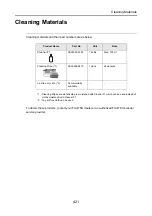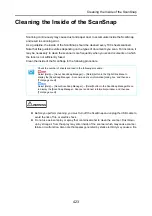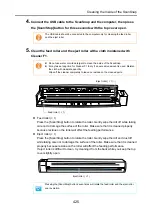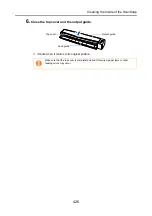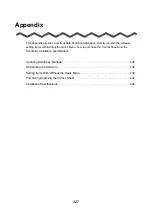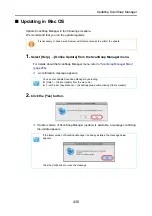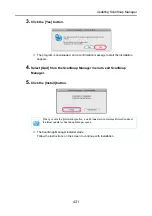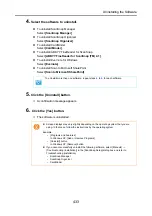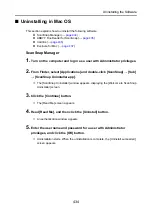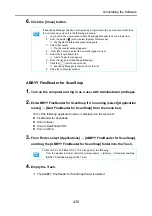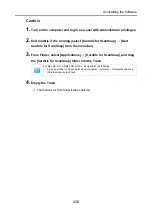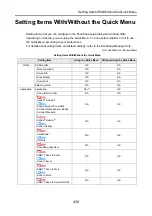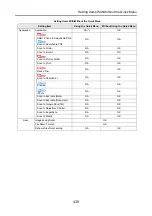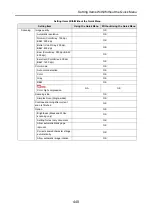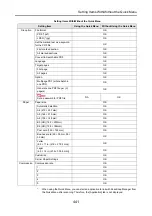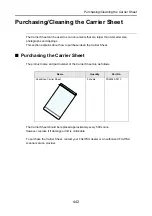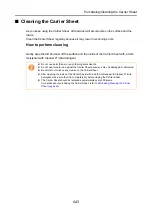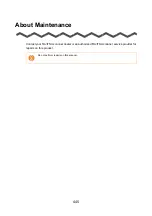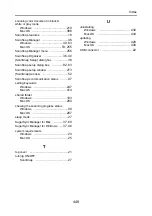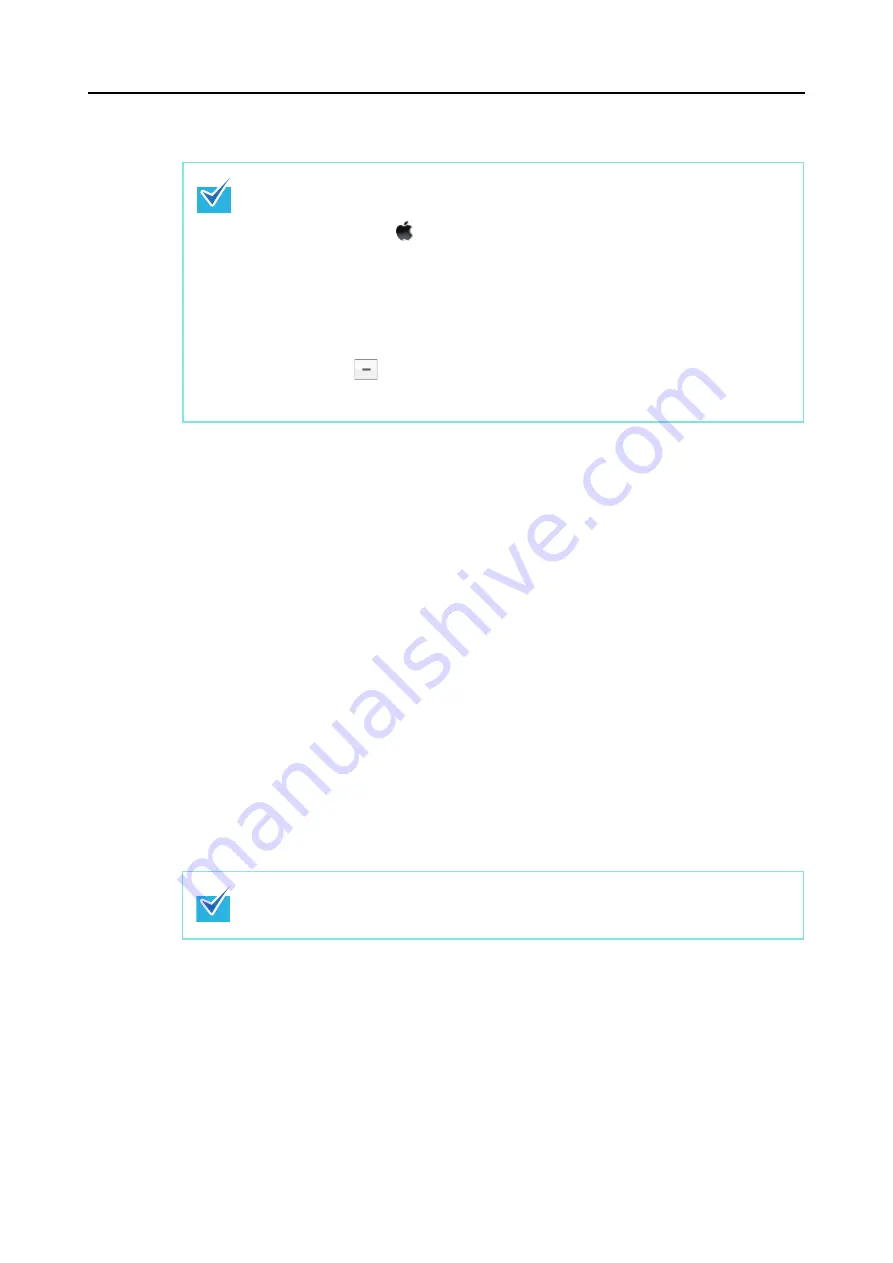
Uninstalling the Software
435
6.
Click the [Close] button.
ABBYY FineReader for ScanSnap
1.
Turn on the computer and log in as a user with Administrator privileges.
2.
Exit ABBYY FineReader for ScanSnap if it is running (select [(Application
name)]
→
[Quit FineReader for ScanSnap] from the menu bar).
One of the following application names is displayed on the menu bar:
z
FineReader for ScanSnap
z
Scan to Excel
z
Scan to Searchable PDF
z
Scan to Word
3.
From Finder, select [Applications]
→
[ABBYY FineReader for ScanSnap],
and drag the [ABBYY FineReader for ScanSnap] folder into the Trash.
4.
Empty the Trash.
D
The [ABBYY FineReader for ScanSnap] folder is deleted.
If ScanSnap Manager has been configured as a login item with a user account other than
the current one, remove it in the following procedure:
1. Log in under the user account where ScanSnap Manager is set as a login item.
2. From the Apple (
) menu, select [System Preferences].
D
The [System Preferences] window appears.
3. Select [Accounts].
D
The [Accounts] window appears.
4. From [My Account], select the currently logged-in user.
5. Select the [Login Items] tab.
D
A list of login items appears.
6. From this list, select [ScanSnap Manager].
7. Click the [
] button under the list.
D
ScanSnap Manager is removed from the list.
8. Close the [Accounts] window.
For Mac OS X v.10.5/Mac OS X v10.4, also perform the following.
From the sidebar in Finder, select the [
volume name
]
→
[Library]
→
[Receipts], and drag
[ABBYY FineReader.pkg] into the Trash.