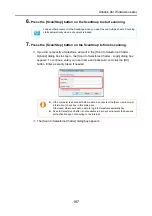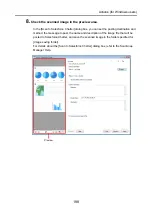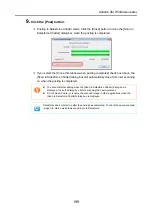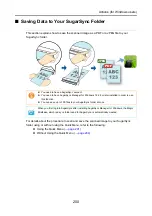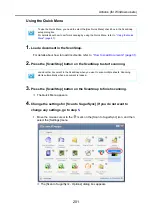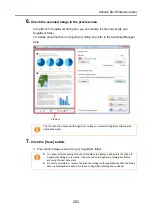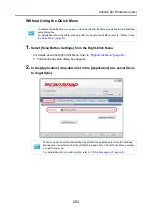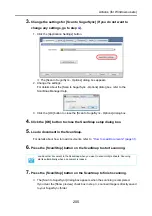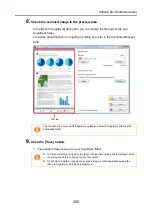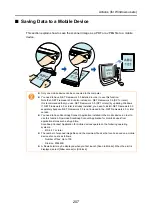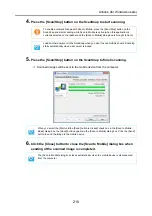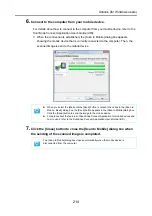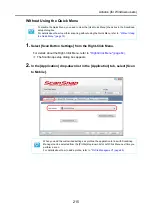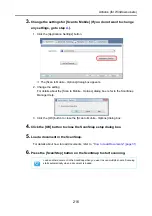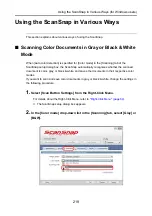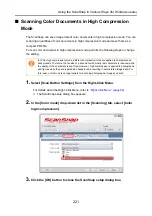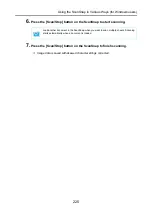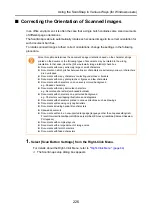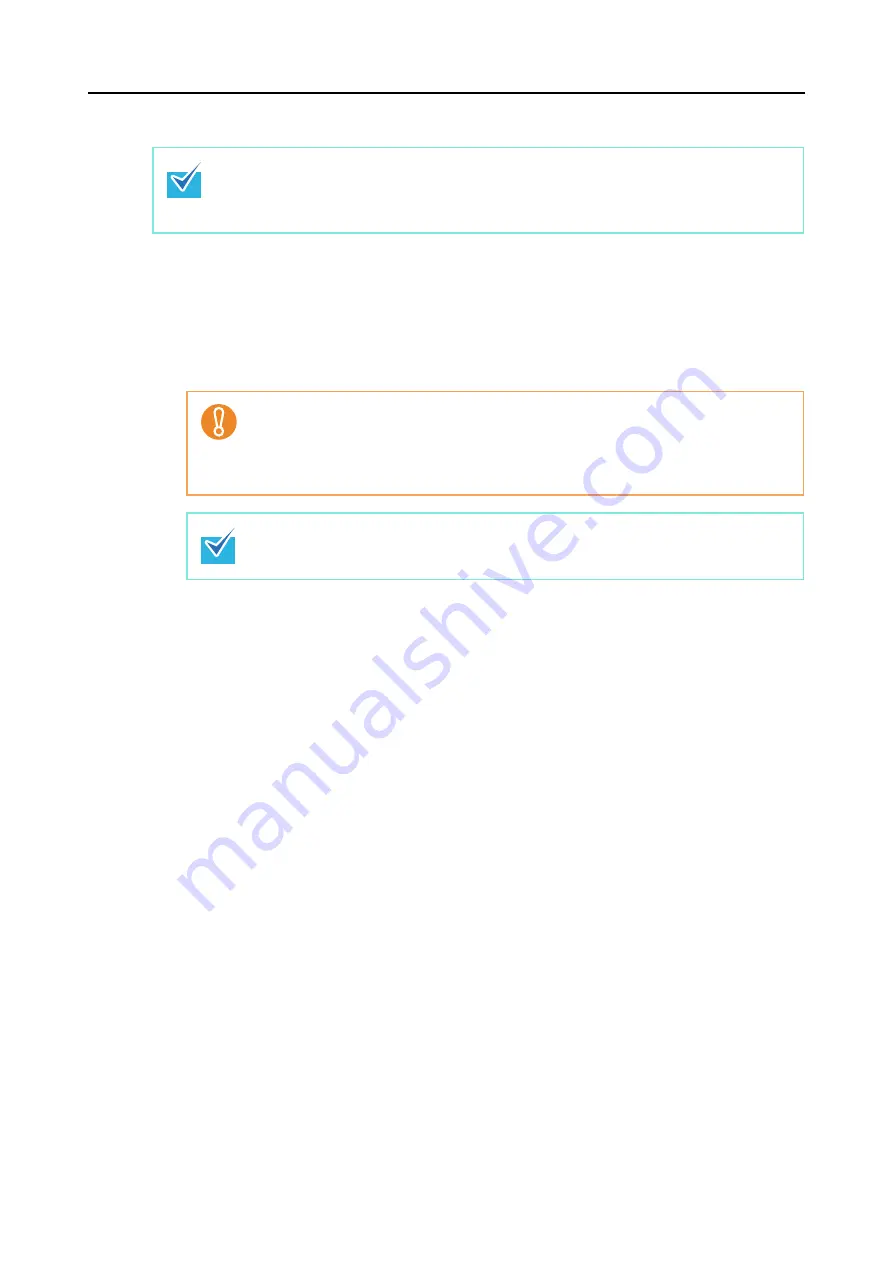
Actions (for Windows users)
211
Using the Quick Menu
1.
Load a document in the ScanSnap.
For details about how to load documents, refer to
"How to Load Documents" (page 31)
.
2.
Press the [Scan/Stop] button on the ScanSnap to start scanning.
3.
Press the [Scan/Stop] button on the ScanSnap to finish scanning.
D
The Quick Menu appears.
To use the Quick Menu, you need to select the [Use Quick Menu] check box in the ScanSnap
setup dialog box.
For details about how to perform scanning by using the Quick Menu, refer to
.
When [Scan to Mobile] has already started and is active (with the application selected on
the taskbar and the [Scan to Mobile] dialog box brought to front), ScanSnap Manager links
with [Scan to Mobile] automatically and the Quick Menu does not appear.
To display the Quick Menu, minimize the [Scan to Mobile] dialog box first, and then try
scanning again.
Load another document in the ScanSnap when you want to scan multiple sheets. Scanning
starts automatically when a document is loaded.