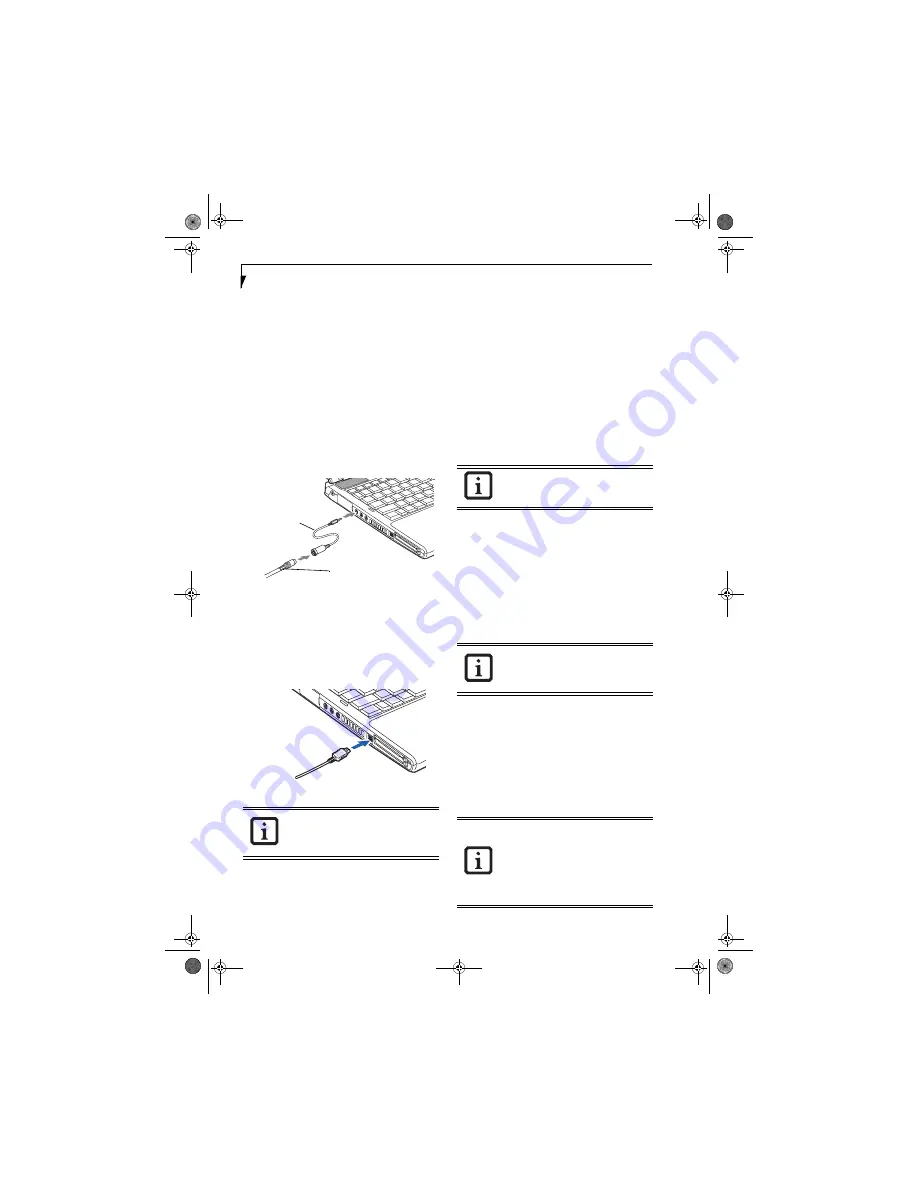
54
L i f e B o o k S 7 1 0 0 N o t e b o o k
S-VIDEO OUT PORT (TV OUT)
The S-Video port allows you to connect and use directly
any S-Video device, such as a VCR or television. The
S-Video standard provides for a higher quality picture
than NTSC or PAL. In order to connect an S-Video
device, follow these easy steps:
(Figure 4-26)
1. Attach the mini S-Video cable adapter (included
with your system accessories) to the S-Video cable
from the device.
2. Align the connector with the port opening.
3. Push the connector into the port until it is seated.
When S-Video is connected, you can toggle the S-Video
device on and off by pressing the [F11] key while
holding down the [Fn] key.
Figure 4-26. Connecting the S-Video Cable Adapter
IEEE 1394 PORT
The 4-pin 1394 port allows you to connect digital
devices that are compliant with IEEE 1394 standard. The
IEEE 1394 standard is easy to use, connect, and discon-
nect. This port can allow up to 400 Mbps transfer rate. A
third-party application may be required to operate your
digital device with the 1394 port
.
Figure 4-27. Connecting an IEEE 1394 Device
In order to connect a 1394 device, follow these steps:
1. Align the connector with the port opening.
2. Push the connector into the port until it is seated.
(Figure 4-27)
HEADPHONE/LINE OUT JACK
The headphone/line-out jack supports 2-channel High
Definition (HD) audio for greatly a enhanced multi-
media experience.
The headphone/line out jack allows you to connect
headphones or powered external speakers. In order to
connect headphones or speakers follow these easy steps:
1. Align the connector (3.5 mm stereo mini-jack) with
the port opening.
2. Push the connector into the port until it is seated.
MICROPHONE/STEREO LINE-IN JACK
The microphone/stereo line-in jack allows you to
connect an external microphone or an external audio
source such as an audio cassette player to your note-
book. Your audio device must be equipped with a 1/8"
(3.5 mm) stereo mini-plug in order to fit into the stereo
line-in jack of your notebook. To connect a external
audio source:
(See Figure 2-5 on page 8 for location)
1. Align the connector with the port opening.
2. Push the connector into the port until it is seated.
EXTERNAL VIDEO PORT
The external video port allows you to connect an external
monitor or LCD projector. In order to connect an
external video device, follow these easy steps:
(See
Figure 2-7 on page 10 for location)
1. Align the connector with the port opening.
2. Push the connector into the port until it is seated.
3. Tighten the two hold-down screws, located on each
end of the connector.
The 1394 port in this system uses a four-
pin configuration. If you want to interface
with devices which use a six-pin configura-
tion, you will need to purchase an adapter.
Mini S-Video
Adapter
S-Video Cable
If you plug headphones into the
headphone jack, you will disable the built-
in stereo speakers.
Turn down the audio volume when
connecting electronic devices to the line-in
jack. The internal speakers might break if
unexpected large sounds are input.
Pressing the [Fn] + [F10] keys allows you
to change your selection of where to send
your display video. Each time you press the
key combination, you will step to the next
choice, starting with the built-in display
panel only, moving to the external device
only, finally moving to both the built-in
display panel and an external device.
S7110.book Page 54 Monday, March 20, 2006 1:56 PM
Summary of Contents for S7110 - LifeBook - Core 2 Duo 1.83 GHz
Page 1: ...Fujitsu LifeBook S7100 Notebook User s Guide S7110 book Page 1 Monday March 20 2006 1 56 PM ...
Page 2: ...S7110 book Page 2 Monday March 20 2006 1 56 PM ...
Page 8: ...L i f e B o o k S 7 1 0 0 N o t e b o o k S7110 book Page 8 Monday March 20 2006 1 56 PM ...
Page 9: ...1 Preface S7110 book Page 1 Monday March 20 2006 1 56 PM ...
Page 10: ...L i f e B o o k S 7 1 0 0 N o t e b o o k S7110 book Page 2 Monday March 20 2006 1 56 PM ...
Page 12: ...2 L i f e B o o k S 7 1 0 0 N o t e b o o k S7110 book Page 2 Monday March 20 2006 1 56 PM ...
Page 13: ...3 2 Getting to Know Your LifeBook Notebook S7110 book Page 3 Monday March 20 2006 1 56 PM ...
Page 14: ...4 L i f e B o o k S 7 1 0 0 N o t e b o o k S7110 book Page 4 Monday March 20 2006 1 56 PM ...
Page 35: ...25 3 Getting Started S7110 book Page 25 Monday March 20 2006 1 56 PM ...
Page 36: ...26 L i f e B o o k S 7 1 0 0 N o t e b o o k S7110 book Page 26 Monday March 20 2006 1 56 PM ...
Page 44: ...34 L i f e B o o k S 7 1 0 0 N o t e b o o k S7110 book Page 34 Monday March 20 2006 1 56 PM ...
Page 45: ...35 4 User Installable Features S7110 book Page 35 Monday March 20 2006 1 56 PM ...
Page 46: ...36 L i f e B o o k S 7 1 0 0 N o t e b o o k S7110 book Page 36 Monday March 20 2006 1 56 PM ...
Page 65: ...55 5 Troubleshooting S7110 book Page 55 Monday March 20 2006 1 56 PM ...
Page 66: ...56 L i f e B o o k S 7 1 0 0 N o t e b o o k S7110 book Page 56 Monday March 20 2006 1 56 PM ...
Page 80: ...70 L i f e B o o k S 7 1 0 0 N o t e b o o k S7110 book Page 70 Monday March 20 2006 1 56 PM ...
Page 81: ...71 6 Care and Maintenance S7110 book Page 71 Monday March 20 2006 1 56 PM ...
Page 82: ...72 L i f e B o o k S 7 1 0 0 N o t e b o o k S7110 book Page 72 Monday March 20 2006 1 56 PM ...
Page 86: ...76 L i f e B o o k S 7 1 0 0 N o t e b o o k S7110 book Page 76 Monday March 20 2006 1 56 PM ...
Page 87: ...77 7 Specifications S7110 book Page 77 Monday March 20 2006 1 56 PM ...
Page 88: ...78 L i f e B o o k S 7 1 0 0 N o t e b o o k S7110 book Page 78 Monday March 20 2006 1 56 PM ...
Page 92: ...82 L i f e B o o k S 7 1 0 0 N o t e b o o k S7110 book Page 82 Monday March 20 2006 1 56 PM ...
Page 93: ...83 8 Glossary S7110 book Page 83 Monday March 20 2006 1 56 PM ...
Page 94: ...84 L i f e B o o k S 7 1 0 0 N o t e b o o k S7110 book Page 84 Monday March 20 2006 1 56 PM ...
Page 104: ...94 L i f e B o o k S 7 1 0 0 N o t e b o o k S7110 book Page 94 Monday March 20 2006 1 56 PM ...
Page 133: ...S7110 book Page 123 Monday March 20 2006 1 56 PM ...
Page 134: ...S7110 book Page 124 Monday March 20 2006 1 56 PM ...
Page 135: ...S7110 book Page 125 Monday March 20 2006 1 56 PM ...
Page 136: ...S7110 book Page 126 Monday March 20 2006 1 56 PM ...






























