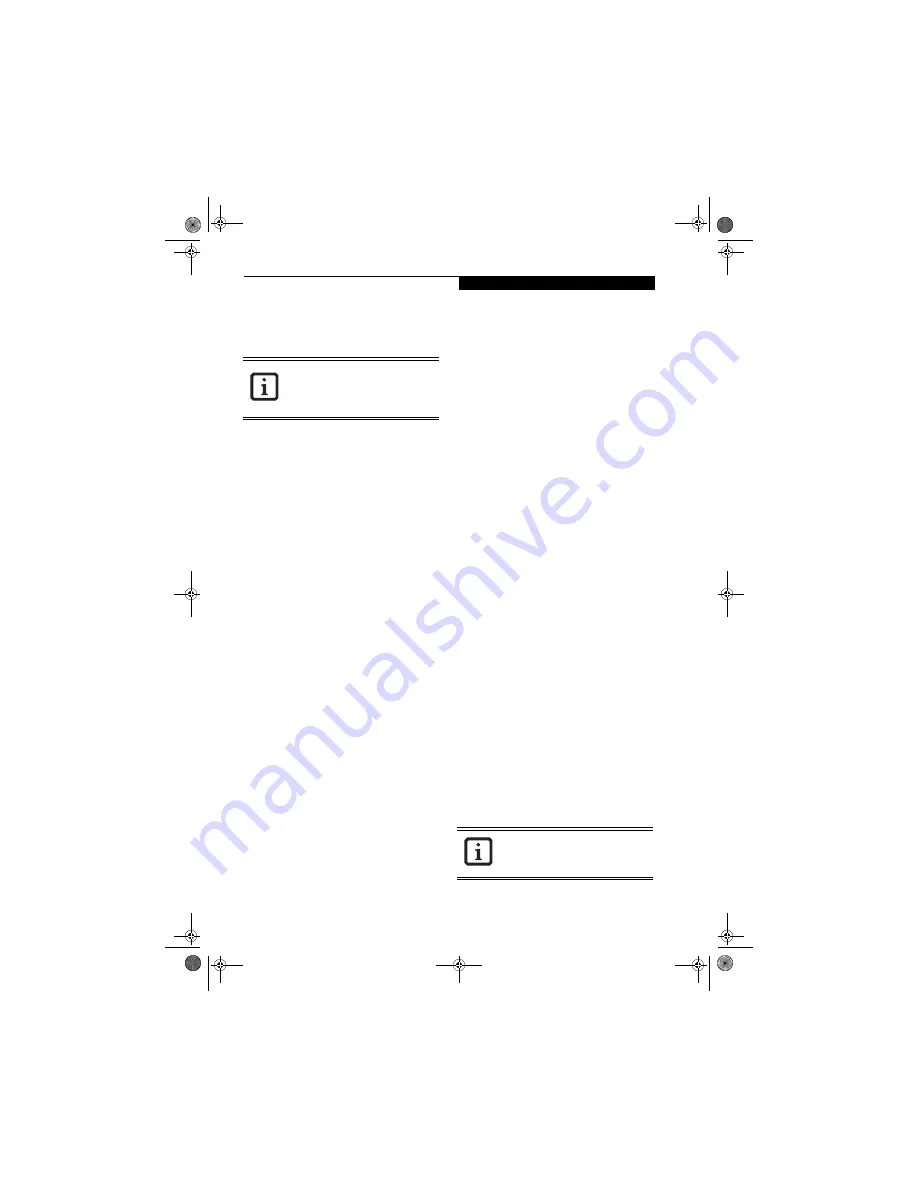
23
G e t t i n g t o K n o w Y o u r L i f e B o o k
Removing Security Panel Application with
Passwords Still Active
Using this feature will not allow any changes to the
password.
User:
1. Go to
Start
Menu, Click on
Control Panel
.
2. Open
Add/Remove Programs Properties
in the
Control Panel.
3. Select the
Security Panel Application
in the list, and
click
Add/Remove
.
4. When the Confirm File Deletion box appears,
click
Yes
.
Supervisor:
1. Go to
Start
Menu, Click on
Control Panel
.
2. Open
Add/Remove Programs Properties
in the
Control Panel.
3. Select the
Security Panel Application
for
Supervisor
in the list, and click
Add/Remove
.
4. When the Confirm File Deletion box appears,
click
Yes
.
Reinstalling the Security/Application Panel
To reinstall supervisor or user security application, you
will need your Drivers and Applications CD. The
Utilities/Security Application Panel
folder contains two
separate folders:
Supervisor
and
User
. The setup files for
supervisor and user security applications are contained
in those folders.
1. Go to the
Utilities/Security Application Pane/
Supervisor
folder on the CD and double-click the
setups.exe
file. The Installing Security Panel Appli-
cation window will appear. Follow the instructions
on the screen.
2. Go to the
Utilities/Security Application Panel/User
folder on the CD and double-click the
setup.exe
file.
The Installing Security Panel Application window
will appear. Follow the instructions on the screen.
Supervisor and user passwords can be set via Windows
software using the FJSECS.exe and FJSECU.exe files,
respectively. FJSECU.exe for the user password cannot
run without first setting a supervisor password. You
need to run FJSECS.exe first to set the supervisor pass-
word. Follow instructions under Setting Passwords on
page 21.
If you forget both passwords, please contact Fujitsu
Computer Systems Corporation Service and Support at
1-800-8FUJITSU (1-800-838-5487). Fujitsu Computer
Systems Corporation charges a service fee for unlocking
a password restricted LifeBook notebook. When calling
please have a valid credit card and provide proof of
ownership. You will then be given instructions on where
to ship your notebook.
LAUNCHING APPLICATIONS WITH
THE SECURITY/APPLICATION PANEL
The security panel also enables you to launch applications
with the touch of a button when your system is on.
Pressing any of the buttons will launch a user-defined
application. Your notebook is pre-installed with software
utilities that let you operate and configure your LifeBook
Security /Application Panel. These utilities are found in
the Start menu, under Settings -> Control Panel ->
Application Panel. (For Windows XP users, go to Start ->
Control Panel -> Other Control Panel Settings ->
Application Panel. They include two Application Panel
Setup tabs, E-mail Setup, and Internet Setup.
Configuring your LifeBook Application Panel
When you start Windows, the LifeBook Application
Panel is automatically activated. The LifeBook Applica-
tion Panel can be stopped and restarted by going to Start
-> All Programs -> LifeBook Application Panel, and
selecting the desired action.
As an application launcher, the LifeBook Application
Panel is very flexible, giving you a variety of options. To
set up the Panel to best suit your needs, we have
provided the Application Panel Setup utility that quickly
and easily helps you make the most of this valuable
feature.
To configure your LifeBook Application Panel with
Application Panel Setup (after it has been initially set
up):
1. Click on
Start -> Control Panel.
2. Click on the
Application Panel
icon.
The Application Panel Setup utility will appear. There
are tabs that correspond to the application buttons on
the LifeBook Application Panel. When you receive your
notebook, these buttons are pre-configured to launch
specific programs, as referenced in Chapter 7 of this
document.
Removing the applications does not
remove the password. It simply removes
the ability to change/add/remove
passwords. To change your password you
must reinstall the application.
The tabs in Application Panel Setup may
not be in the same order as the buttons on
your LifeBook notebook, please select the
tab you wish to change carefully.
S7110.book Page 23 Monday, March 20, 2006 1:56 PM
Summary of Contents for S7110 - LifeBook - Core 2 Duo 1.83 GHz
Page 1: ...Fujitsu LifeBook S7100 Notebook User s Guide S7110 book Page 1 Monday March 20 2006 1 56 PM ...
Page 2: ...S7110 book Page 2 Monday March 20 2006 1 56 PM ...
Page 8: ...L i f e B o o k S 7 1 0 0 N o t e b o o k S7110 book Page 8 Monday March 20 2006 1 56 PM ...
Page 9: ...1 Preface S7110 book Page 1 Monday March 20 2006 1 56 PM ...
Page 10: ...L i f e B o o k S 7 1 0 0 N o t e b o o k S7110 book Page 2 Monday March 20 2006 1 56 PM ...
Page 12: ...2 L i f e B o o k S 7 1 0 0 N o t e b o o k S7110 book Page 2 Monday March 20 2006 1 56 PM ...
Page 13: ...3 2 Getting to Know Your LifeBook Notebook S7110 book Page 3 Monday March 20 2006 1 56 PM ...
Page 14: ...4 L i f e B o o k S 7 1 0 0 N o t e b o o k S7110 book Page 4 Monday March 20 2006 1 56 PM ...
Page 35: ...25 3 Getting Started S7110 book Page 25 Monday March 20 2006 1 56 PM ...
Page 36: ...26 L i f e B o o k S 7 1 0 0 N o t e b o o k S7110 book Page 26 Monday March 20 2006 1 56 PM ...
Page 44: ...34 L i f e B o o k S 7 1 0 0 N o t e b o o k S7110 book Page 34 Monday March 20 2006 1 56 PM ...
Page 45: ...35 4 User Installable Features S7110 book Page 35 Monday March 20 2006 1 56 PM ...
Page 46: ...36 L i f e B o o k S 7 1 0 0 N o t e b o o k S7110 book Page 36 Monday March 20 2006 1 56 PM ...
Page 65: ...55 5 Troubleshooting S7110 book Page 55 Monday March 20 2006 1 56 PM ...
Page 66: ...56 L i f e B o o k S 7 1 0 0 N o t e b o o k S7110 book Page 56 Monday March 20 2006 1 56 PM ...
Page 80: ...70 L i f e B o o k S 7 1 0 0 N o t e b o o k S7110 book Page 70 Monday March 20 2006 1 56 PM ...
Page 81: ...71 6 Care and Maintenance S7110 book Page 71 Monday March 20 2006 1 56 PM ...
Page 82: ...72 L i f e B o o k S 7 1 0 0 N o t e b o o k S7110 book Page 72 Monday March 20 2006 1 56 PM ...
Page 86: ...76 L i f e B o o k S 7 1 0 0 N o t e b o o k S7110 book Page 76 Monday March 20 2006 1 56 PM ...
Page 87: ...77 7 Specifications S7110 book Page 77 Monday March 20 2006 1 56 PM ...
Page 88: ...78 L i f e B o o k S 7 1 0 0 N o t e b o o k S7110 book Page 78 Monday March 20 2006 1 56 PM ...
Page 92: ...82 L i f e B o o k S 7 1 0 0 N o t e b o o k S7110 book Page 82 Monday March 20 2006 1 56 PM ...
Page 93: ...83 8 Glossary S7110 book Page 83 Monday March 20 2006 1 56 PM ...
Page 94: ...84 L i f e B o o k S 7 1 0 0 N o t e b o o k S7110 book Page 84 Monday March 20 2006 1 56 PM ...
Page 104: ...94 L i f e B o o k S 7 1 0 0 N o t e b o o k S7110 book Page 94 Monday March 20 2006 1 56 PM ...
Page 133: ...S7110 book Page 123 Monday March 20 2006 1 56 PM ...
Page 134: ...S7110 book Page 124 Monday March 20 2006 1 56 PM ...
Page 135: ...S7110 book Page 125 Monday March 20 2006 1 56 PM ...
Page 136: ...S7110 book Page 126 Monday March 20 2006 1 56 PM ...






























