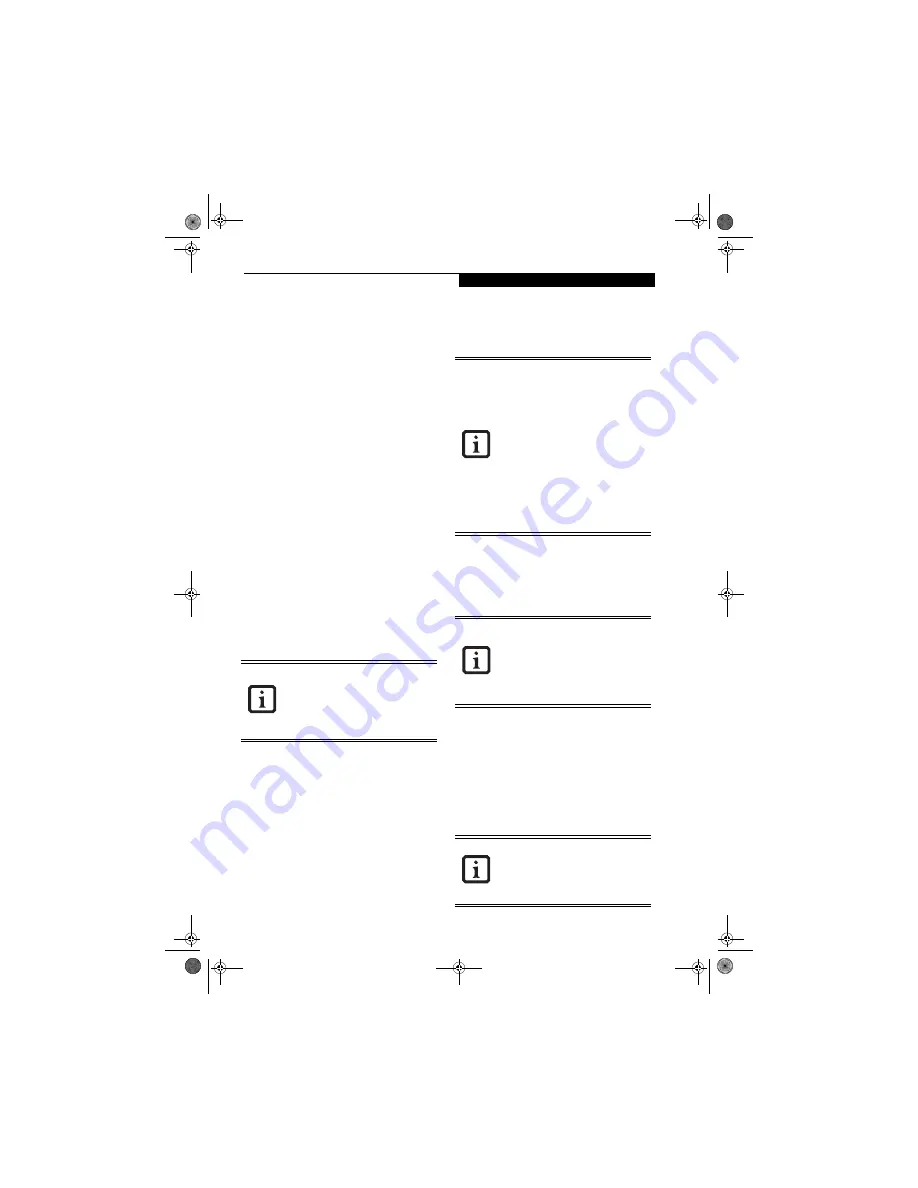
39
U s e r I n s t a l l a b l e F e a t u r e s
1. Right-click on the movie screen to open a dropdown
menu for options.
2. Select
View,
then
Player
for all the controls available.
This will open the control panel into the bottom of
the screen.
Using the Media Player Control Panel
The media player software allows you to watch the
movie much like a VCR player. You can pause, rewind,
fast-forward and stop the movie at any point.
1. To Pause the movie, click the on-screen
button.
2. To Rewind the movie, click the
button to rewind
to a specific portion of the movie, or the
button
to return to the opening screen.
3. To Fast-forward the movie, click the
button to
forward to a specific portion of the movie, or the
button to jump to the ending credits.
4. To Stop the movie, click the
button.
Exiting the Media Player
1. Click the
U
located in the upper right corner of the
title bar. This will open a media player dialog box.
2. Click Yes to stop and exit the movie, or No to close
the media player dialog box and return to the movie.
USING DOLBY
™
HEADPHONE
The Dolby Headphone utility lets you enjoy multi-
channel sound sources with realistic surround sound
using your
conventional
stereo headphones.
Dolby Headphone is a signal processing system that
enables your stereo headphones to realistically portray
the sound of a five-speaker playback system.
To use Dolby Headphone, perform the following steps:
1. Insert the disc in the media player tray. When you do
so, PowerDVD will start automatically.
2. Click on the Fujitsu logo on the PowerDVD control
panel. If the disc supports Dolby Surround 5.1, a
drop down menu appears.
3. Verify that Dolby headphones is checked on the
menu. If you do not want it active, select Disable.
USING MEDIA PLAYER ON BATTERY POWER
Since optical drives consume a lot of power, your overall
battery life will be significantly shorter when operating
the optical drive continuously (such as watching a DVD
movie) than during standard operation. Many movies
run-times are longer than your LifeBook notebook can
support on a single charged battery. If you are watching a
DVD movie on battery power you may need to swap in
an additional, charged battery or attach AC power during
the movie to view it in its entirety.
To Watch a Movie on Battery Power:
1. Have an additional full-charged battery or your AC
adapter ready for use.
2. Start watching your DVD movie.
3. When the low battery warning occurs, immediately
stop the movie and exit the media player.
4. Power down your notebook and replace the
discharged battery with a fully-charged battery. If
you don’t have an additional battery, attach AC
power as soon as you see the low battery warning.
5. Resume your LifeBook notebook by pressing the
Suspend button again. This is not required if you
attached AC power without entering standby mode.
6. Restart your media player, locate and skip to the
chapter of the movie you were last watching.
7. Continue watching your DVD movie.
■
Media discs which do not have the
Dolby Surround 5:1 symbol will not
support Dolby Headphone.
■
After making changes to Dolby Head-
phone and clicking OK, wait at least ten
seconds before making another change
in order to allow the system to stabilize.
■
Prolonged use of the optical drive, such
as watching a DVD movie, will greatly
reduce your notebook’s battery life.
■
Many movie run-times are longer than
your system can support on a single
battery. If you are watching a DVD
movie on battery power you may need
to swap in an additional, charged
battery or attach AC power during the
movie to view it in its entirety.
■
An additional fully-charged battery is
highly recommended if you will be
watching DVD movies on battery
power. If you don’t have an additional
battery, you may purchase one either
online at www.shopfujitsu.com or by
calling 1-800-FUJITSU.
If you do not stop the media player quickly
and the LifeBook notebook attempts to
auto-suspend (critical battery low state)
the LifeBook notebook will shut down
improperly. If this occurs, you will need to
perform a hard reset and follow the
instructions, if any, presented to you
before the system will reboot.
Some shorter DVD movies may not require
you to swap batteries or attach AC power
to complete them. However, it is best to
be prepared since actual battery life while
operating the optical drive cannot be
guaranteed.
S7110.book Page 39 Monday, March 20, 2006 1:56 PM
Summary of Contents for S7110 - LifeBook - Core 2 Duo 1.83 GHz
Page 1: ...Fujitsu LifeBook S7100 Notebook User s Guide S7110 book Page 1 Monday March 20 2006 1 56 PM ...
Page 2: ...S7110 book Page 2 Monday March 20 2006 1 56 PM ...
Page 8: ...L i f e B o o k S 7 1 0 0 N o t e b o o k S7110 book Page 8 Monday March 20 2006 1 56 PM ...
Page 9: ...1 Preface S7110 book Page 1 Monday March 20 2006 1 56 PM ...
Page 10: ...L i f e B o o k S 7 1 0 0 N o t e b o o k S7110 book Page 2 Monday March 20 2006 1 56 PM ...
Page 12: ...2 L i f e B o o k S 7 1 0 0 N o t e b o o k S7110 book Page 2 Monday March 20 2006 1 56 PM ...
Page 13: ...3 2 Getting to Know Your LifeBook Notebook S7110 book Page 3 Monday March 20 2006 1 56 PM ...
Page 14: ...4 L i f e B o o k S 7 1 0 0 N o t e b o o k S7110 book Page 4 Monday March 20 2006 1 56 PM ...
Page 35: ...25 3 Getting Started S7110 book Page 25 Monday March 20 2006 1 56 PM ...
Page 36: ...26 L i f e B o o k S 7 1 0 0 N o t e b o o k S7110 book Page 26 Monday March 20 2006 1 56 PM ...
Page 44: ...34 L i f e B o o k S 7 1 0 0 N o t e b o o k S7110 book Page 34 Monday March 20 2006 1 56 PM ...
Page 45: ...35 4 User Installable Features S7110 book Page 35 Monday March 20 2006 1 56 PM ...
Page 46: ...36 L i f e B o o k S 7 1 0 0 N o t e b o o k S7110 book Page 36 Monday March 20 2006 1 56 PM ...
Page 65: ...55 5 Troubleshooting S7110 book Page 55 Monday March 20 2006 1 56 PM ...
Page 66: ...56 L i f e B o o k S 7 1 0 0 N o t e b o o k S7110 book Page 56 Monday March 20 2006 1 56 PM ...
Page 80: ...70 L i f e B o o k S 7 1 0 0 N o t e b o o k S7110 book Page 70 Monday March 20 2006 1 56 PM ...
Page 81: ...71 6 Care and Maintenance S7110 book Page 71 Monday March 20 2006 1 56 PM ...
Page 82: ...72 L i f e B o o k S 7 1 0 0 N o t e b o o k S7110 book Page 72 Monday March 20 2006 1 56 PM ...
Page 86: ...76 L i f e B o o k S 7 1 0 0 N o t e b o o k S7110 book Page 76 Monday March 20 2006 1 56 PM ...
Page 87: ...77 7 Specifications S7110 book Page 77 Monday March 20 2006 1 56 PM ...
Page 88: ...78 L i f e B o o k S 7 1 0 0 N o t e b o o k S7110 book Page 78 Monday March 20 2006 1 56 PM ...
Page 92: ...82 L i f e B o o k S 7 1 0 0 N o t e b o o k S7110 book Page 82 Monday March 20 2006 1 56 PM ...
Page 93: ...83 8 Glossary S7110 book Page 83 Monday March 20 2006 1 56 PM ...
Page 94: ...84 L i f e B o o k S 7 1 0 0 N o t e b o o k S7110 book Page 84 Monday March 20 2006 1 56 PM ...
Page 104: ...94 L i f e B o o k S 7 1 0 0 N o t e b o o k S7110 book Page 94 Monday March 20 2006 1 56 PM ...
Page 133: ...S7110 book Page 123 Monday March 20 2006 1 56 PM ...
Page 134: ...S7110 book Page 124 Monday March 20 2006 1 56 PM ...
Page 135: ...S7110 book Page 125 Monday March 20 2006 1 56 PM ...
Page 136: ...S7110 book Page 126 Monday March 20 2006 1 56 PM ...






























