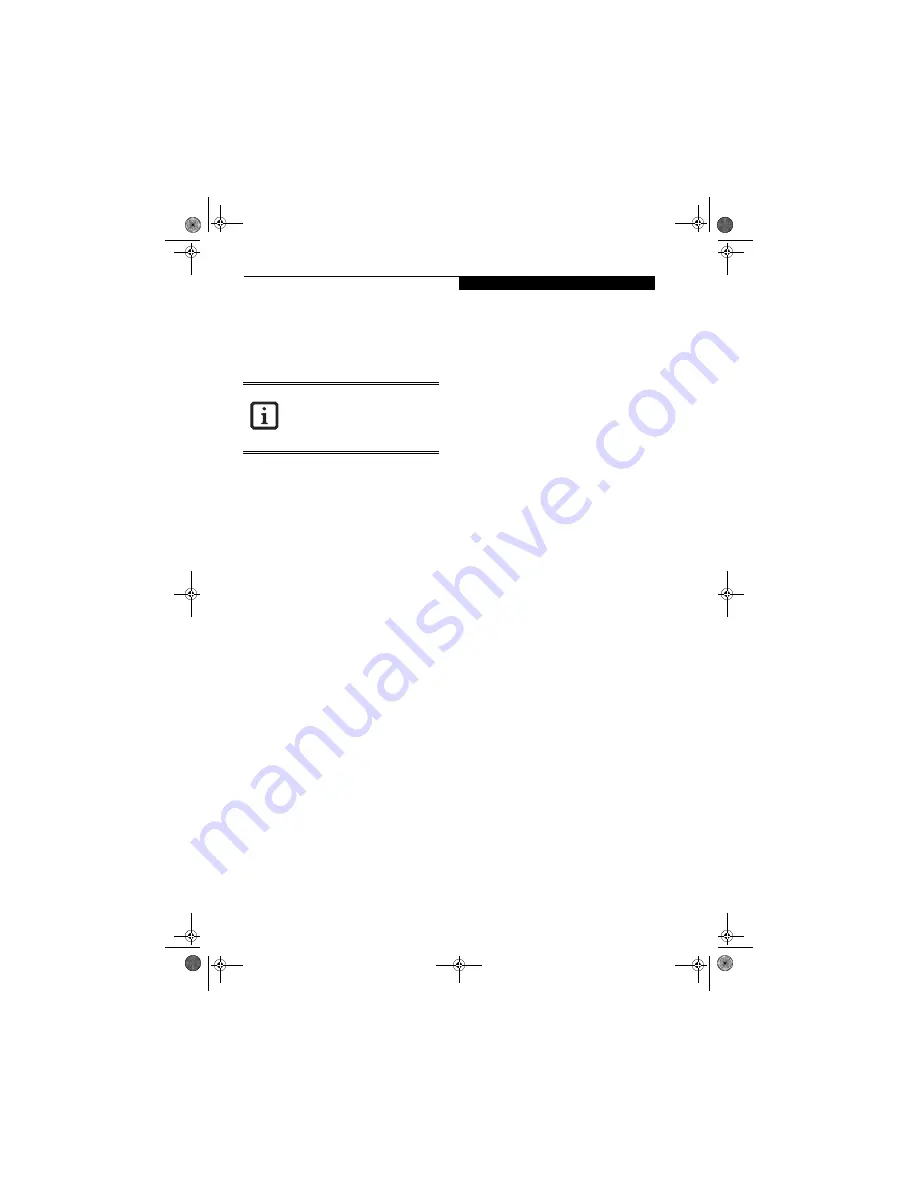
101
W I r e l e s s L A N U s e r ’ s G u i d e
Confirming connection
After you have finished the network setup operations,
access the folder whose sharing has been set for other
personal computers. Also, confirm the status of the
radio waves in case of trouble such as a network connec-
tion failure.
Connecting your personal computer to another
personal computer
1.
Click [Start] first and then [My Computer]. The
[My Computer] window will be displayed in the
left frame.
2.
Click [My Network Places] in the “Other Places”
list. The window [My Network Places] will be dis-
played.
3.
Click [View workgroup computers] under Net-
work Tasks in the left frame.
4.
Double-click the personal computer to which your
personal computer is to be connected. The folder
that was specified in “Setting the file-sharing func-
tion” on page 100 will be displayed.
5.
Double-click the folder to be accessed.
Confirming the status of the radio
1.
Right-click the Intel PRO Wireless icon in the
lower right corner of the screen.
2.
Click [Open Intel PROSet for Wireless]. The Intel
PROSet for Wireless window opens.
3.
Contained within the General tab and the Details
section (accessed by pressing the [Details] button),
you will find the current operating status of the
radio. (When the radio is turned off or the com-
puter is not yet connected, some of the conditions
will not be displayed.)
■
Profile Name
The current configuration profile is displayed.
■
Network Name (SSID)
Displays the Network Name (SSID) currently
used by the radio.
■
IP Address
The IP address of the current profile.
■
Signal Quality
Displays a message stating the current quality of
the signal.
■
Signal Strength
Displays a graphic representation of the current
signal strength.
Additionally, in the lower section of the display, you
will see a variety of different measurements related
to the WLAN. For additional information about the
items, click on the “Help?” button:
■
Adapter MAC Address
■
Band
■
Supported Data Rates
■
Radio Frequency
■
Channel Number
■
Network Authentication
■
Data Encryption
■
802.1x Authentication Type
■
802.1x Authentication Protocol
■
CCX Version
■
CCX TPC
■
CCX Power Levels
■
Access Point MAC Address
■
Mandatory Access Point
In the case of access point (infrastructure)
connection, enter the necessary data for
the access point before confirming
connection. Refer to the manual of the
access point for the access point setup
procedure.
S7110.book Page 101 Monday, March 20, 2006 1:56 PM
Summary of Contents for S7110 - LifeBook - Core 2 Duo 1.83 GHz
Page 1: ...Fujitsu LifeBook S7100 Notebook User s Guide S7110 book Page 1 Monday March 20 2006 1 56 PM ...
Page 2: ...S7110 book Page 2 Monday March 20 2006 1 56 PM ...
Page 8: ...L i f e B o o k S 7 1 0 0 N o t e b o o k S7110 book Page 8 Monday March 20 2006 1 56 PM ...
Page 9: ...1 Preface S7110 book Page 1 Monday March 20 2006 1 56 PM ...
Page 10: ...L i f e B o o k S 7 1 0 0 N o t e b o o k S7110 book Page 2 Monday March 20 2006 1 56 PM ...
Page 12: ...2 L i f e B o o k S 7 1 0 0 N o t e b o o k S7110 book Page 2 Monday March 20 2006 1 56 PM ...
Page 13: ...3 2 Getting to Know Your LifeBook Notebook S7110 book Page 3 Monday March 20 2006 1 56 PM ...
Page 14: ...4 L i f e B o o k S 7 1 0 0 N o t e b o o k S7110 book Page 4 Monday March 20 2006 1 56 PM ...
Page 35: ...25 3 Getting Started S7110 book Page 25 Monday March 20 2006 1 56 PM ...
Page 36: ...26 L i f e B o o k S 7 1 0 0 N o t e b o o k S7110 book Page 26 Monday March 20 2006 1 56 PM ...
Page 44: ...34 L i f e B o o k S 7 1 0 0 N o t e b o o k S7110 book Page 34 Monday March 20 2006 1 56 PM ...
Page 45: ...35 4 User Installable Features S7110 book Page 35 Monday March 20 2006 1 56 PM ...
Page 46: ...36 L i f e B o o k S 7 1 0 0 N o t e b o o k S7110 book Page 36 Monday March 20 2006 1 56 PM ...
Page 65: ...55 5 Troubleshooting S7110 book Page 55 Monday March 20 2006 1 56 PM ...
Page 66: ...56 L i f e B o o k S 7 1 0 0 N o t e b o o k S7110 book Page 56 Monday March 20 2006 1 56 PM ...
Page 80: ...70 L i f e B o o k S 7 1 0 0 N o t e b o o k S7110 book Page 70 Monday March 20 2006 1 56 PM ...
Page 81: ...71 6 Care and Maintenance S7110 book Page 71 Monday March 20 2006 1 56 PM ...
Page 82: ...72 L i f e B o o k S 7 1 0 0 N o t e b o o k S7110 book Page 72 Monday March 20 2006 1 56 PM ...
Page 86: ...76 L i f e B o o k S 7 1 0 0 N o t e b o o k S7110 book Page 76 Monday March 20 2006 1 56 PM ...
Page 87: ...77 7 Specifications S7110 book Page 77 Monday March 20 2006 1 56 PM ...
Page 88: ...78 L i f e B o o k S 7 1 0 0 N o t e b o o k S7110 book Page 78 Monday March 20 2006 1 56 PM ...
Page 92: ...82 L i f e B o o k S 7 1 0 0 N o t e b o o k S7110 book Page 82 Monday March 20 2006 1 56 PM ...
Page 93: ...83 8 Glossary S7110 book Page 83 Monday March 20 2006 1 56 PM ...
Page 94: ...84 L i f e B o o k S 7 1 0 0 N o t e b o o k S7110 book Page 84 Monday March 20 2006 1 56 PM ...
Page 104: ...94 L i f e B o o k S 7 1 0 0 N o t e b o o k S7110 book Page 94 Monday March 20 2006 1 56 PM ...
Page 133: ...S7110 book Page 123 Monday March 20 2006 1 56 PM ...
Page 134: ...S7110 book Page 124 Monday March 20 2006 1 56 PM ...
Page 135: ...S7110 book Page 125 Monday March 20 2006 1 56 PM ...
Page 136: ...S7110 book Page 126 Monday March 20 2006 1 56 PM ...






























