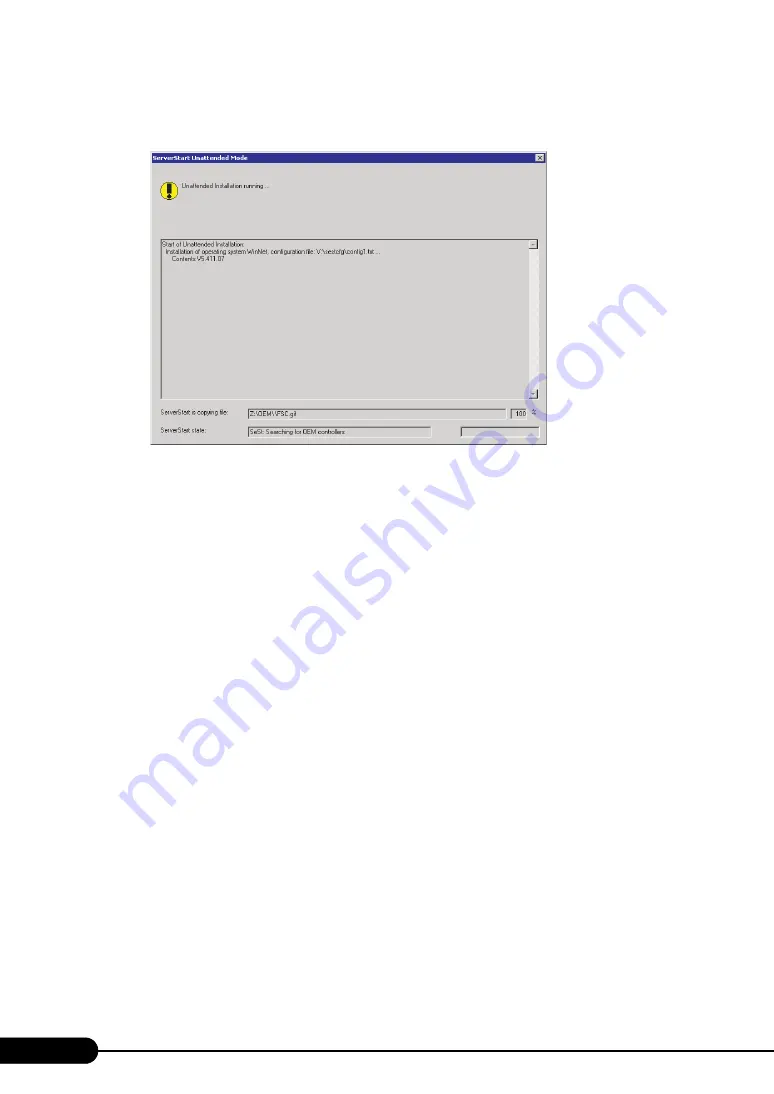
88
Chapter 3 OS Installation Using ServerStart
3
Enter the file name and click [Save As].
Installation starts automatically.
• If a message prompting you to insert the Service Pack CD-ROM appears, insert the CD-ROM
and click [OK].
This message does not appear when Service Pack is not selected.
• If a message prompting you to insert the ServerView CD-ROM appears, insert the
PRIMERGY Document and Tool CD (Disc 1) and click [OK]. This message does not appear
when ServerView will not be installed or the PRIMERGY Document and Tool CD (Disc 1) has
been inserted already.
• If a message prompting you to insert the ServerStart CD-ROM appears, insert the CD-ROM
and click [OK].
4
When a message prompting you to insert the OS CD-ROM appears, insert the
CD-ROM and click [OK].
After files are copied, a message prompting you to insert the ServerStart CD-ROM appears.
5
Insert the ServerStart CD-ROM and click [OK].
The License Agreement window appears.
6
Click [I Agree].
After files are copied, a message prompting you to eject the CD-ROM and floppy disk appears.
7
Eject the CD-ROM and floppy disk and click [OK].
Then the system is restarted.
The system continues the installation operation after restart.
OS GUI setup, LAN utility installation, Service Pack installation, and Active Directory
installation are performed automatically.
8
When a confirmation message to restart appears, click [Restart].
The system restarts and installs high reliability tools.
Summary of Contents for PRIMERGY TX200 S2
Page 6: ...6 ...
Page 42: ...42 Chapter 1 Overview ...
Page 58: ...58 Chapter 2 Checking before OS Installation ...
Page 112: ...112 Chapter 3 OS Installation Using ServerStart ...
Page 132: ...132 Chapter 4 Manual OS Installation ...
Page 166: ...166 Chapter 5 Operations after OS Installation ...
Page 312: ...312 D Recycling ...
Page 316: ...316 ...






























