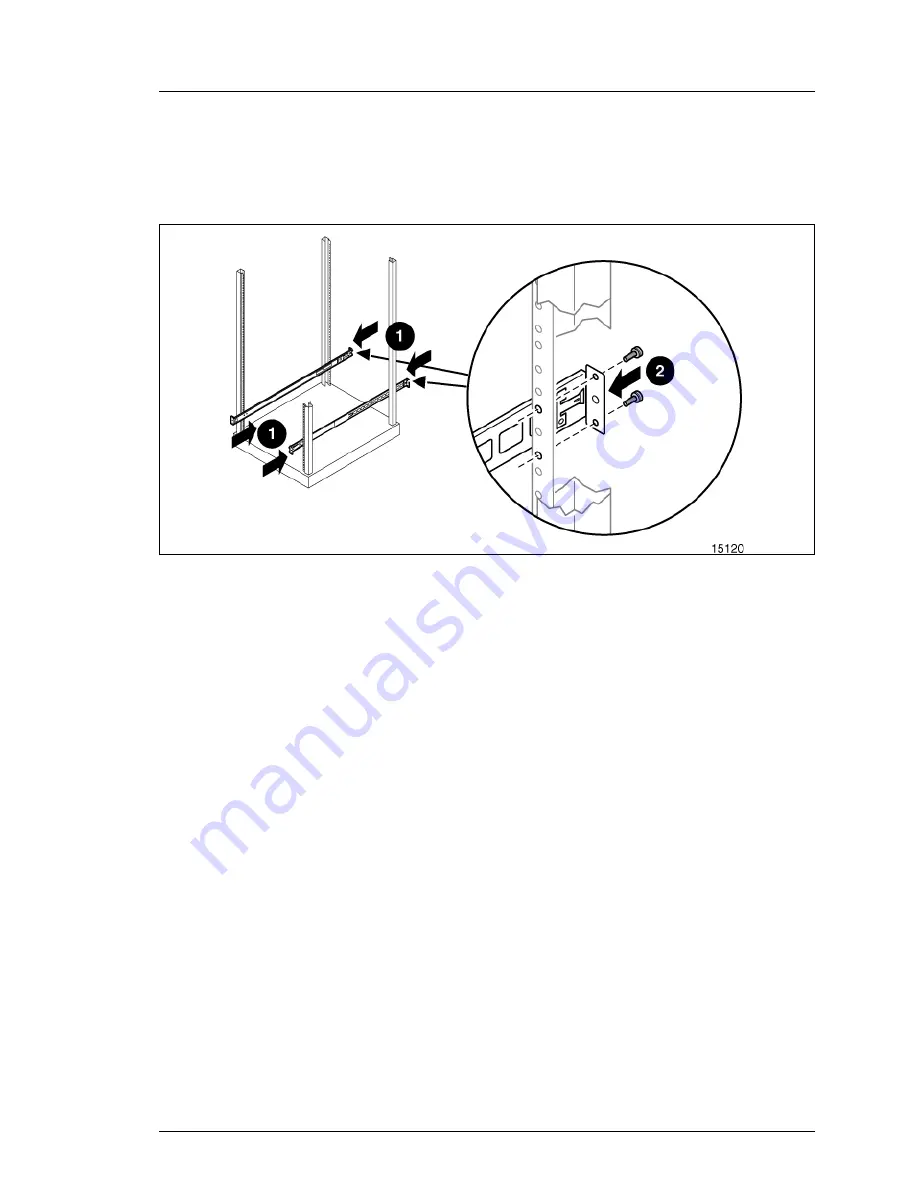
PRIMERGY SX05 S1
User Guide
33
PRIMERGY SX05 S1 rack installation
Ê
Extend the rack rails past the rear vertical mounting columns and attach the
back mounting plate of each outer rail to the rack using four 10-32 screws in
the previously marked holes.
Figure 22: Attaching the back mounting plate
4.2.4
Completing the installation
Ê
Extend the stabilizing feet if provided on your rack.
Ê
Extend the left and right rack rails from the front of the rack.
Ê
Align the rear of the component rails on the tape enclosure with the front
ends of the rack rails, then slide the unit fully into the rack.
Summary of Contents for PRIMERGY SX05 S1
Page 1: ...User Guide English PRIMERGY SX05 S1 User Guide Edition January 2012 ...
Page 8: ...8 User Guide PRIMERGY SX05 S1 Contents ...
Page 24: ...24 User Guide PRIMERGY SX05 S1 Drive installation ...
Page 36: ...36 User Guide PRIMERGY SX05 S1 PRIMERGY SX05 S1 rack installation ...
Page 48: ...48 User Guide PRIMERGY SX05 S1 Regulatory compliance notices 5 3 20 Swedish recycling notice ...
Page 52: ...52 User Guide PRIMERGY SX05 S1 Specifications ...
















































