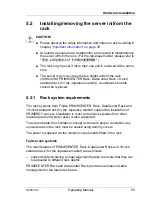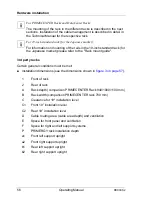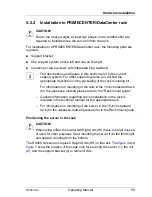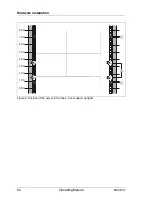RX900 S2
Operating Manual
63
Hardware installation
Removing the inner part of the rail
Figure 7: Removing the inner part of the rail
Ê
Extend the threepart rail fully.
Ê
Unlock the inner part of the rail by pressing the locking lever (1). Remove the
inner part of the rail (2).
Ê
Repeat the steps with the second rail.
Installing the rail in the rack
The
figure 8
shows the positioning of the rail in the rack where (A) indicates the
position of the cage nuts.
/
0
Summary of Contents for PRIMERGY RX900 S2
Page 1: ...Operating Manual English PRIMERGY RX900 S2 Server Operating Manual Edition June 2011 ...
Page 6: ...Operating Manual RX900 S2 ...
Page 10: ...Operating Manual RX900 S2 Content ...
Page 36: ...36 Operating Manual RX900 S2 Functional overview ...
Page 76: ...76 Operating Manual RX900 S2 Hardware installation ...
Page 96: ...96 Operating Manual RX900 S2 Property and data protection ...
Page 102: ...102 Operating Manual RX900 S2 Troubleshooting and tips ...
Page 110: ...110 Operating Manual RX900 S2 CSS components ...