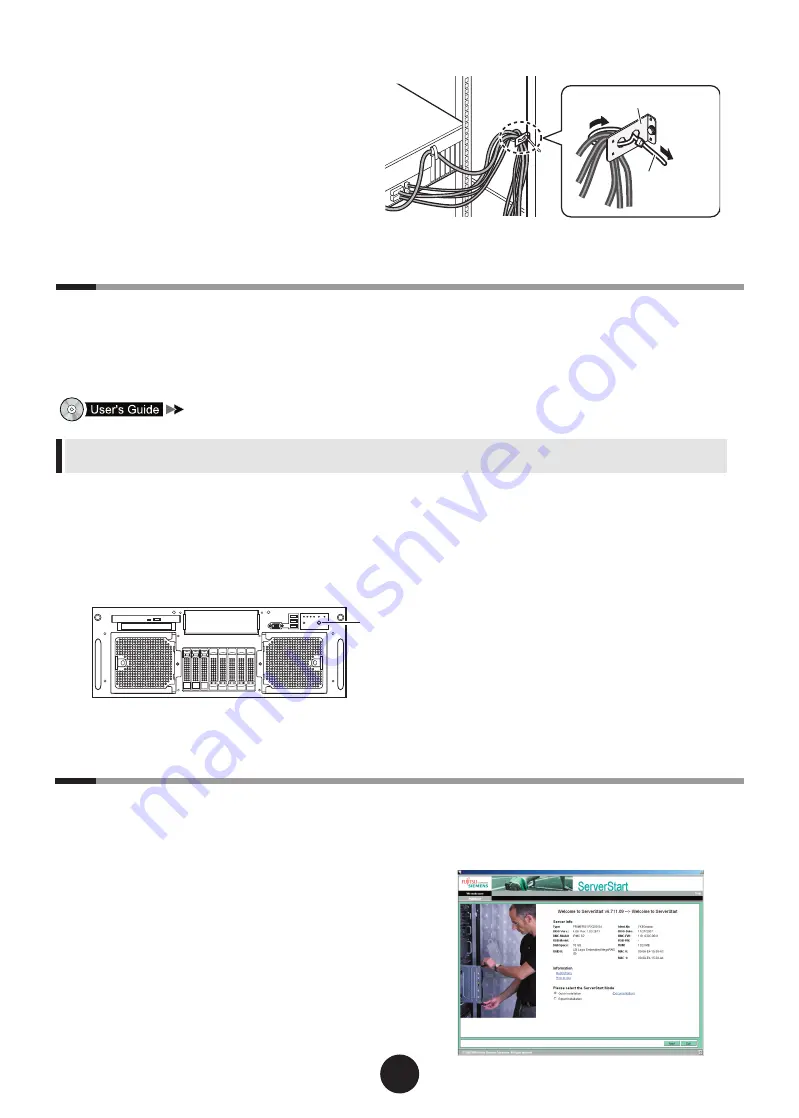
4
6
Turning on the power and setting hardware
Normally, hardware settings are not required to be changed.
However, in the following cases, start BIOS Setup Utility and check/change hardware settings.
- When changing the server boot drive
- When optional devices are installed
- When a memory redundant function is applied
"2.1.2 Hardware Settings", "Chapter 7 Configuring Hardware and Utilities"
You can write down hardware configuration and setting values of the BIOS Setup Utility in the "Configuration
Sheets" that is available from Fujitsu PRIMERGY website (http://primergy.fujitsu.com).
1
Turn on the peripheral devices, such as
a display.
2
Press the power button on the front of
the server.
3
Set the hardware.
1.
When the "<F2> BIOS Setup / <F12>
Boot Menu" message appears at the server
start up (during POST), press the [F2]
key.
2.
Check/change the settings.
3.
From the [Exit] menu, select [Save Chang-
es & Exit], and press the [Enter] key.
4
Turn off the power of the server.
������
������
������
3
Click [Accept].
The [Welcome to ServerStart] window appears.
7
Installing the OS
This section explains how to install the OS by using ServerStart.
1
Turn on the server, and insert
PRIMERGY Startup Disc immediately.
ServerStart starts up. The select-media window for
the configuration file appears.
2
Insert the ServerStart floppy disk sup-
plied with the server. Click [Continue].
ServerStart initialization process starts. After com-
pletion, the license agreement window appears.
n
Cable forming process
After connecting the peripheral devices, tie all
the cables and fix them with a release tie to the
cable holder provided with the rack. This forming
process makes the cables easily recognizable even
when multiple servers are installed in the rack.
�����������������������
������
������������
�����������


























