Reviews:
No comments
Related manuals for 139690

ZUH2000 -
Brand: Zonet Pages: 33

SUPERO SuperServer 6026TT-H6IBQRF
Brand: Supero Pages: 110

SUPERSERVER 5014C-MT
Brand: Supero Pages: 112

SC450NX - Server Platform - 0 MB RAM
Brand: Intel Pages: 200

280053
Brand: Ekselans Pages: 37

eserver xSeries 350
Brand: IBM Pages: 174

G4-PT-010-8T
Brand: Viavi Pages: 4

VT-IPSD102H -
Brand: Vitek Pages: 55

Altusen SN3001
Brand: ATEN Pages: 111

Dual Processor AS 1020C-3
Brand: Supero Pages: 106

7145
Brand: IBM Pages: 136

M10JNP2SB
Brand: Intel Pages: 75

S5500WB
Brand: Intel Pages: 117

RMC 7130
Brand: Acnodes Pages: 8

PS 4000 Gen2 Series
Brand: PAC STORAGE Pages: 108
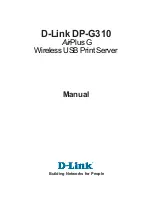
AirPlus DP-G310
Brand: D-Link Pages: 88

SPARC T7-1
Brand: Oracle Pages: 190

SPARC T5-8
Brand: Oracle Pages: 206

















