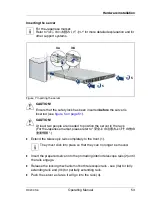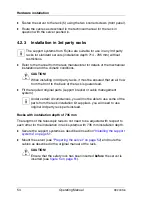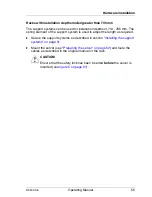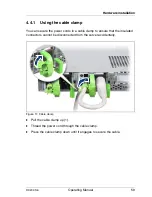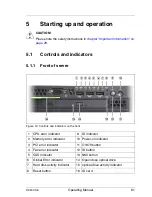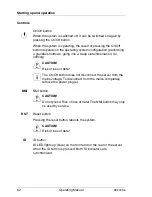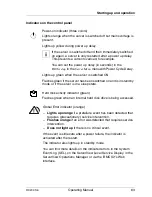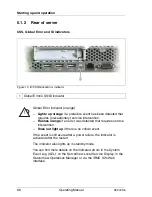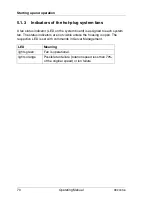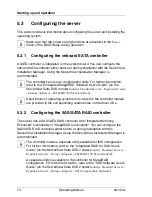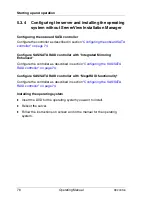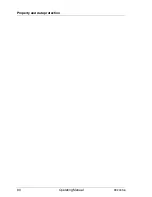RX200 S6
Operating Manual
67
Starting up and operation
CSS
CSS indicator (yellow)
–
Lights up yellow if a prefailure event was detected for a CSS
component that you can fix yourself (for reasons of
precaution) with the CSS concept.
–
Flashes yellow if an error was detected that you can fix
yourself with the CSS concept.
–
Does not light up when the system is OK.
If the event is still acute after a power failure, the indicator is
activated after the restart.
The indicator also lights up in standby mode.
For more information on the CSS concept, see
"Customer Self
Service (CSS)" on page 14
.
ID
ID indicator (blue)
Lights up blue when the system has been selected by pressing the
ID button. To deactivate, press the button again.
The ID indicator can also be activated via the ServerView
Operations Manager and the iRMC S2 Web interface and its
status reported to the ServerView Operations Manager and the
iRMC S2.
Summary of Contents for PRIMERGY RX200 S6
Page 1: ...Operating Manual English PRIMERGY RX200 S6 Operating Manual April 2010 ...
Page 6: ...Operating Manual RX200 S6 ...
Page 10: ...Operating Manual RX200 S6 Contents ...
Page 42: ...42 Operating Manual RX200 S6 Important information ...
Page 78: ...78 Operating Manual RX200 S6 Starting up and operation ...
Page 80: ...80 Operating Manual RX200 S6 Property and data protection ...
Page 86: ...86 Operating Manual RX200 S6 Troubleshooting and tips ...
Page 120: ...120 Operating Manual RX200 S6 Appendix server specification ...