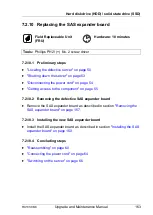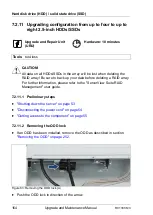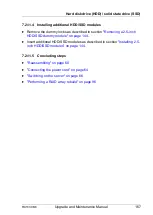154
Upgrade and Maintenance Manual
RX1330
M3
Hard disk drive (HDD) / solid state drive (SSD)
Right side 4 x 2.5-inch HDD backplane (A3C40196777)
Figure 70: Installing the 4 x 2.5-inch HDD backplane
Ê
Position the HDD backplane on the four hooks (see circles).
Ê
Push the HDD backplane downward. Make sure that the HDD backplane fits
in the guides (A).
V
CAUTION!
Ensure that none of the cables are strained or damaged!
Ê
Connect the following cables to the HDD backplane:
– SAS cable to connector "X5" on the HDD backplane (1)
– Power cable to connector "X10" on the HDD backplane (2)
I
If applicable, connect the OOB cable to connector "SMBus" on the
HDD backplane.
For the cable plan see section
.
Summary of Contents for PRIMERGY RX1330 M3
Page 20: ...Upgrade and Maintenance Manual RX1330 M3 Contents ...
Page 48: ...48 Upgrade and Maintenance Manual RX1330 M3 Important information ...
Page 70: ...70 Upgrade and Maintenance Manual RX1330 M3 Basic hardware procedures ...
Page 132: ...132 Upgrade and Maintenance Manual RX1330 M3 Power supply unit PSU ...
Page 178: ...178 Upgrade and Maintenance Manual RX1330 M3 Hard disk drive HDD solid state drive SSD ...
Page 184: ...184 Upgrade and Maintenance Manual RX1330 M3 Fans ...
Page 222: ...222 Upgrade and Maintenance Manual RX1330 M3 Expansion cards and backup units ...
Page 244: ...244 Upgrade and Maintenance Manual RX1330 M3 Processor CPU ...
Page 310: ...310 Upgrade and Maintenance Manual RX1330 M3 System board and components ...