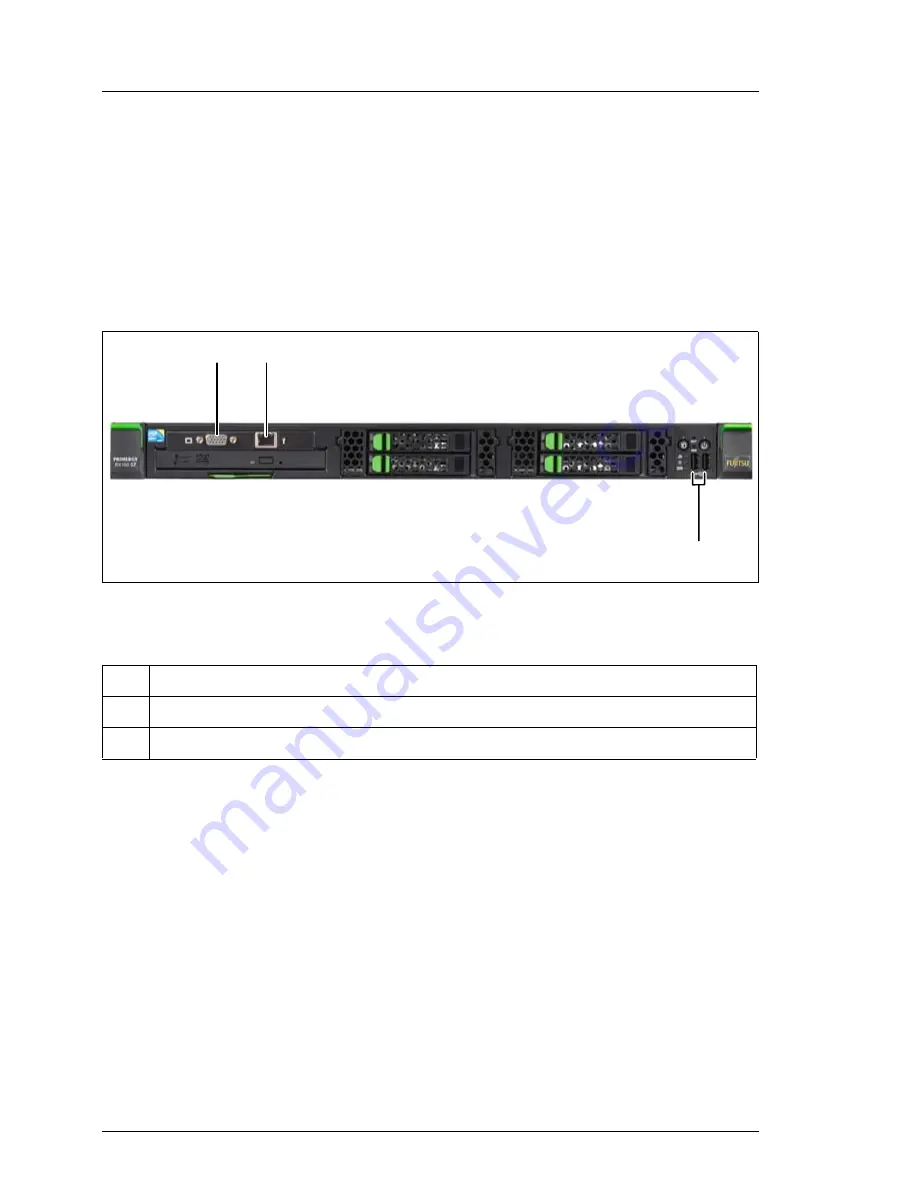
54
Operating Manual
RX100
S7
Hardware installation
5.3
Connecting devices to the server
The connectors for external devices are on the front and rear of the server. The
additional connectors available on your server depend on the expansion cards
installed.
I
Some of the devices that can be connected may require special
software, e.g. drivers (see the documentation for the connected device).
Figure 3: Ports on the front
The following connectors are located on the front of the server:
1
Video connector of the optional front VGA/LAN module
2
Management LAN connector of the optional front VGA/LAN module
3
2 USB connectors
/
0
1
Summary of Contents for PRIMERGY RX100 S7
Page 1: ...Operating Manual English PRIMERGY RX100 S7 Server Operating Manual Edition June 2011 ...
Page 6: ...Operating Manual RX100 S7 ...
Page 10: ...Operating Manual RX100 S7 Contents ...
Page 30: ...30 Operating Manual RX100 S7 Functional overview ...
Page 52: ...52 Operating Manual RX100 S7 Hardware installation Figure 2 Mechanical requirements ...
Page 60: ...60 Operating Manual RX100 S7 Hardware installation ...
Page 78: ...78 Operating Manual RX100 S7 Starting up and operation ...
Page 80: ...80 Operating Manual RX100 S7 Property and data protection ...
















































