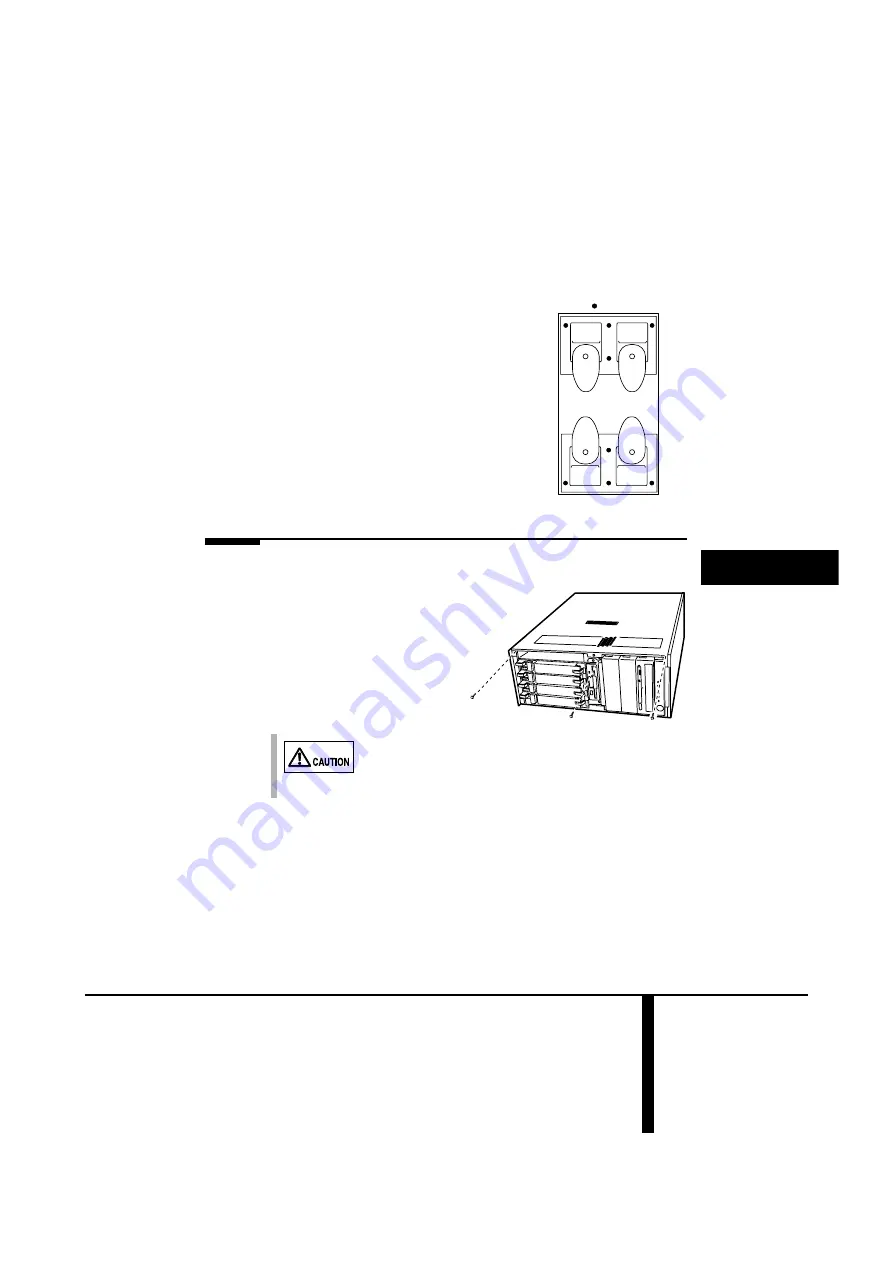
6 Removing the side cover
11
E
3
Detach the stabilizer legs from the bottom of the server.
Remove the retaining M3 screws (4 per plate) to detach
the stabilizer legs from the server.
6
Removing the side cover
1
Remove the 3 retaining screws (M3) fixing the side cover.
=
Screw holes
[Bottom of the server]
Do not lose these screws since they will be used later to reat-
tach this cover.
Summary of Contents for PRIMERGY PG-R1CK2
Page 7: ...vi ...
Page 9: ...viii ...
Page 11: ...x ...
Page 21: ...10 操作方法 3 トップカバーを前方にスライドさせ サーバ本体から取り外します 4 オペレータパネルを カチッと音がするまで押し込んで元の位置に戻 します ...
Page 35: ...24 付録 ...
Page 37: ...ii All Rights Reserved Copyright FUJITSU LIMITED 2002 ...
Page 41: ...vi ...
Page 43: ...viii ...
Page 67: ...24 Conversion procedure ...
Page 69: ...26 ...
















































