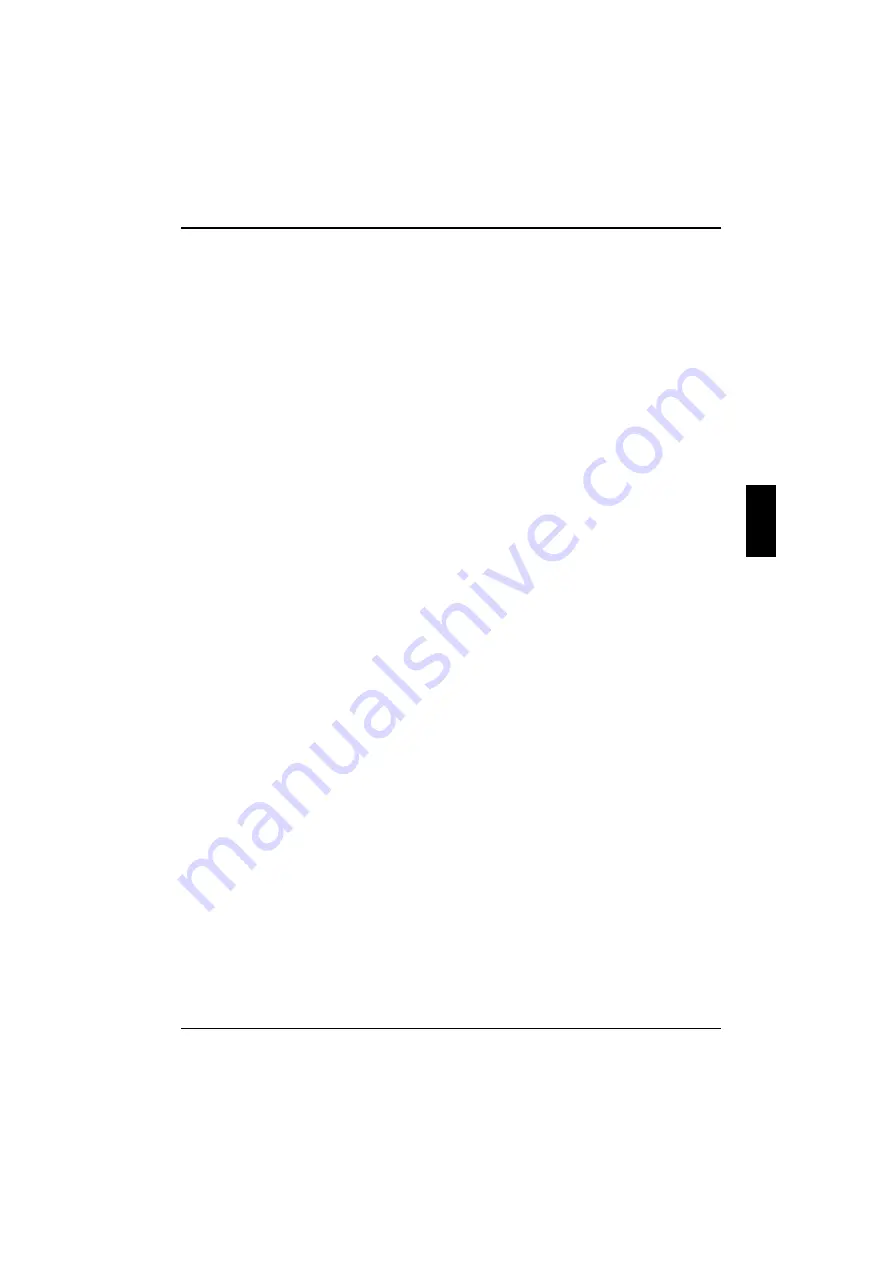
Troubleshooting and tips
A26391-K82-Z101-3-7619
43
The external monitor's power cable or data cable is not connected properly
Switch off the external monitor and the notebook.
Check whether the power cable is plugged properly into the power adapter and into the power
outlet.
Check whether the data cable is properly connected to the notebook and the external monitor
(if it is plugged in with a connector).
Switch on the external monitor and the notebook.
The external monitor is blank or the image is
unstable
The wrong frequency has been selected for the external monitor or for the application program.
Terminate the application program in Windows 9x with
+
.
If the error persists after the
program has been terminated, switch the external monitor off, wait for about 5 seconds, and then
switch the external monitor on again.
Set the screen resolution required by the application. Select the
Start
button. Select the
System
control
item under
Settings
. Double-click on the
Display
symbol. Select the required screen
resolution on the
Settings
tab of the
Resolution
field.
The screen display (TV) is black and white
The screen of the TV or video device is connected to the notebook's S-VHS output. Depending on
the device or cable used, automatic switchover between the FBAS and S-VHS TV standards will not
function correctly.
Hold down the key combination
+
until the screen display is correct.
The notebook stops working
If the notebook stops working, this may have the following reasons:
The notebook is in Standby or Suspend mode
Reactivate the notebook by pressing a key (Standby mode) or by switching it back on
(Suspend mode).
An application program has caused the malfunction
Close the application program or restart the notebook by switching it on/off or with a warm
boot.
The battery is dead
Recharge the battery or install a fully charged battery.
















































