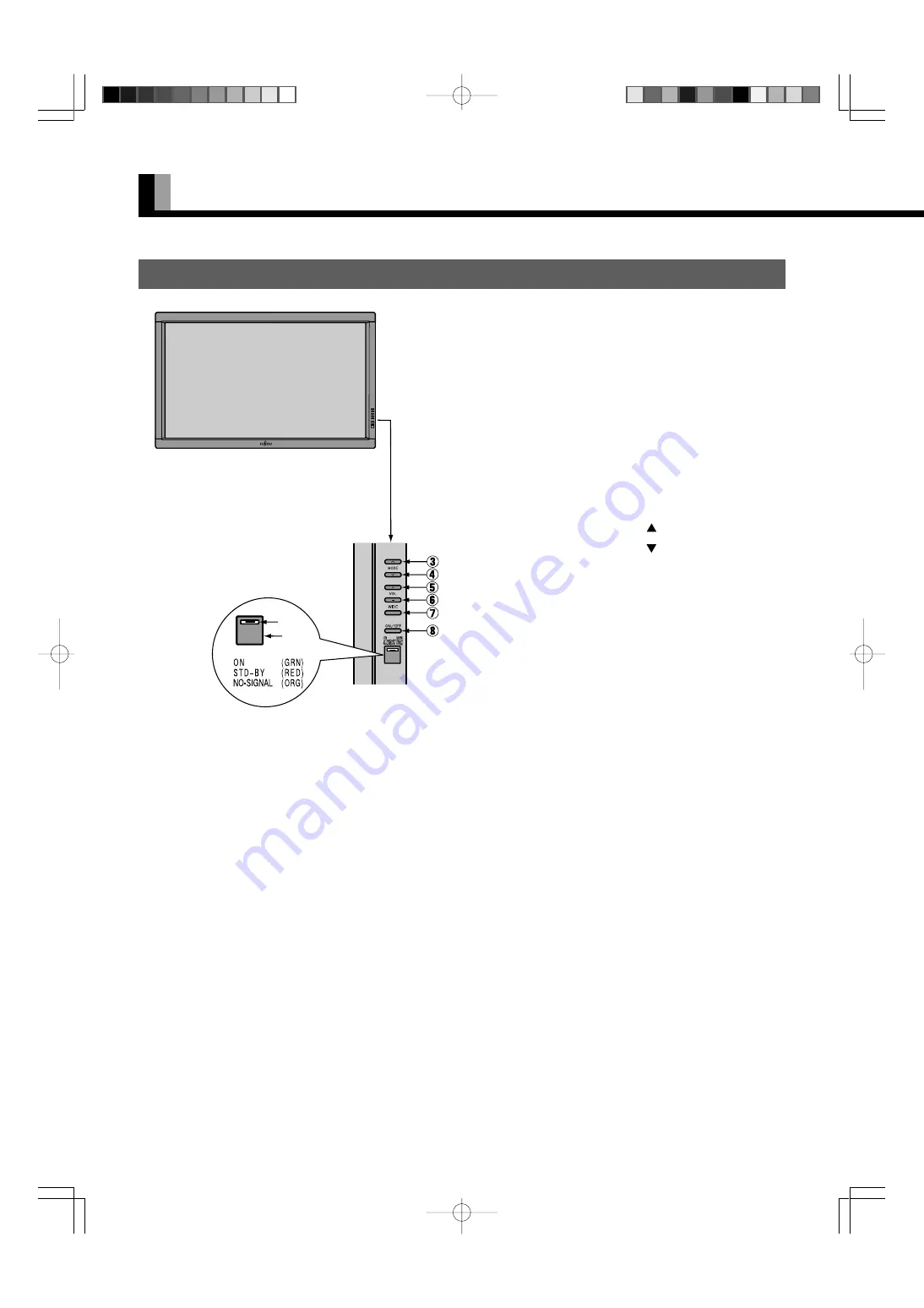
E-6
PART NAMES AND FUNCTIONS
⑨
①
②
FRONT
1
Power indicator lamp
This lamp shows the state of the power supply.
Lit (red):
Stand-by
Lit (green):
Power ON
Lit (orange):
Power saving (DPMS: Power
saving function) mode ON
Flashing (red or green): Malfunction (Flashes differently
depending on the type of
malfunction.)
2
Remote control signal receiver
Receives signals from the remote control.
3
Input mode selector button
[MODE]
4
Input mode selector button
[MODE]
Switches between picture input modes.
5
VOL + button
6
VOL – button
Adjusts the audio volume.
7
Wide screen selector button [WIDE]
Switches the screen over to a desired wide screen.
8
ON/OFF button
Turns the power “ON” and “OFF (standby state)”.
Warning
If the power indicator lamp flashes red or green, this signifies that the display has developed a problem. When this happens, be sure to
remove the power plug from the receptacle and contact your dealer. Leaving the display power ON can result in fire or electric shock.
(Right section)
Control Panel (Right side of display)
E-MHD00833(06̲08).p65
03.10.17, 11:42 AM
Page 6
Adobe PageMaker 6.5J/PPC





























