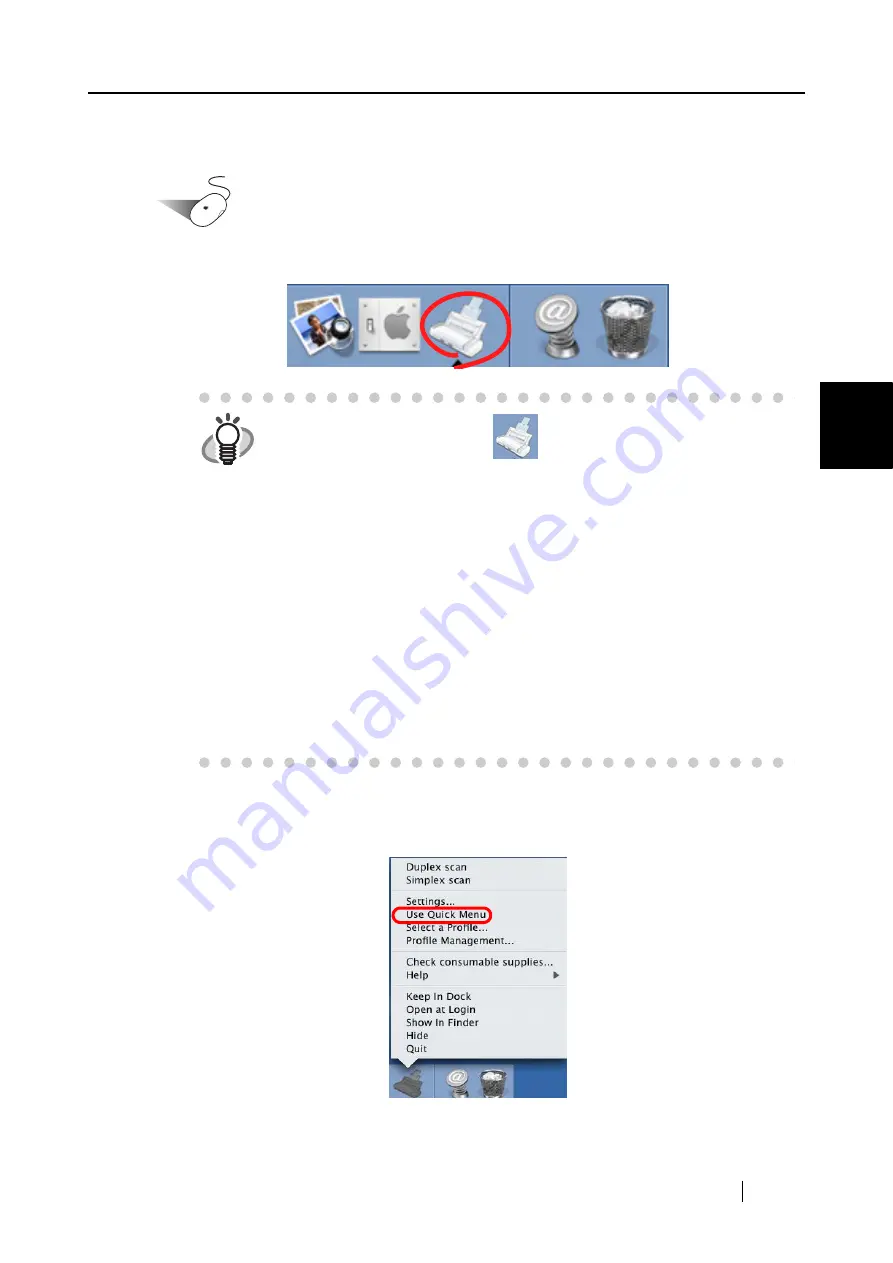
3.1 Flow of Operations
ScanSnap S300M Operator's Guide
33
Using the ScanSnap
3
■
Scanning documents in Profile Mode
Operation
1. Check for the ScanSnap Manager icon on the Dock menu as shown below.
2. Unmark [Use Quick Menu] in the menu that pops up when clicking and holding the
ScanSnap Manager icon.
HINT
If the ScanSnap Manager icon
is not displayed, from Finder, select
the destination in which "ScanSnap" is installed (generally, you select
"Applications," and then "ScanSnap"), and select "ScanSnap Manager" to
start up "ScanSnap Manager."
The icon has been added to the Startup Item on the Mac operating system
during installation, and therefore it appears in the Dock menu when the
Mac OS starts.
If "ScanSnap Manager" has not been added to the Startup Item in the
"System Preferences" window, follow the procedure below to add it.
1. If the operating system you are using is Mac OS X v10.2, in the "System
Preferences" window, select "Login Items" - "Add," and then add
"ScanSnap Manager" again.
2. If the operating system you are using is Mac OS X v10.3, v10.4, or v10.5,
in the "System Preferences" window, select "Accounts" - "My Account" -
"Login Items (for Mac OS X v10.4 or v10.5)" or "Startup Items (for Mac
OS X v10.3)," and then select "+" to add "ScanSnap Manager."
Summary of Contents for PA03541-B105
Page 1: ...P3PC 2212 01ENZ0 ...
Page 2: ......
Page 40: ...20 ...
Page 182: ...162 ...
Page 212: ...192 When you click the Yes button the counter is reset to 0 ...
Page 218: ...198 ...
Page 220: ...200 Note Dimensions The outer dimensions are reference values 284 227 240 ...
Page 222: ...202 ...
Page 226: ...206 ...






























