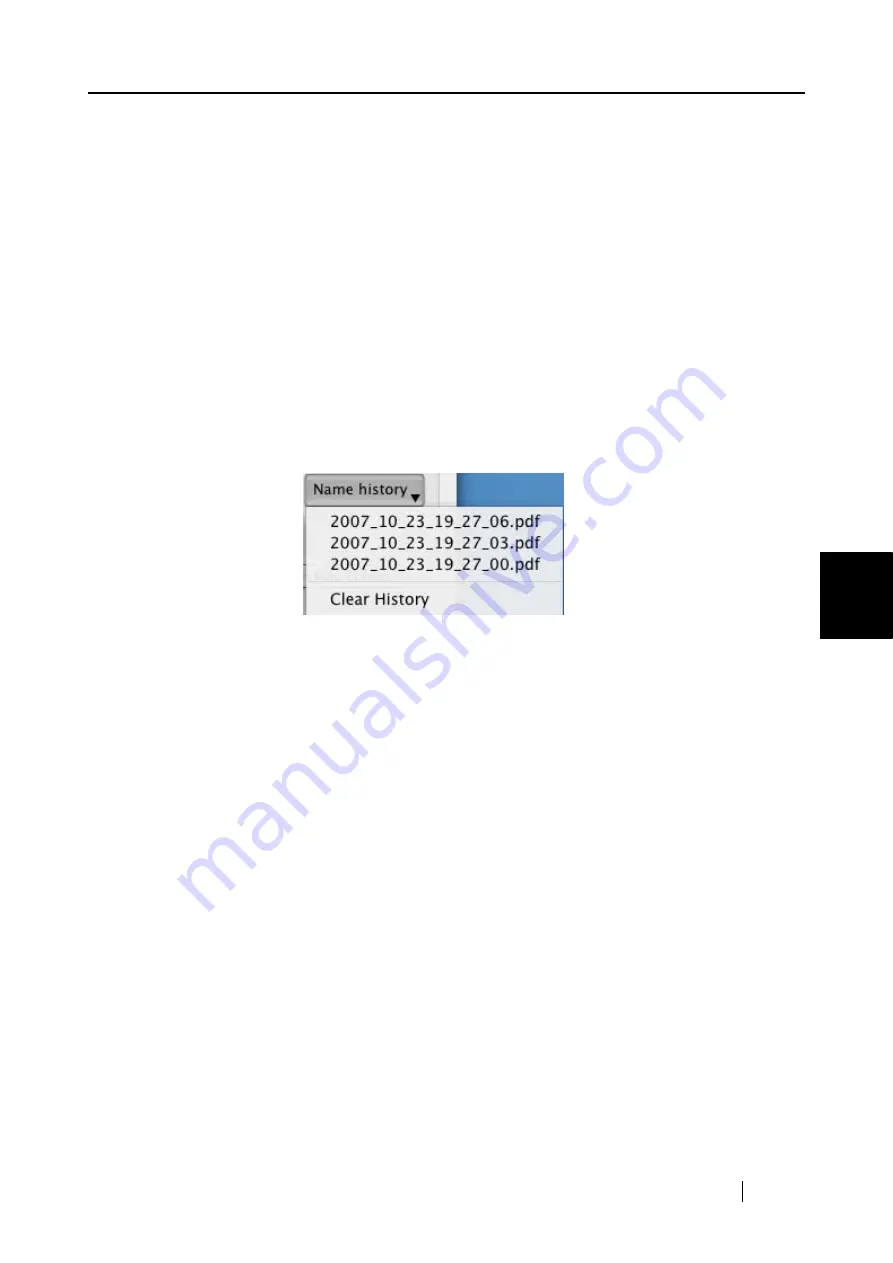
5.3 Sending Files by E-mail
ScanSnap S300M Operator's Guide
117
About Actions
5
Example
An example file name according to the configured settings is shown.
The file name is a name specified in the "File name" field, which is
followed by "_" and a serial number.
[OK] button
Clicking this confirms your preferences selected in this window.
[Cancel] button
Clicking this button cancels your preferences and returns you to the
preview window.
[Name history] button
File names you have specified before are displayed in the "Name history"
list. File names you have changed in the "File name" field in the "Serialize"
window, or "File list" in the preview window, are added to the list. (Up to
ten file names can be added to the list. When an 11th or more file name is
specified, a file name is deleted in chronological order.)
Select a file name, and the file names selected in the "File List" are changed
to the selected file name.
Selecting [Clear History] deletes all file names in the list.
"Save scanned images to file" checkbox
You can save PDF files attached to e-mail messages in a specified folder.
The attached PDF files are saved in a folder specified on the [Save] tab of the
"ScanSnap Manager - Scan and Save Settings" window (
"Do not show this window again" checkbox
You will not see the preview window from the next time.
You can skip
.
[Attach to E-mail] button
Clicking this button attaches files to an e-mail message using settings configured
in this window.
Summary of Contents for PA03541-B105
Page 1: ...P3PC 2212 01ENZ0 ...
Page 2: ......
Page 40: ...20 ...
Page 182: ...162 ...
Page 212: ...192 When you click the Yes button the counter is reset to 0 ...
Page 218: ...198 ...
Page 220: ...200 Note Dimensions The outer dimensions are reference values 284 227 240 ...
Page 222: ...202 ...
Page 226: ...206 ...






























