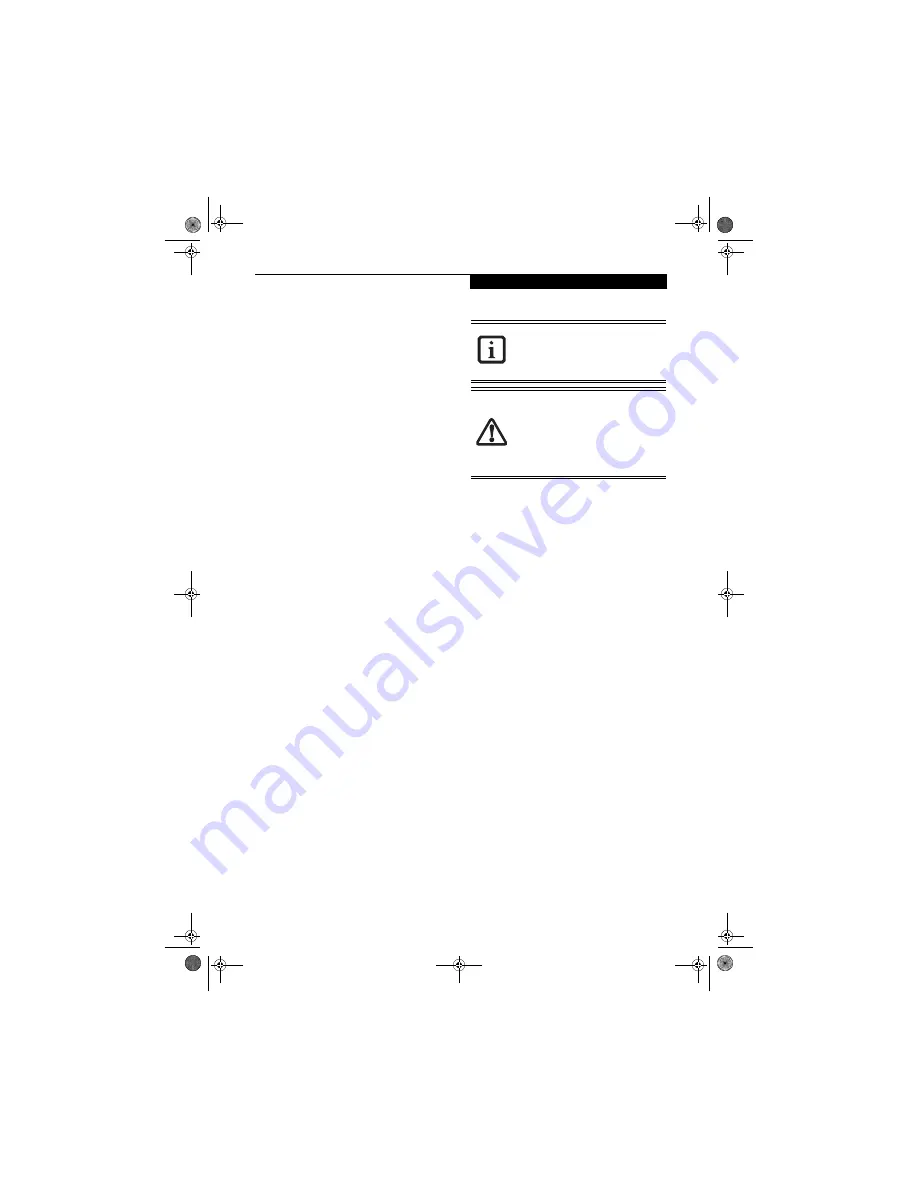
31
G e t t i n g S t a r t e d
HIBERNATION (SAVE-TO-DISK) FEATURE
The Hibernation feature saves the contents of your
LifeBook notebook’s system memory to the hard drive
as a part of the Suspend/Resume mode. You can enable
or disable this feature.
Enabling or Disabling the Hibernation Feature
The default setting is not enabled. To enable or disable
the Hibernation feature follow these easy steps:
1. From the
Start
menu, select
Control Panel
.
2. From the
Control Panel
, select
Power Management
.
3. Select
Hibernation
tab. Select the box to enable or
disable this feature.
Using the Hibernation Feature
1. From the
Start
menu, select
Control Panel
.
2. From the
Control Panel
, select
Power Management
-> Power Options
.
3. Select
Advanced
tab, then select Hibernate from the
pull-down menu for Power buttons.
DISPLAY TIMEOUT
The Video Timeout is one of the power management
parameters. This feature saves power by turning off the
display if there is no keyboard or pointer activity for the
user selected timeout period. Any keyboard or pointer
activity will cause the display to restart automatically.
This feature is independent of the Power and Suspend/
Resume button and can be enabled and disabled in
Windows.
HARD DISK TIMEOUT
The Hard Disk Timeout is another one of the power
management parameters. This feature saves power by
turning off the hard drive if there is no hard drive
activity for the user selected timeout period. Any
attempt to access the hard drive will cause it to restart
automatically. This feature is independent of the Power
and Suspend/Resume button and can be enabled and
disabled in Windows.
RESTARTING THE SYSTEM
If your system is on and you need to restart it, be sure
that you use the following procedure.
1. Click the
Start
button, and then click
Turn Off
Computer
.
2. Select the
Restart
option from within the Windows
Shut Down dialog box.
3. Click
OK
to restart your LifeBook notebook. Your
notebook will shut down and then reboot.
POWER OFF
Before turning off the power by choosing Shut Down
from the Start menu, check that the Hard Drive, Optical
Drive, and PC Card access indicators are all Off.
(See
Figure 2-8 on page 14)
If you turn off the power while
accessing a disk or PC Card there is a risk of data loss. To
assure that your LifeBook notebook shuts down without
error, use the Windows shut down procedure.
Using the correct procedure to shut down from
Windows allows your LifeBook notebook to complete its
operations and turn off power in the proper sequence to
avoid errors. The proper sequence is:
1. Click the
Start
button, and then click
Turn Off
Computer
.
2. Select the
Shut Down
option from within the
Windows Shut Down dialog box.
3. Click
Turn Off
to shut down your LifeBook note-
book.
If you are going to store your notebook for a month or
more see Care and Maintenance Section.
Turning off your LifeBook notebook
without exiting Windows or turning on
your notebook within 10 seconds of the
notebook being shut off may cause an
error when you start the next time.
Never turn off your LifeBook notebook
while an application is running. Close all
files, exit all applications, and shut down
your operating system prior to turning off
the power with the power switch. If files
are open when you turn the power off,
you will lose any changes that have not
been saved, and may cause disk errors.
N6110.book Page 31 Wednesday, May 18, 2005 11:19 AM
Summary of Contents for N6110 - LifeBook - Pentium M 1.86 GHz
Page 7: ...1 1 Preface N6110 book Page 1 Wednesday May 18 2005 11 19 AM ...
Page 11: ...5 2 Getting to Know Your LifeBook Notebook N6110 book Page 5 Wednesday May 18 2005 11 19 AM ...
Page 29: ...23 3 Getting Started N6110 book Page 23 Wednesday May 18 2005 11 19 AM ...
Page 39: ...33 4 User Installable Features N6110 book Page 33 Wednesday May 18 2005 11 19 AM ...
Page 55: ...49 5 Troubleshooting N6110 book Page 49 Wednesday May 18 2005 11 19 AM ...
Page 69: ...63 6 Care and Maintenance N6110 book Page 63 Wednesday May 18 2005 11 19 AM ...
Page 75: ...69 7 Specifications N6110 book Page 69 Wednesday May 18 2005 11 19 AM ...
Page 81: ...75 8 Glossary N6110 book Page 75 Wednesday May 18 2005 11 19 AM ...
Page 105: ...99 Index N6110 book Page 99 Wednesday May 18 2005 11 19 AM ...
Page 111: ...N6110 book Page 105 Wednesday May 18 2005 11 19 AM ...
Page 112: ...N6110 book Page 106 Wednesday May 18 2005 11 19 AM ...






























