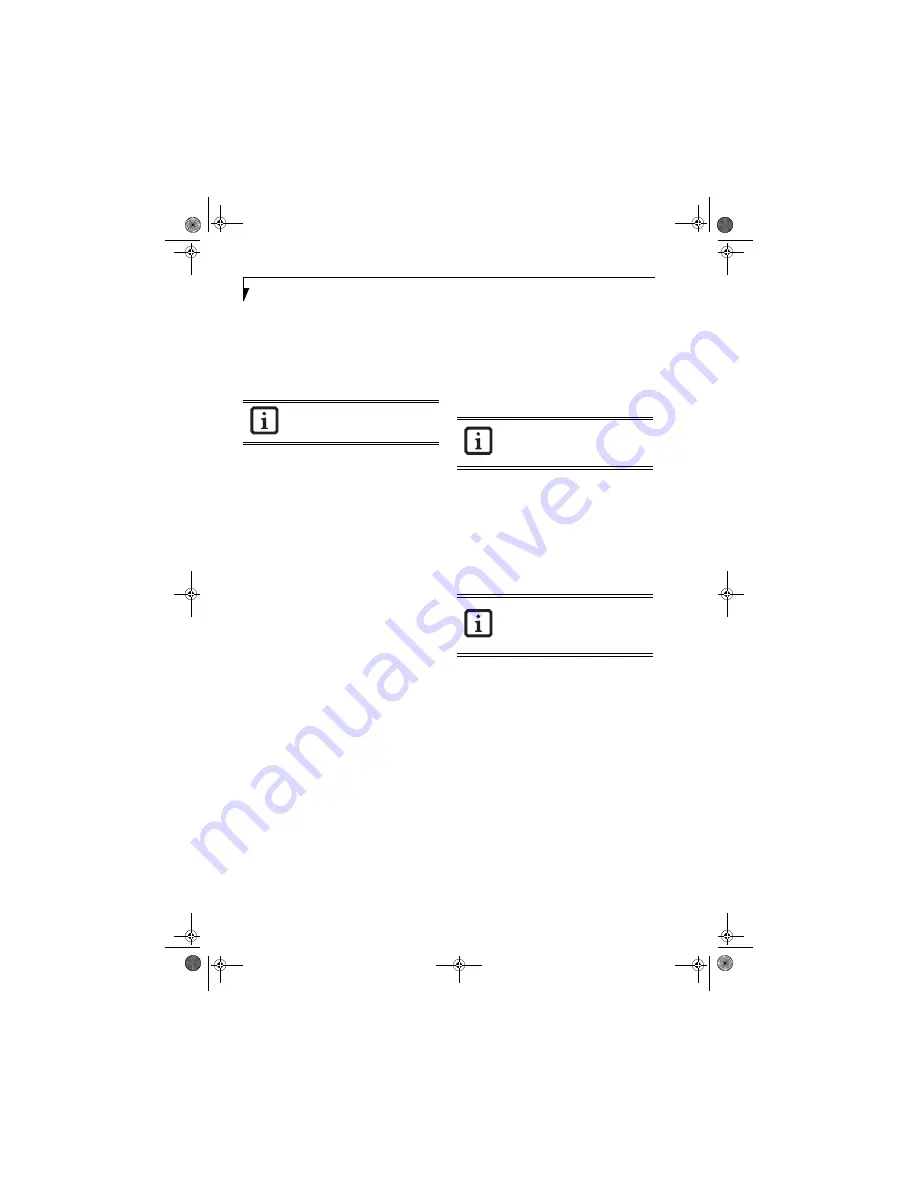
28
L i f e B o o k N S e r i e s U s e r ’ s G u i d e
BIOS Guide
A guide to your notebook’s BIOS is available online at
our service and support Web site at
http://
www.computers.us.fujitsu.com/support
. Once there,
select Support, then Notebooks under User’s Guides.
Select LifeBook BIOS Guides from the pull-down menu
for your LifeBook series. If you are unsure of your note-
book’s BIOS number, refer to your packing slip
.
BOOTING THE SYSTEM
We strongly recommend that you not attach any external
devices and or put a CD or floppy disk in any drive until
you have gone through the initial power on sequence.
When you turn on your LifeBook notebook for the first
time, it will display a Fujitsu logo on the screen. If you
do nothing, the system will load the operating system,
and then the Windows Welcome will begin.
Designed to accommodate the needs of users in many
different countries, Windows needs to be configured the
first time you use it. Windows has three parts:
■
Getting Started: You have the opportunity to enter
custom information for your configuration file and
setup your modem so that your LifeBook notebook
will be prepared to dial out.
■
Registration: Easy online registration for Windows
with Microsoft, and for your notebook with Fujitsu.
■
Windows License Agreement and Final Settings:
You have the opportunity to review the Windows
License Agreement.
Getting Started
Read the instructions on the screens carefully and fill
in the information as directed. You will be asked for such
items as the country in which you live, your first and last
name, and about how you dial out from where you will
be using your notebook. For the modem settings, enter
your current location information where you will be
using your notebook. If you are not connected to a
phone line and plan to register at a later time, click the
Skip
button, and you will go directly to the condition of
use page.
Once you have set up your notebook to dial out,
Windows will make a free telephone call which will test
these settings. If the call is unsuccessful, you will be
returned to the phone settings page where you may try
to fix them. If you are unable to fix the settings please
contact Fujitsu Service and Support.
(See Fujitsu Contact
Information on page 3 for more information)
.
If you would simply like to move on, and register at a
later time, you may click the
Skip
button, and you will
go directly to the Condition of Use page.
Registration
If your connection is successful, you will go to a Regis-
tration Confirmation page. On this page enter the
requested information, then check the box at the bottom
to register your copy of Windows with Microsoft. Once
you have finished, click the
Next
button to continue
.
You will then go through the Fujitsu registration process.
Follow the instructions on the screens, and enter all of
the necessary information. Be as specific as possible so
that if you need help the service and support team will
be able to serve you better.
Final Settings
The first part of your final settings is the Windows End
User License Agreement. Read the agreement carefully.
When you finish reading you must accept or reject the
terms of the agreement and then click on the
Next
button.
WINDOWS PRODUCT ACTIVATION
On systems with Windows XP as an operating system, it
has already been pre-installed and pre-activated when
you receive the system.
If you need to re-install Windows XP (e.g., after making
significant configuration changes), it may be necessary
to reactivate the operating system. To do so, use the
following information.
■
After re-installing Windows XP, you have thirty days to
activate it. Product activation ensures that you are the
only authorized user of this copy of Windows.
■
Until you activate the product, you will be prompted
whenever you turn on the system that activation is
required. Follow the on-screen directions to activate
your operating system. The product only needs to be
activated once, unless significant hardware changes are
made to your system.
■
Note that Product Activation and Registration are not
the same thing. Registration is optional, whereas Prod-
uct Activation is a required procedure.
If your data security settings require it, you
may be asked for a password before the
BIOS main menu will appear.
If you do not register at this time you can
do it later simply by double-clicking on the
LifeBook Registration
icon on your desk-
top and following the instructions.
If you reject the terms of the license
agreement you will be asked to review the
license agreement for information on
returning to Windows or to shut down
your LifeBook notebook.
N6110.book Page 28 Wednesday, May 18, 2005 11:19 AM
Summary of Contents for N6110 - LifeBook - Pentium M 1.86 GHz
Page 7: ...1 1 Preface N6110 book Page 1 Wednesday May 18 2005 11 19 AM ...
Page 11: ...5 2 Getting to Know Your LifeBook Notebook N6110 book Page 5 Wednesday May 18 2005 11 19 AM ...
Page 29: ...23 3 Getting Started N6110 book Page 23 Wednesday May 18 2005 11 19 AM ...
Page 39: ...33 4 User Installable Features N6110 book Page 33 Wednesday May 18 2005 11 19 AM ...
Page 55: ...49 5 Troubleshooting N6110 book Page 49 Wednesday May 18 2005 11 19 AM ...
Page 69: ...63 6 Care and Maintenance N6110 book Page 63 Wednesday May 18 2005 11 19 AM ...
Page 75: ...69 7 Specifications N6110 book Page 69 Wednesday May 18 2005 11 19 AM ...
Page 81: ...75 8 Glossary N6110 book Page 75 Wednesday May 18 2005 11 19 AM ...
Page 105: ...99 Index N6110 book Page 99 Wednesday May 18 2005 11 19 AM ...
Page 111: ...N6110 book Page 105 Wednesday May 18 2005 11 19 AM ...
Page 112: ...N6110 book Page 106 Wednesday May 18 2005 11 19 AM ...






























