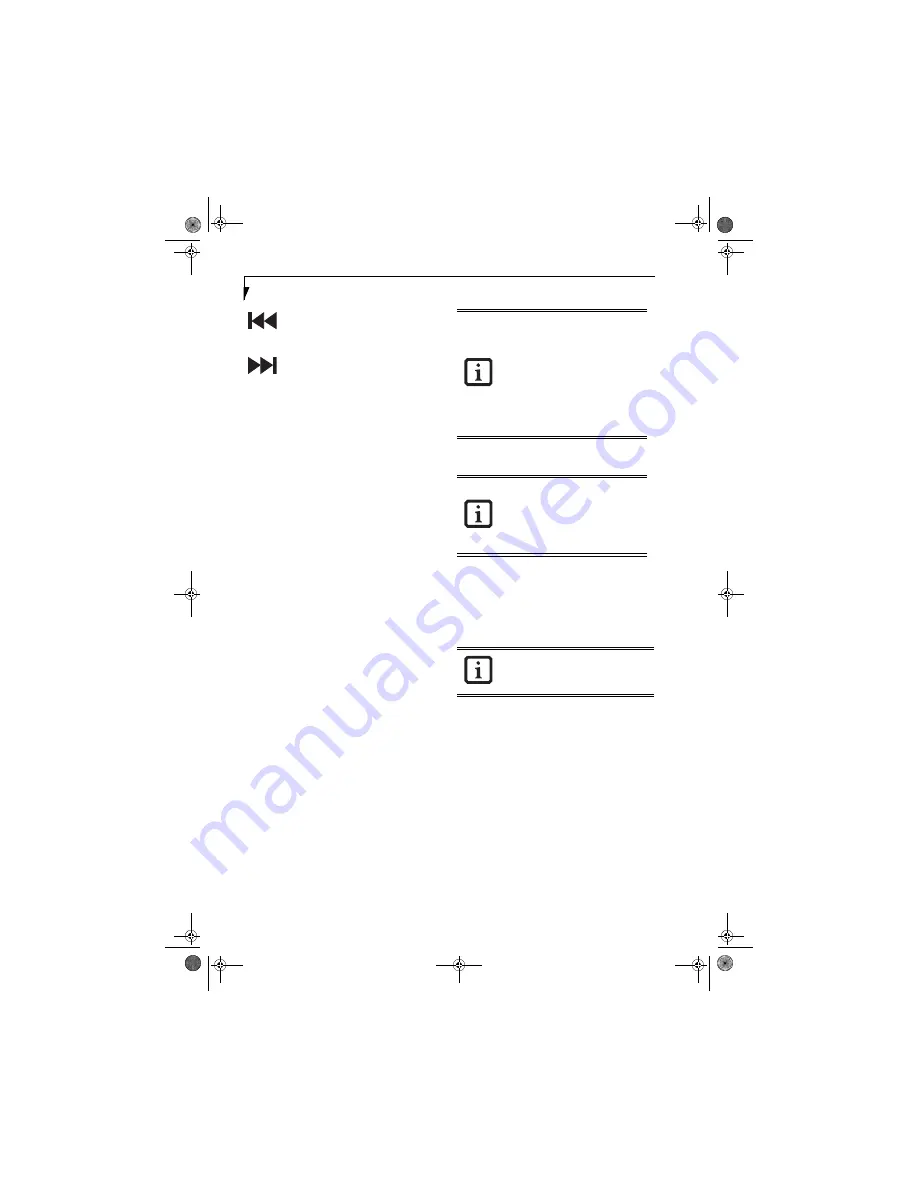
22
L i f e B o o k N S e r i e s U s e r ’ s G u i d e
Fast Backward
Press this button once to skip one track back.
Fast Forward
Press this button once to skip forward one track.
DESKTOP CONTROL PANEL
Your notebook includes a desktop control panel for your
notebook’s desktop that you can use at any time. You can
use this panel to operate the media drive.
To use the desktop control panel:
1. Click on
Start
.
2. Click on
All Programs
.
3. Click on
LifeBook Application Panel
.
4. Click on
CD Player
.
The desktop control panel will appear in the corner of
your screen.
To close the panel:
1. Click on the “
x
”
button.
To minimize the panel:
2. Click on the “
-
” button.
You can select from four appearances for your desktop
control panel. Double-click on the track display area of
the panel, and a menu will appear which will allow you
to select from a pull-down menu. On the same pop-up
are three other options: “Always on top”, “Continuous
Play”, and “Disable Stop/Eject Button CD Removal”. If
you click “Always on top”, the desktop controls will
always be seen on your screen, no matter what other
application you are running. If you click “Continuous
Play”, your media player will automatically start over at
the beginning of the disc in the drive as soon as it
finishes the last track. If you click “Disable Stop/Eject
Button CD Removal”, the disc will not be ejected auto-
matically when the Stop/Eject button is pressed.
You can move the desktop control panel to anywhere on
the desktop. Drag it by clicking on the track number
display, holding it down, and dragging the control panel.
When you place it where you would like, release the
mouse button
.
Disabling/Enabling the LifeBook Application Panel
To disable the Application Panel, follow these easy steps:
1. Click on
Start
.
2. Click on
All Programs
.
3. Click on
LifeBook Application Panel
.
4. Click on
Stop Application Panel
.
To reactivate, follow the same procedure, except for step
4. Click on
Start Application Panel
instead.
Application Panel Setup
• If you insert a CD which has both audio and data
tracks into the media player drive, the media player
may fail to play the first audio track.
• The Volume Up, Volume Down and Mute controls
for the media player desktop control panel adjusts the
volume of the disc audio line only. It does not adjust
your notebook’s master software volume control.
• The media player desktop control panel is designed to
be displayed in High Color (16-bit) or in True Color
(24-bit or more). If you have your LifeBook note-
book’s display set for 256 colors or less Media Player
will display in a “basic” mode.
•
If you have your display set to 256
colors, the basic display will appear
no matter which one you select. You
will need to set your display colors to
more than 256 in order to select
other display appearances.
•
When you close the media player’s
desktop control panel, it will stop the
audio media player. Press the Play
button if you would like to continue
listening, and the media player will
restart at track 1.
Performing the following steps disables
the LifeBook Application Panel buttons
only when playing CD’s; DVD’s can still
be run with the LifeBook Application
Panel. Even when the buttons are dis-
abled, discs can still be run using the
Desktop Control Panel.
Every time you start Windows, the Life-
Book Application Panel is activated, even if
you deactivated it before you shut down.
N6110.book Page 22 Wednesday, May 18, 2005 11:19 AM
Summary of Contents for N6110 - LifeBook - Pentium M 1.86 GHz
Page 7: ...1 1 Preface N6110 book Page 1 Wednesday May 18 2005 11 19 AM ...
Page 11: ...5 2 Getting to Know Your LifeBook Notebook N6110 book Page 5 Wednesday May 18 2005 11 19 AM ...
Page 29: ...23 3 Getting Started N6110 book Page 23 Wednesday May 18 2005 11 19 AM ...
Page 39: ...33 4 User Installable Features N6110 book Page 33 Wednesday May 18 2005 11 19 AM ...
Page 55: ...49 5 Troubleshooting N6110 book Page 49 Wednesday May 18 2005 11 19 AM ...
Page 69: ...63 6 Care and Maintenance N6110 book Page 63 Wednesday May 18 2005 11 19 AM ...
Page 75: ...69 7 Specifications N6110 book Page 69 Wednesday May 18 2005 11 19 AM ...
Page 81: ...75 8 Glossary N6110 book Page 75 Wednesday May 18 2005 11 19 AM ...
Page 105: ...99 Index N6110 book Page 99 Wednesday May 18 2005 11 19 AM ...
Page 111: ...N6110 book Page 105 Wednesday May 18 2005 11 19 AM ...
Page 112: ...N6110 book Page 106 Wednesday May 18 2005 11 19 AM ...






























