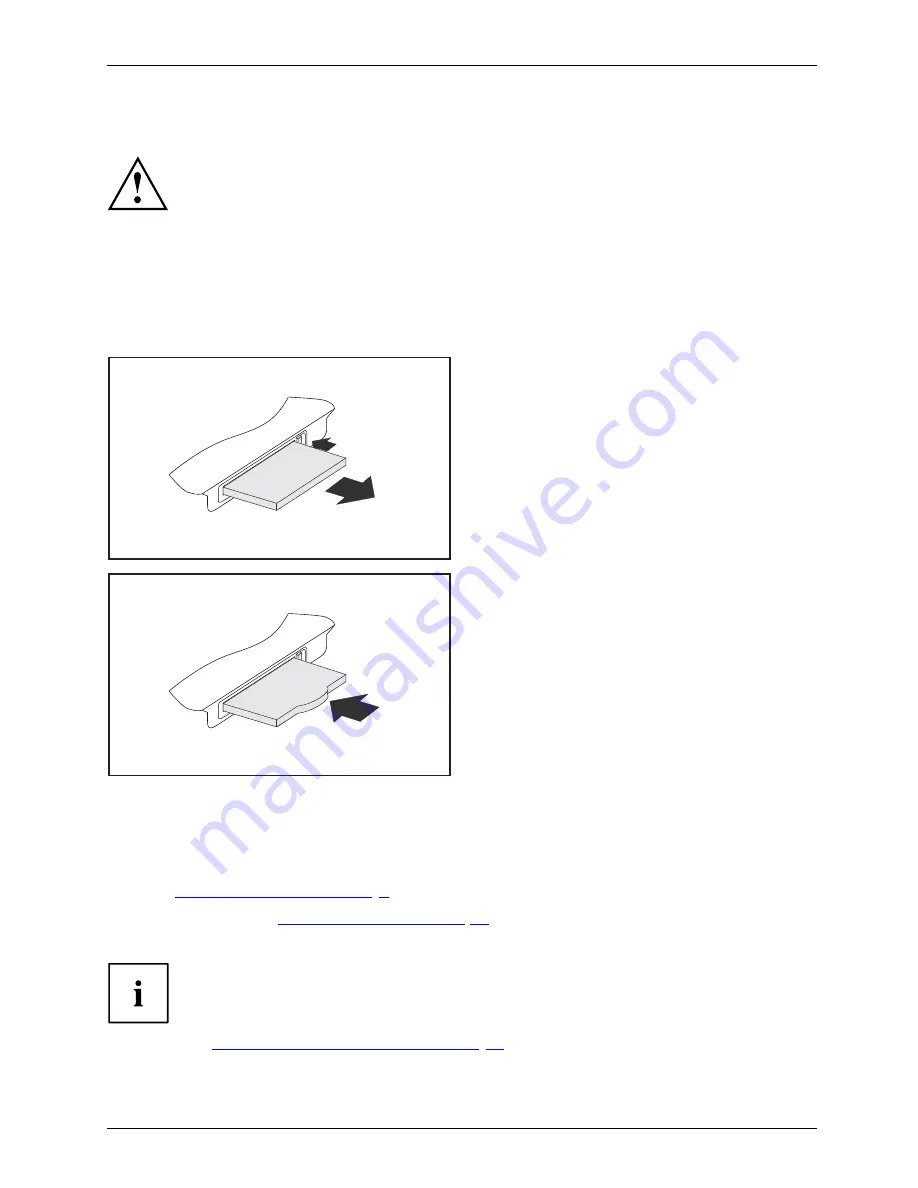
Working with the notebook
Removing the card
Always remove the card according to the rules described below, to
ensure that none of your data is lost.
You can stop the card using the corresponding icon in the task bar:
►
Left click on the icon to safely remove hardware, located in the taskbar.
►
Select the card you want to stop and remove.
►
Press the "Enter" key.
Wait for the dialog box which tells you that it is now safe to remove the card.
1
2
►
If the eject button is lowered, you must
fi
rst cause the eject button to release
from the notebook casing. To do this,
press the eject button until it pops out.
Press the eject button (1) so that the card
protrudes a little from the notebook.
►
Pull the card out of the slot (2).
►
Insert the card placeholder into the
slot guide.
►
Carefully slide the placeholder for the
card as far as it will go into the slot.
Do not use excessive force.
Loudspeakers and microphones
Microphone
Loudspeakers
Bass loudspeaker(subwoofer)
Volumecontrol
Information on the exact position of the speakers and microphone can be
found in
"Ports and controls", Page 9
.
Please refer to chapter
"Key combinations", Page 27
for information on setting the volume
and also enabling/disabling the loudspeakers using key combinations.
If you attach an external microphone, the built-in microphone is disabled.
When you connect headphones or external speakers, the built-in speakers are disabled.
Information on connecting headphones and a microphone can be found
in
"Connecting external devices", Page 64
.
Fujitsu Technology Solutions
47
















































