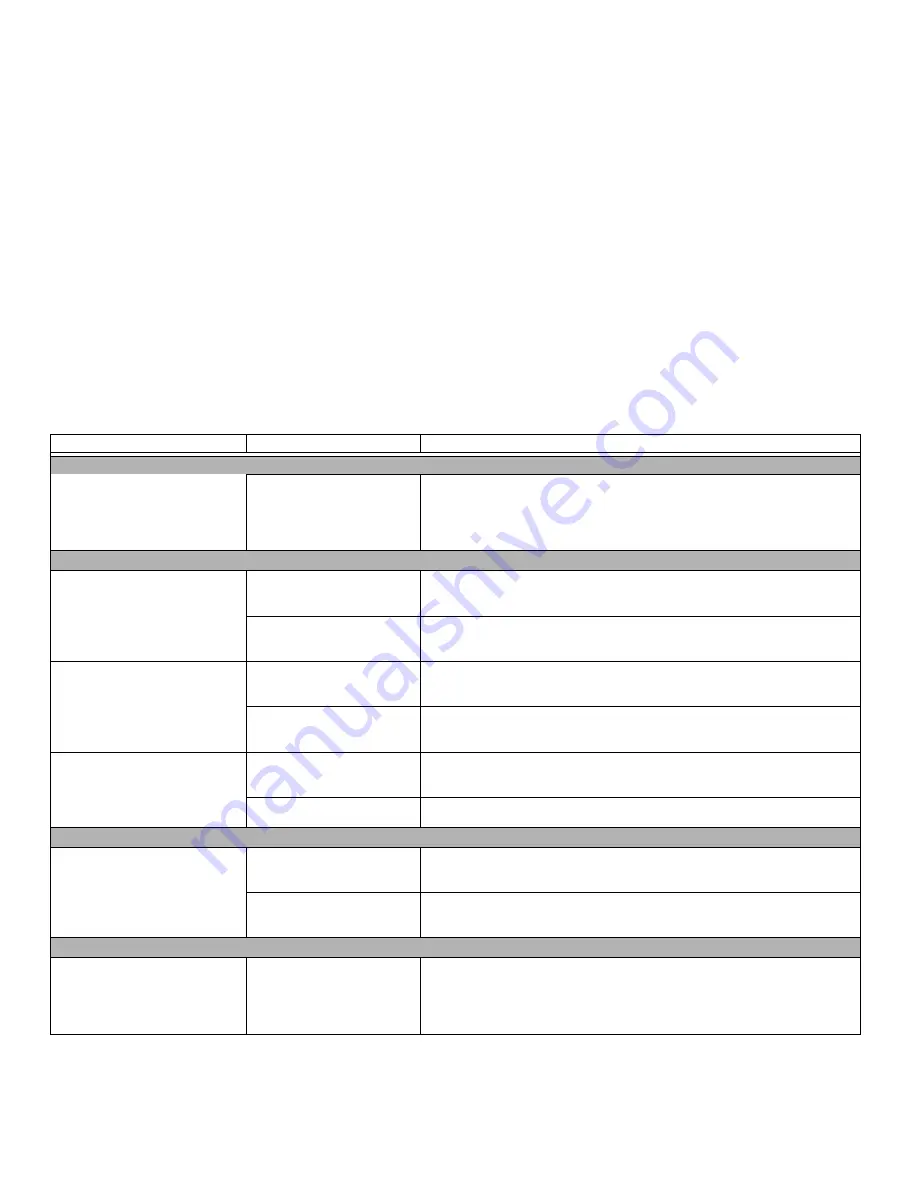
88
Hard Drive Problems
You cannot access your hard drive.
(continued)
The wrong drive designator
was used by an application
when a bootable disc was
used to start the notebook.
Verify drive designator used by application is in use by the operating system.
When the operating system is booted from a CD, drive designations are auto-
matically adjusted.
Keyboard or Mouse Problems
The built-in keyboard does not
seem to work.
The notebook has gone into
Sleep mode.
Push the
Power/Suspend/Resume
button.
An application has locked out
the keyboard.
Try to use your integrated pointing device to restart your system.
You have installed an external
keyboard or mouse, and it does
not seem to work.
Your external device is not
properly installed.
Re-install your device.
See “Device Ports” on page 76.
OS is not set up with correct
driver.
Check your device and operating system documentation and activate the proper
driver.
An external keyboard or mouse
seems to be locking up the
system.
OS is not set up with correct
driver.
Check your device and operating system documentation and activate the proper
driver.
The system has crashed.
Try to restart your notebook. I
Memory Problems
Your System screen does not show
the correct amount of installed
memory.
Memory upgrade module is
not properly installed.
Remove and re-install your memory upgrade module.
See “Memory Upgrade
Module” on page 73.
You have a memory failure.
Check for Power On Self Test (POST) messages.
See “Power On Self Test Mes-
sages” on page 94.
USB Device Problems
You installed a USB device, but
your notebook does not recog-
nize the device, or the device does
not seem to work properly.
The device is not properly
installed.
Remove and re-install the device.
See “Device Ports” on page 76.
Problem
Possible Cause
Possible Solutions
















































