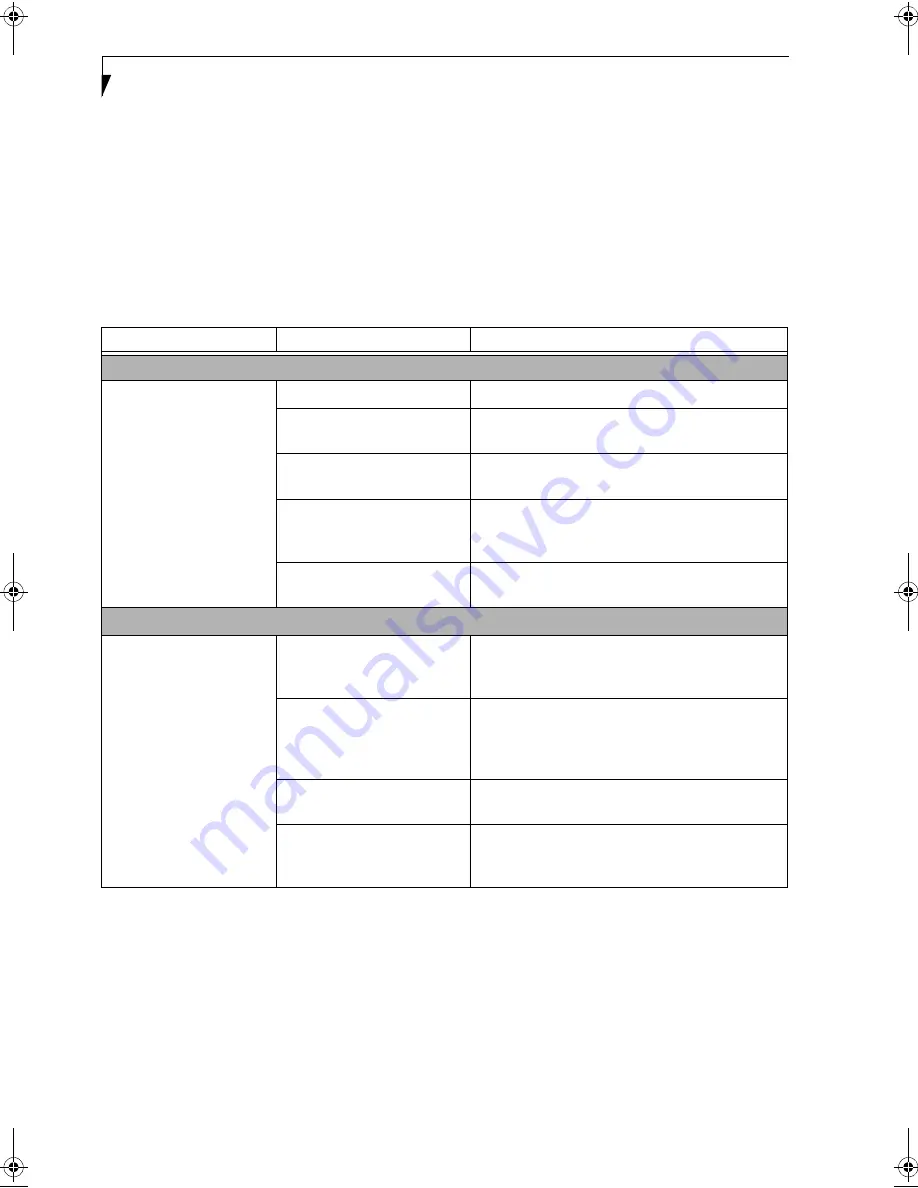
60
L i f e B o o k S S e r i e s – S e c t i o n F i v e
TROUBLESHOOTING TABLE
Problem
Page
Audio Problems . . . . . . . . . . . . . . . . . . . . . . . . . . page 60
DVD/CD-ROM Drive Problems. . . . . . . . . . . . . page 60
Port Replicator Problems. . . . . . . . . . . . . . . . . . . page 61
Floppy Disk Drive Problems . . . . . . . . . . . . . . . . page 61
Hard Drive Problems . . . . . . . . . . . . . . . . . . . . . . page 62
Keyboard or Mouse Problems. . . . . . . . . . . . . . . page 62
Memory Problems . . . . . . . . . . . . . . . . . . . . . . . . page 62
Problem
Page
Modem Problems. . . . . . . . . . . . . . . . . . . . . . . . . page 63
Parallel, Serial and USB Device Problems . . . . . page 63
PC Card Problems . . . . . . . . . . . . . . . . . . . . . . . . page 63
Power Failures . . . . . . . . . . . . . . . . . . . . . . . . . . . page 64
Shutdown and Startup Problems . . . . . . . . . . . . page 66
Video Problems . . . . . . . . . . . . . . . . . . . . . . . . . . page 67
Miscellaneous Problems . . . . . . . . . . . . . . . . . . . page 68
Problem
Possible Cause
Possible Solutions
Audio Problems
There is no sound coming
from the built-in speakers.
The volume is turned too low.
Adjust the volume control on your LifeBook.
The software volume control is
set too low.
Adjust the sound volume control settings in your
software, operating system and applications.
Headphones are plugged into
your LifeBook.
Plugging in headphones disables the built-in
speakers, remove the headphones.
BIOS audio settings
are incorrect.
Set the BIOS setup utility to the default values within
the Multimedia Device Configuration menu. (See
BIOS Setup Utility on page 31 for more information)
Software driver is not config-
ured correctly.
Refer to your application and operating system
documentation for help.
DVD/CD-RW/CD-ROM Drive Problems
LifeBook fails to recognize
DVD/CD-RW/CD-ROM’s.
Protective sheet is still in the
DVD/CD-RW/CD-ROM
drive tray.
Replace DVD/CD-RW/CD-ROM in tray.
DVD/CD-RW/CD-ROM is
not pushed down onto raised
center circle of
the drive.
Open DVD/CD-RW/CD-ROM tray and re-install
DVD/CD-RW/CD-ROM properly.
DVD/CD-RW/CD-ROM tray
is not latched shut.
Push on the front of the DVD/CD-RW/CD-ROM
tray until it latches.
Incorrect DVD Player or no
DVD Player software is
installed.
Install DVD Player software. (See “Media Player
Software” on page 43 for more information.)
Summary of Contents for Lifebook S4546
Page 8: ...L i f e B o o k S S e r i e s ...
Page 9: ...1 Preface ...
Page 10: ...L i f e B o o k S S e r i e s ...
Page 12: ...2 L i f e B o o k S S e r i e s S e c t i o n O n e ...
Page 13: ...3 2 Getting to Know Your LifeBook ...
Page 14: ...4 L i f e B o o k S S e r i e s S e c t i o n T w o ...
Page 37: ...27 3 Getting Started ...
Page 38: ...28 L i f e B o o k S S e r i e s S e c t i o n T h r e e ...
Page 47: ...37 4 User Installable Features ...
Page 48: ...38 L i f e B o o k S S e r i e s S e c t i o n F o u r ...
Page 66: ...56 L i f e B o o k S S e r i e s S e c t i o n F o u r ...
Page 67: ...57 5 Troubleshooting ...
Page 68: ...58 L i f e B o o k S S e r i e s S e c t i o n F i v e ...
Page 82: ...72 L i f e B o o k S S e r i e s S e c t i o n F i v e ...
Page 83: ...73 6 Care and Maintenance ...
Page 84: ...74 L i f e B o o k S S e r i e s S e c t i o n S i x ...
Page 88: ...78 L i f e B o o k S S e r i e s S e c t i o n S i x ...
Page 89: ...79 7 Specifications ...
Page 90: ...80 L i f e B o o k S S e r i e s S e c t i o n S e v e n ...
Page 95: ...85 8 Glossary ...
Page 96: ...86 L i f e B o o k S S e r i e s S e c t i o n E i g h t ...






























